-
Android Tutorial
- android-introduction
- what-is-android
- history-and-version
- android-architecture
- core-building-blocks
- android-emulator
- install-android
- setup-eclipse
- hello-android-example
- internal-details
- dalvik-vm
- androidmanifest.xml
- r.java
- hide-title-bar
- screen-orientation
Android Widgets
- ui-widgets
- working-with-button
- toast
- custom-toast
- togglebutton
- checkbox
- custom-checkbox
- radiobutton
- dynamic-radiobutton
- custom-radiobutton
- alertdialog
- spinner
- autocompletetextview
- listview
- custom-listview
- ratingbar
- webview
- seekbar
- datepicker
- timepicker
- analog-and-digital
- progressbar
- vertical-scrollview
- horizontal-scrollview
- imageswitcher
- imageslider
- viewstub
- tablayout
- tablayout-with-framelayout
- searchview
- searchview-on-toolbar
- edittext-with-textwatcher
Activity and Intents
Android Fragments
Android Menu
Android Service
Android AlarmManager
Android Storage
Android SQLite
XML and JSON
Android Multimedia
Android Speech
Android Telephony
- telephonymanager
- get-call-state
- get-call-state-2
- simple-caller-talker
- phone-call
- send-sms
- send-email
Android Device
Camera Tutorial
Sensor Tutorial
Android Graphics
Android Animation
Android Web Service
Google Map
Adding Ads
Android Examples
- qr/bar-code-scanner
- rss-feed-reader
- volley-fetch-json
- android-linkify
- intro-slider
- recyclerview-list
- swipe-del-recyclerview
- swipe-refresh-activity
- volley-library-registration-log-in-log-out
- network-connectivity-services
- firebase-authentication---google-login
- android-notification
- using-google-recaptcha
Android Social
Android Versions
- android-versions
- android-kitkat
- android-lollipop
- android-marshmallow
- android-nougat
- android-oreo
- android-pie
- android-10
Android Misc
- android-device-manager
- android-studio
- android-auto
- android-file-transfer
- android-messages
- android-tv
- android-screenshot
- android-pay
- android-watch
- android-phones
- android-tablets
- android-find-my-phone
- android-one
- android-wear-os
- android-data-recovery
- android-antivirus
- android-x86
- android-vs-iphone
- emulator-for-pc
- android-file-manager
- android-ad-blocker
- android-podcast-app
- fortnite-epic-game
- facetime-for-android
- showbox-for-android
- android-app-store
- virus-removal-for-android
- clear-cache-android
- root-android-device
- android-screen-recorder
- block-number-on-android
- canon-printer-app-for-android
- wireless-hp-printer-app-for-android
- how-to-update-android
- imessage-for-android
- icloud-for-android
- call-recorder-for-android
- videoder-android-apk
- youtube-video-downloader-for-android
- airdrop-for-android
- robokiller-for-android
- clean-my-android-phone
- how-to-hide-apps,-files,-and-photos-on-android
- best-weather-apps-with-widgets-for-android
- file-transfer-for-mac
- mobdro-for-android
- android-screen-mirroring
- stock-market-apps
- turn-on-or-off-safe-mode
- best-browsers-for-android
- best-clocks-for-android
- best-email-apps-for-android
- music-player-for-android
- android-smartwatch-for-women
- best-keyboard-for-android
- best-messaging-app-for-android
- device-cleaner-and-booster-for-android
- wi-fi-calling-on-android
- google-assistant-app-for-android
- how-to-delete-apps-on-android
- norton-security-and-antivirus-for-android
- radio-apps-for-android
- stock-android
- skype-for-android
- how-to-transfer-contacts-from-android-to-iphone
- alexa-app-for-android
- best-casino-games-for-android
- volume-booster-for-android
- how-to-update-apps-on-android
- epson-print-enabler-for-android
- printer-apps-for-android
- android-beam
- paranoid-android
- do-not-disturb-in-android
- how-to-get-android-messages-on-pc
- android-dark-mode
- qvc-app-for-android
- weather-underground-app
- what-is-nfc-on-android
- screen-time-android
- search-by-image:-google-reverse-image-search
- how-to-record-screen-on-android
- how-to-split-screen-on-android
- reddit-app-for-android
- tweakbox-for-android
- best-ps2-emulators-for-android
- pop-up-blocker-in-android
- android-easter-egg
- drudge-report-android-apps
- 3ds-emulator-android
- terrarium-tv-app-for-android
- best-android-cleaner-apps
- spectrum-tv-app-for-android
- android-11
- radar-detector-apps
- hotspot-apps-for-android
- how-to-transfer-contacts-from-iphone-to-android
- amazon-app-store-for-android
- hangouts-app-for-android
- omegle-video-chat-on-android
- outlook-app-for-android-mobile
- animoji-for-android
- what-is-content://com.android.browser.home/
- firefox-for-android
- movie-apps-for-android
- pof-free-dating-app-for-android
- ps4-remote-play-for-android
- best-android-games
- best-android-tv-boxes
- how-to-clear-cookies-on-android
- how-to-reset-android-phone
- malwarebytes-for-android
- how-to-find-wi-fi-password-on-android
- how-to-install-apk-on-android
- how-to-unlock-android-phone
- how-to-block-text-messages-on-android
- how-to-recover-deleted-text-messages-and-photos-on-android
- how-to-remove-previously-synced-google-account-from-android
- how-to-transfer-contacts-from-android-to-android
- how-to-set-up-voicemail-on-android
- how-to-share-wi-fi-password-from-iphone-to-android
- how-to-backup-android-phone
- what-version-of-android-do-i-have
- how-to-block-website-on-android-phone-and-computer
- turn-on-flash-in-chrome
- free-music-downloader-mp3-for-android
- who-owns-android
- best-notes-app-for-android
- barcode-scanner-apps-for-android
- how-to-connect-android-phone-to-tv
- best-free-vpn-for-android
- download-google-play-store-app-for-android
- do-airpods-work-with-android
- how-to-download-music-from-youtube-on-android
- how-to-empty-trash-on-android
Android Interview
Android Dark ModeGoogle's Android operating system introduces Dark Mode (or Dark Theme) in Android 10 (Q) or higher. You can see the Dark Mode feature in all Pixel devices, and it is also growing to other Android phones. Enabling the Dark Mode of the device reduces power consumption depending upon the device's screen technology. It also improves screen visibility and helps users who have sensitive towards a bright light or low vision capability. 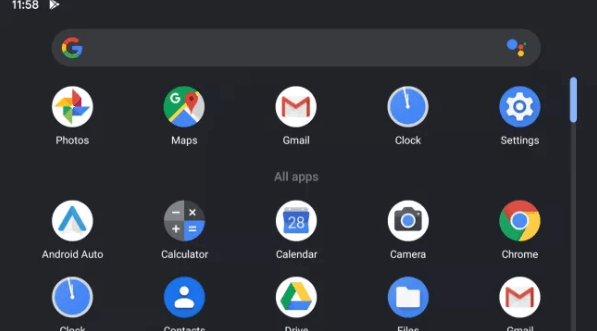 Users can apply Dark Mode (Dark Theme) on the Android operating system user-interface and on apps running on the device. The Dark Mode changes the primary theme color of all menus of the device and other native Google apps, including the Chrome browser and YouTube. Does your Android phone have a Dark Mode feature?The list of phones with a Dark Mode feature is continuously increasing because more phone companies provide Android 10 operating systems in their devices. So, your smartphone may soon include the native Dark Mode feature in it. The older phone or some low price device may not be able to get this update yet. How to enable Dark Mode in Android 10There are three different methods to enable Dark Mode in Android 10 or higher. These methods are illustrated below:
Change your system settings.You can enable the Dark Mode theme directly from your device settings. Click on the Settings icon of the screen where you will find the Display option, tap on it. This will open a display screen where you will see a toggle button of Dark Theme. 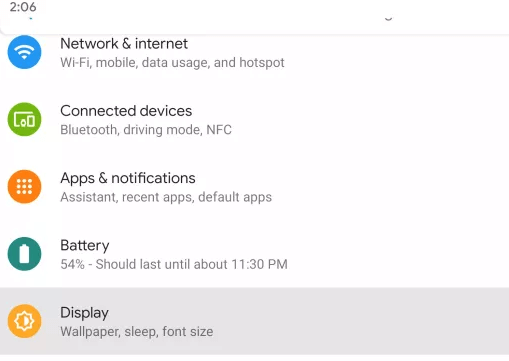 Activate the Dark Theme toggle button, which sets the dark mode feature on your phone. 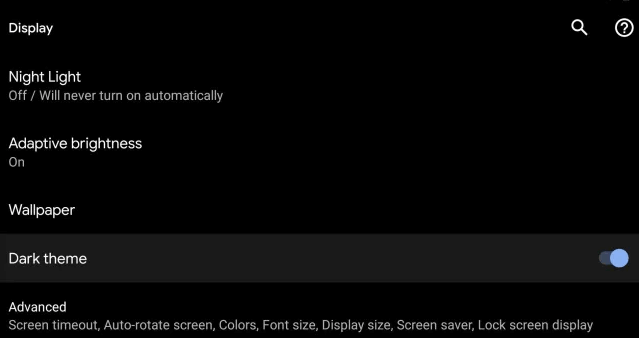 Quick settingsIf you don't like to go through settings, there is another way to enable Dark Mode Theme in your Android device by pinning it to your Quick Settings. Doing this will set the Dark Mode icon on the notification panel, and you will see it by pulling down the notification bar.  To add the Dark Theme to Quick Settings, simply edit the notification panel by dragging the Dark Theme icon to the upper part of the notification bar. Look at the picture below. Tap on the back button to exit. 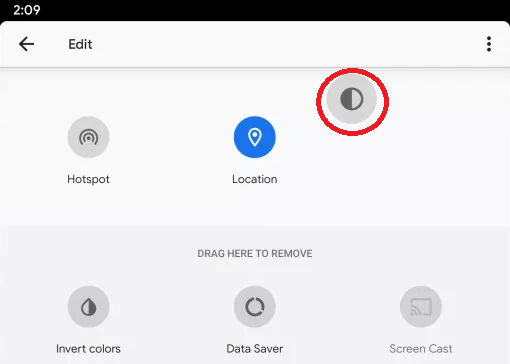 You can now enable Dark Mode in your device by pulling down the notification bar and clicking on the Dark Theme icon. 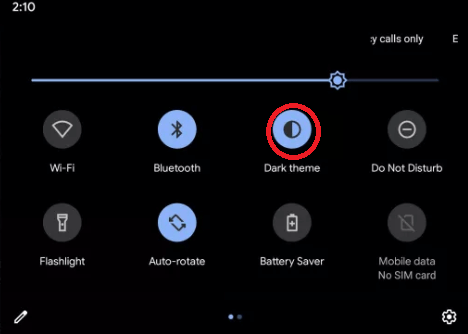 On Pixel devices (using Battery Saver mode)When you enable the Battery Saver mode from the dropdown notification panel on the Google Pixel smartphones, it automatically activates the Dark Theme on your device. Enabling battery-saving feature also disables some other apps to work, so really use it when you have low battery life. Allowing Dark Theme brings you to enjoy the new look, and it also probably improves the device battery life. This theme automatically applies to all Google's native apps like YouTube, Gmail, and Google Photos. Dark Theme will also work with numerous of other third-party apps; however, it may need extra steps. For example, in the Reddit app, you have required to set "Auto Night Mode" from the app's settings menu to follow the system. When some of your apps don't set to Dark Mode itself, scroll down to their settings to set Dark Theme yourself. How to enable Dark Mode on iPhoneDark Mode theme is now available on iPhone from iOS 13 and above. Now, all the major apps of Apple are moving towards the Dark Theme. Some other third-party developers are still working on their apps. There are mainly two methods to apply it. One by using a toggle button that switches between normal mode and dark mode. Another way by automatic function that sensibly switches back and forth according to sunset and sunrise. To enable Dark Mode on iOS 13, perform the following settings:
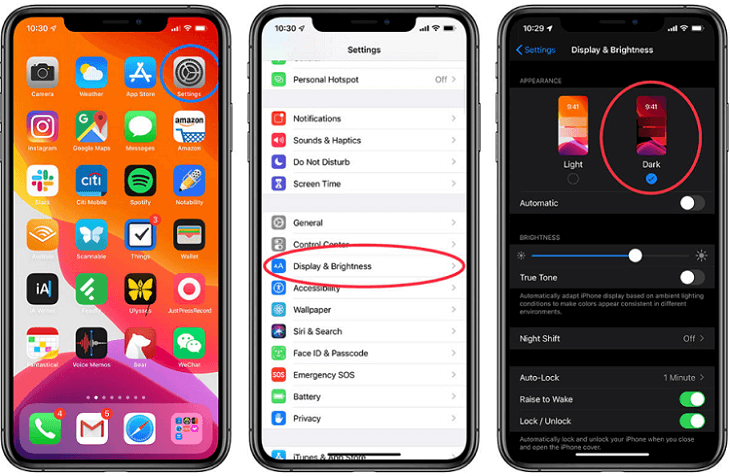 Another way by opening the Settings app and visit "Control Center". Now, look at for "Customize controls", and there you will found an option to add Dark Mode to your Control Center. Next TopicQVC app for Android
|