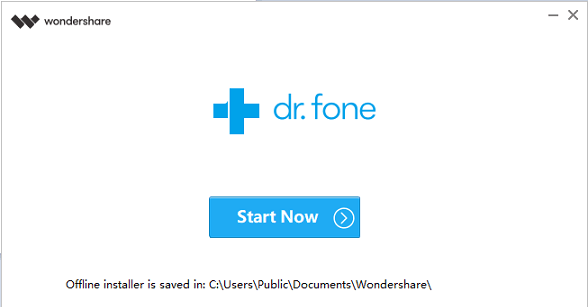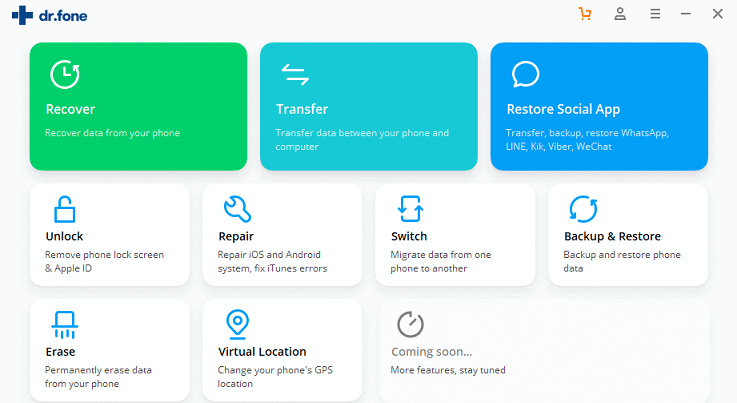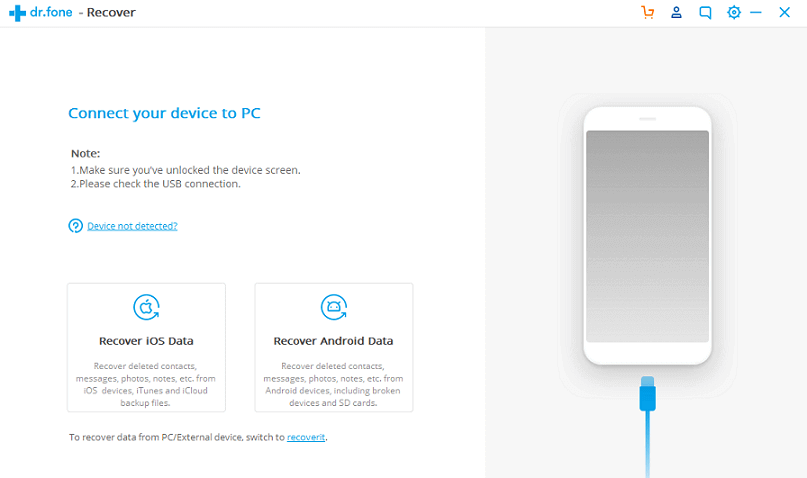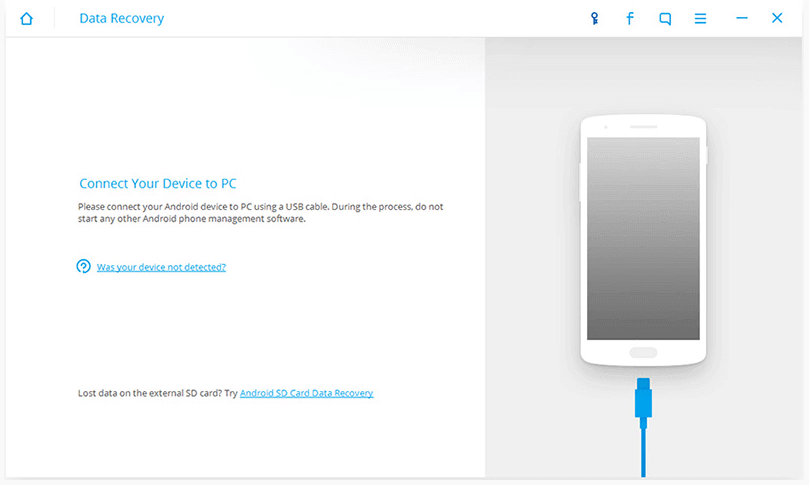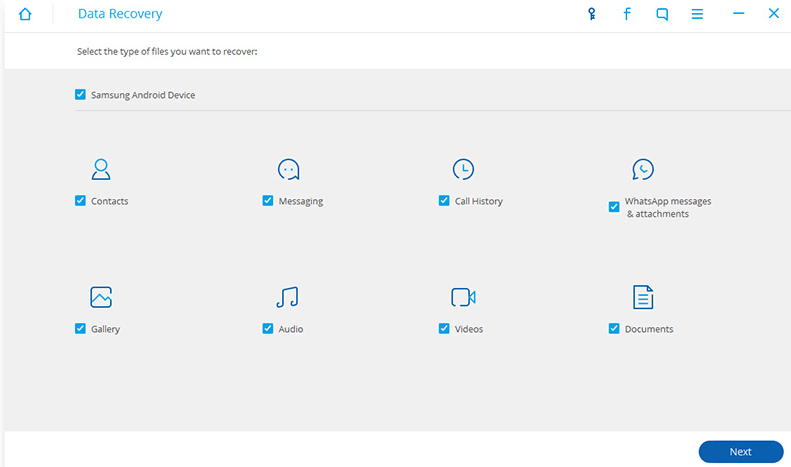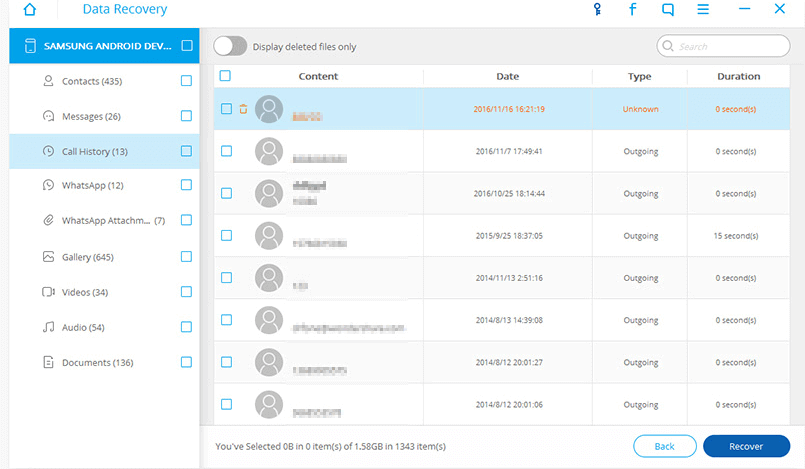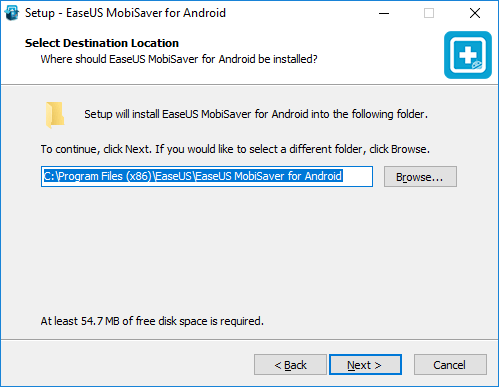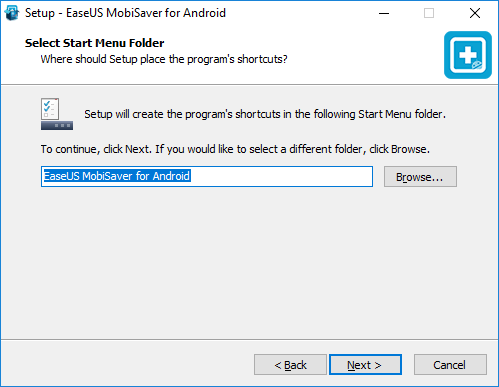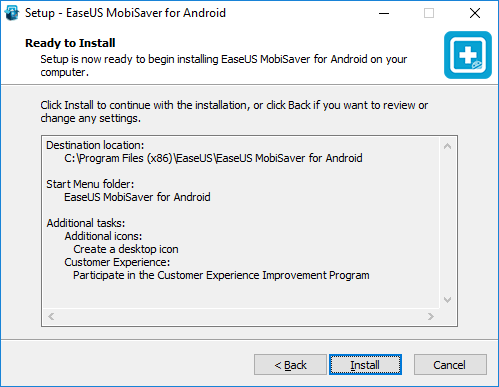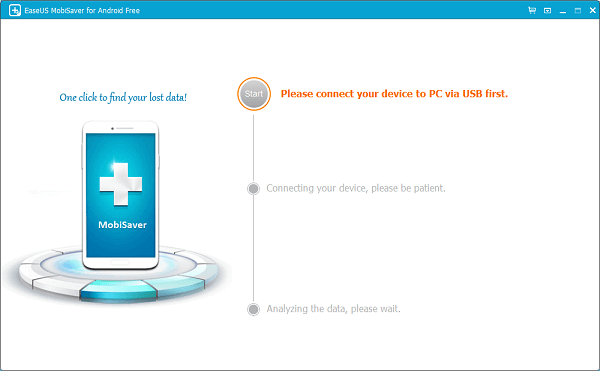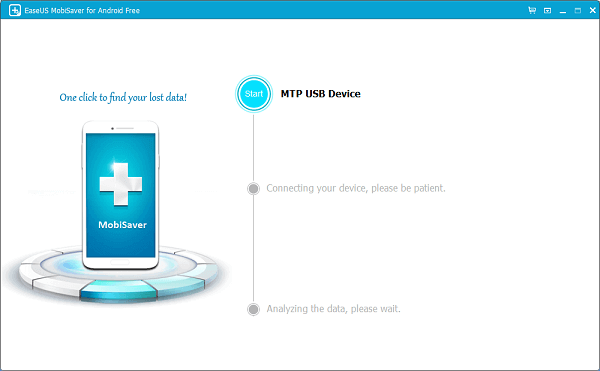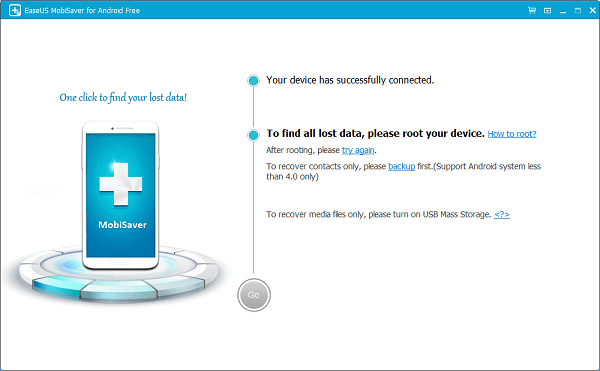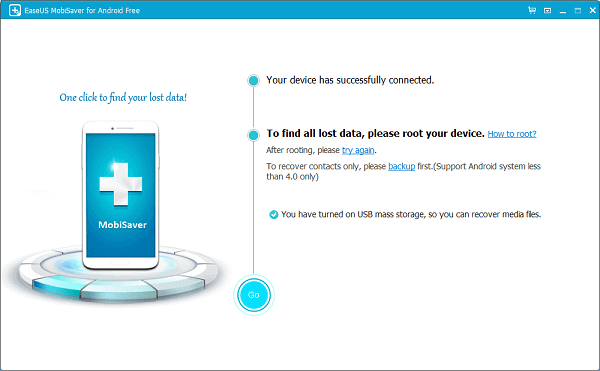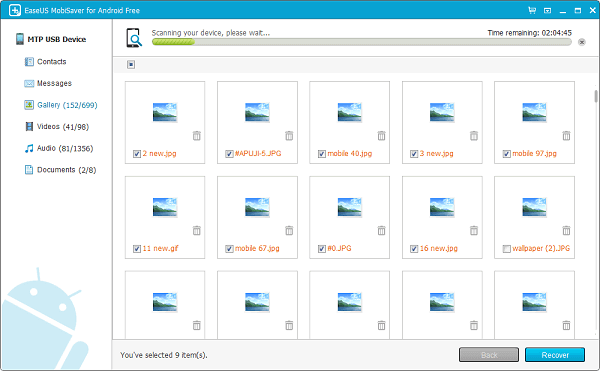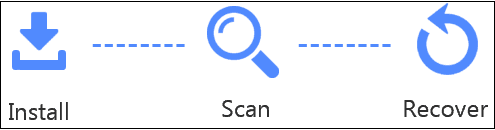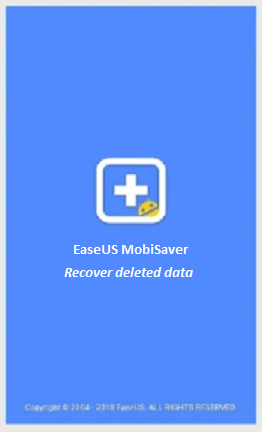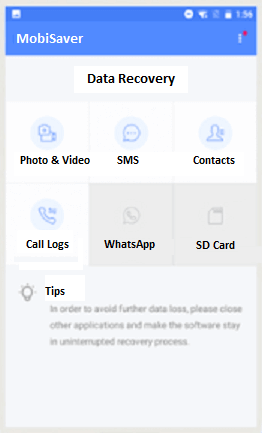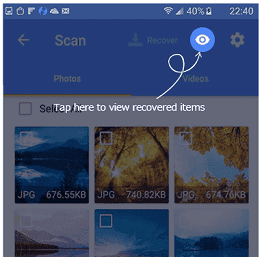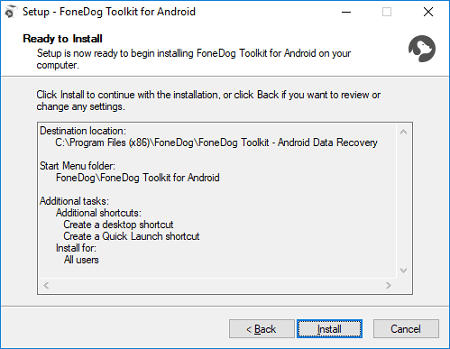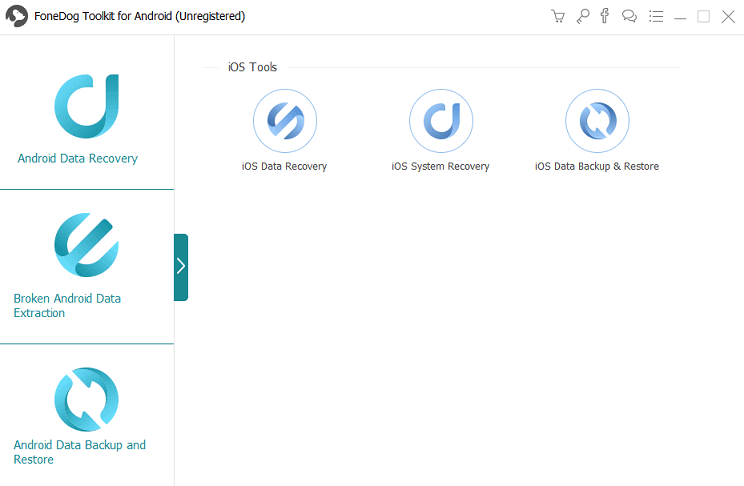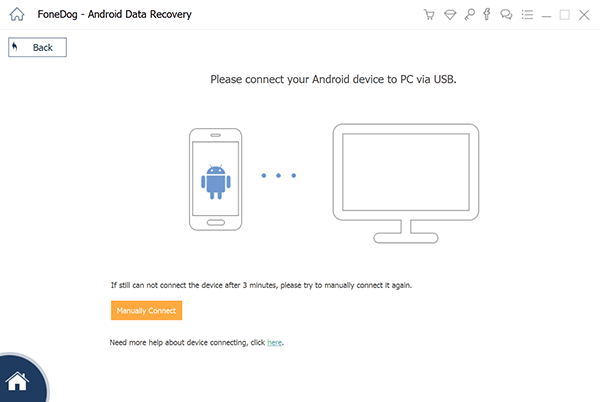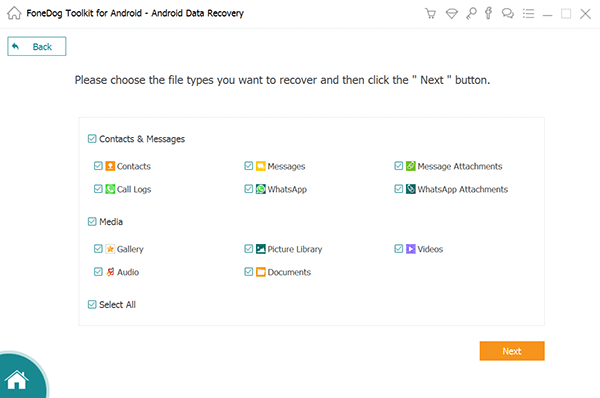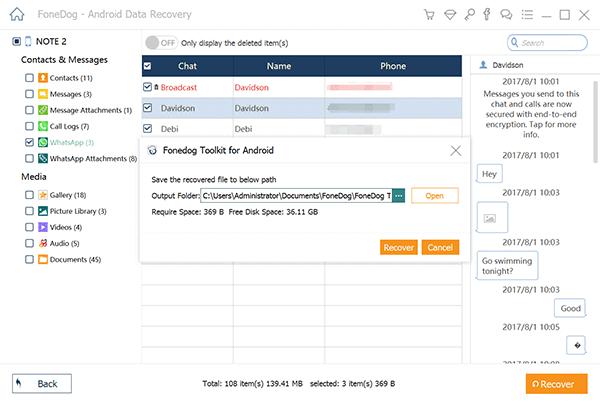-
Android Tutorial
- android-introduction
- what-is-android
- history-and-version
- android-architecture
- core-building-blocks
- android-emulator
- install-android
- setup-eclipse
- hello-android-example
- internal-details
- dalvik-vm
- androidmanifest.xml
- r.java
- hide-title-bar
- screen-orientation
Android Widgets
- ui-widgets
- working-with-button
- toast
- custom-toast
- togglebutton
- checkbox
- custom-checkbox
- radiobutton
- dynamic-radiobutton
- custom-radiobutton
- alertdialog
- spinner
- autocompletetextview
- listview
- custom-listview
- ratingbar
- webview
- seekbar
- datepicker
- timepicker
- analog-and-digital
- progressbar
- vertical-scrollview
- horizontal-scrollview
- imageswitcher
- imageslider
- viewstub
- tablayout
- tablayout-with-framelayout
- searchview
- searchview-on-toolbar
- edittext-with-textwatcher
Activity and Intents
Android Fragments
Android Menu
Android Service
Android AlarmManager
Android Storage
Android SQLite
XML and JSON
Android Multimedia
Android Speech
Android Telephony
- telephonymanager
- get-call-state
- get-call-state-2
- simple-caller-talker
- phone-call
- send-sms
- send-email
Android Device
Camera Tutorial
Sensor Tutorial
Android Graphics
Android Animation
Android Web Service
Google Map
Adding Ads
Android Examples
- qr/bar-code-scanner
- rss-feed-reader
- volley-fetch-json
- android-linkify
- intro-slider
- recyclerview-list
- swipe-del-recyclerview
- swipe-refresh-activity
- volley-library-registration-log-in-log-out
- network-connectivity-services
- firebase-authentication---google-login
- android-notification
- using-google-recaptcha
Android Social
Android Versions
- android-versions
- android-kitkat
- android-lollipop
- android-marshmallow
- android-nougat
- android-oreo
- android-pie
- android-10
Android Misc
- android-device-manager
- android-studio
- android-auto
- android-file-transfer
- android-messages
- android-tv
- android-screenshot
- android-pay
- android-watch
- android-phones
- android-tablets
- android-find-my-phone
- android-one
- android-wear-os
- android-data-recovery
- android-antivirus
- android-x86
- android-vs-iphone
- emulator-for-pc
- android-file-manager
- android-ad-blocker
- android-podcast-app
- fortnite-epic-game
- facetime-for-android
- showbox-for-android
- android-app-store
- virus-removal-for-android
- clear-cache-android
- root-android-device
- android-screen-recorder
- block-number-on-android
- canon-printer-app-for-android
- wireless-hp-printer-app-for-android
- how-to-update-android
- imessage-for-android
- icloud-for-android
- call-recorder-for-android
- videoder-android-apk
- youtube-video-downloader-for-android
- airdrop-for-android
- robokiller-for-android
- clean-my-android-phone
- how-to-hide-apps,-files,-and-photos-on-android
- best-weather-apps-with-widgets-for-android
- file-transfer-for-mac
- mobdro-for-android
- android-screen-mirroring
- stock-market-apps
- turn-on-or-off-safe-mode
- best-browsers-for-android
- best-clocks-for-android
- best-email-apps-for-android
- music-player-for-android
- android-smartwatch-for-women
- best-keyboard-for-android
- best-messaging-app-for-android
- device-cleaner-and-booster-for-android
- wi-fi-calling-on-android
- google-assistant-app-for-android
- how-to-delete-apps-on-android
- norton-security-and-antivirus-for-android
- radio-apps-for-android
- stock-android
- skype-for-android
- how-to-transfer-contacts-from-android-to-iphone
- alexa-app-for-android
- best-casino-games-for-android
- volume-booster-for-android
- how-to-update-apps-on-android
- epson-print-enabler-for-android
- printer-apps-for-android
- android-beam
- paranoid-android
- do-not-disturb-in-android
- how-to-get-android-messages-on-pc
- android-dark-mode
- qvc-app-for-android
- weather-underground-app
- what-is-nfc-on-android
- screen-time-android
- search-by-image:-google-reverse-image-search
- how-to-record-screen-on-android
- how-to-split-screen-on-android
- reddit-app-for-android
- tweakbox-for-android
- best-ps2-emulators-for-android
- pop-up-blocker-in-android
- android-easter-egg
- drudge-report-android-apps
- 3ds-emulator-android
- terrarium-tv-app-for-android
- best-android-cleaner-apps
- spectrum-tv-app-for-android
- android-11
- radar-detector-apps
- hotspot-apps-for-android
- how-to-transfer-contacts-from-iphone-to-android
- amazon-app-store-for-android
- hangouts-app-for-android
- omegle-video-chat-on-android
- outlook-app-for-android-mobile
- animoji-for-android
- what-is-content://com.android.browser.home/
- firefox-for-android
- movie-apps-for-android
- pof-free-dating-app-for-android
- ps4-remote-play-for-android
- best-android-games
- best-android-tv-boxes
- how-to-clear-cookies-on-android
- how-to-reset-android-phone
- malwarebytes-for-android
- how-to-find-wi-fi-password-on-android
- how-to-install-apk-on-android
- how-to-unlock-android-phone
- how-to-block-text-messages-on-android
- how-to-recover-deleted-text-messages-and-photos-on-android
- how-to-remove-previously-synced-google-account-from-android
- how-to-transfer-contacts-from-android-to-android
- how-to-set-up-voicemail-on-android
- how-to-share-wi-fi-password-from-iphone-to-android
- how-to-backup-android-phone
- what-version-of-android-do-i-have
- how-to-block-website-on-android-phone-and-computer
- turn-on-flash-in-chrome
- free-music-downloader-mp3-for-android
- who-owns-android
- best-notes-app-for-android
- barcode-scanner-apps-for-android
- how-to-connect-android-phone-to-tv
- best-free-vpn-for-android
- download-google-play-store-app-for-android
- do-airpods-work-with-android
- how-to-download-music-from-youtube-on-android
- how-to-empty-trash-on-android
Android Interview
Android Data RecoveryIn today's era, we keep lots of important and confidential information in our phones. Sometimes it is unknowingly deleted by us or any virus attack or some time unsuccessful data transfer etc. To recover that data, we don't need to worry about it. There are lots of different paid or free (unpaid) software available in the market which will recover your data. In this article, we will see some software which can recover your lost data. Note: The numbering of software is not on the basis of their performance; it is only compliance. You can choose according to your comfortability.1. Dr. FoneThis software recovers all the file types such as contacts, messages, call history, photos, videos, WhatsApp, and many more. Dr. Fone software supports more than 2000+ Android device models. It works perfectly with:
You have to follow some steps to recover your lost android data. a) Download the Dr.Fone android data recovery software on your PC and install it.
b) After successful installation, open it, and it will show different actions to perform such as recover, data transfer, restore social app
c) Connect your smartphone with your PC using a USB cable before selecting any action. Otherwise, it will throw an exception displaying "Connect your device to PC" on a screen.
During the process, don't start any other Android phone management software.
d) Once you connect your Android device with PC using this software, it will show in the application (in our case, it has a Samsung Android device). After that, select the categories to recover and click Next.
e) Finally, it will show your lost data. Click Recover to recover your data.
2. EaseUS MobiSaverEaseUS MobiSaver is a free Android data recovery software to recover all lost files, contacts, messages, photos, music, and videos easily. It will recover Android data from various scenarios like virus attack, accidental deletion, rooting, improper handling SD card issue, and many more. This software recovers file from internal memory as well as SD card by scanning the Android device. It supports more than 6000+ Android phones and tablets of different brands and models such as Samsung, Google, Sony, Huawei, Motorola, HTC, LG, ZTE, etc. Full Availability: Preview and Export DataPreview before recovery: It allows you to preview the details of contacts, SMS, photos, documents, and more before recovery so that you can easily select what to recover and what to not. Export files in multiple formats: It also provides facility to export the recover lost contacts in HTML, CSV, and VCF formats to PC. Export the scanned lost messages in HTML format for reference or printing. a) Download the EaseUs MobiSaver android data recovery software on your PC and run the installation.
b) Launch the software and connect your Android device using a USB cable.
Turn ON your USB flash drive. It will automatically scan your smartphone and analyze the data. Click Go to scan your device. After that, it can help you to find out all your lost files.
c) Preview your lost data and decide easily what to recover and what to not. Select the lost file which you want to recover and click on Recover.
3. EaseUS MobiSaver for AndroidEaseUS MobiSaver is a free Android application used for the recovery of deleted contacts, SMS, photos, music, videos, and WhatsApp messages from Android devices. This app facilitates an easy way to recover deleted Android data. To recover your missing data using this application, you need to follow three simple steps. These steps are install, scan, and recover.
Preview Before RecoveryThis application provides facility to preview recoverable contacts, SMS, photos, videos, call logs, and WhatsApp messages. After that, go ahead to recover deleted files by selecting them in one click. Afterword, save restored files to the specific location and view to check all data. a) Download the MobiSaver for Android application from Google Play Store in your Android device.
b) Complete scan your Android phones, or SD cards to search for deleted contacts, photos, videos, call logs, SMS and WhatsApp messages in a few minutes. During the scanning process, it will list the deleted files.
c) Fast Deleted File Filtering: After data scanning, this app helps you to filter the scanning results in an easy way.
4. Fonedog Android ToolkitFonedog Android Toolkit software provides facility to recover your lost data in two situations:
i) Recover deleted files from functioning Android deviceIf your Android phone is still in a working condition and you lost your data, then you can recover it by using a software name known as "Fonedog Android Toolkit". Download this software from here and follow the steps.
a) Launch the data recovery software and connect your AndroidLaunch your software, and it will display a variety of tools on the windows. Click on the "Android Data Recovery" option. Connect your Android smartphone to the computer using a USB cable.
b) Enable USB debuggingEnable the USB debugging mode, which will ready your device for deeper-level actions with your computer. Do the following:
c) Select the file type to scan in phone's internal storageThe software's interface shows the different types of file which can be recovered. It includes contacts, SMS, audio, video, call logs, gallery, even WhatsApp messages, and attachments. Tick the boxes of file type which you want to retrieve and click Next to start scanning.
d) Preview the deleted files and recover it from Android internal memoryOnce the scanning process has completed, the interface will show you all applicable files which are found on your phone. On the left side, you will see the categories of the file and the number of files found per category. Click on one category at a single time. The right side will show the preview of the files of that category; you click on the left side. Tick on the files which you want to recover. Select Recover to recover the file(s).
ii) Recover lost data from broken Android deviceUnfortunately, if your device gets damaged but you still want to retrieve the lost data from a broken device, go for the "FoneDog Toolkit - Broken Android Data Extraction" section. This software has the following features:
First of all, you have to confirm that your device is on the supporting list. After that, follow the steps below to retrieve the lost data from your damaged device.
Next TopicAndroid Antivirus
|