-
Android Tutorial
- android-introduction
- what-is-android
- history-and-version
- android-architecture
- core-building-blocks
- android-emulator
- install-android
- setup-eclipse
- hello-android-example
- internal-details
- dalvik-vm
- androidmanifest.xml
- r.java
- hide-title-bar
- screen-orientation
Android Widgets
- ui-widgets
- working-with-button
- toast
- custom-toast
- togglebutton
- checkbox
- custom-checkbox
- radiobutton
- dynamic-radiobutton
- custom-radiobutton
- alertdialog
- spinner
- autocompletetextview
- listview
- custom-listview
- ratingbar
- webview
- seekbar
- datepicker
- timepicker
- analog-and-digital
- progressbar
- vertical-scrollview
- horizontal-scrollview
- imageswitcher
- imageslider
- viewstub
- tablayout
- tablayout-with-framelayout
- searchview
- searchview-on-toolbar
- edittext-with-textwatcher
Activity and Intents
Android Fragments
Android Menu
Android Service
Android AlarmManager
Android Storage
Android SQLite
XML and JSON
Android Multimedia
Android Speech
Android Telephony
- telephonymanager
- get-call-state
- get-call-state-2
- simple-caller-talker
- phone-call
- send-sms
- send-email
Android Device
Camera Tutorial
Sensor Tutorial
Android Graphics
Android Animation
Android Web Service
Google Map
Adding Ads
Android Examples
- qr/bar-code-scanner
- rss-feed-reader
- volley-fetch-json
- android-linkify
- intro-slider
- recyclerview-list
- swipe-del-recyclerview
- swipe-refresh-activity
- volley-library-registration-log-in-log-out
- network-connectivity-services
- firebase-authentication---google-login
- android-notification
- using-google-recaptcha
Android Social
Android Versions
- android-versions
- android-kitkat
- android-lollipop
- android-marshmallow
- android-nougat
- android-oreo
- android-pie
- android-10
Android Misc
- android-device-manager
- android-studio
- android-auto
- android-file-transfer
- android-messages
- android-tv
- android-screenshot
- android-pay
- android-watch
- android-phones
- android-tablets
- android-find-my-phone
- android-one
- android-wear-os
- android-data-recovery
- android-antivirus
- android-x86
- android-vs-iphone
- emulator-for-pc
- android-file-manager
- android-ad-blocker
- android-podcast-app
- fortnite-epic-game
- facetime-for-android
- showbox-for-android
- android-app-store
- virus-removal-for-android
- clear-cache-android
- root-android-device
- android-screen-recorder
- block-number-on-android
- canon-printer-app-for-android
- wireless-hp-printer-app-for-android
- how-to-update-android
- imessage-for-android
- icloud-for-android
- call-recorder-for-android
- videoder-android-apk
- youtube-video-downloader-for-android
- airdrop-for-android
- robokiller-for-android
- clean-my-android-phone
- how-to-hide-apps,-files,-and-photos-on-android
- best-weather-apps-with-widgets-for-android
- file-transfer-for-mac
- mobdro-for-android
- android-screen-mirroring
- stock-market-apps
- turn-on-or-off-safe-mode
- best-browsers-for-android
- best-clocks-for-android
- best-email-apps-for-android
- music-player-for-android
- android-smartwatch-for-women
- best-keyboard-for-android
- best-messaging-app-for-android
- device-cleaner-and-booster-for-android
- wi-fi-calling-on-android
- google-assistant-app-for-android
- how-to-delete-apps-on-android
- norton-security-and-antivirus-for-android
- radio-apps-for-android
- stock-android
- skype-for-android
- how-to-transfer-contacts-from-android-to-iphone
- alexa-app-for-android
- best-casino-games-for-android
- volume-booster-for-android
- how-to-update-apps-on-android
- epson-print-enabler-for-android
- printer-apps-for-android
- android-beam
- paranoid-android
- do-not-disturb-in-android
- how-to-get-android-messages-on-pc
- android-dark-mode
- qvc-app-for-android
- weather-underground-app
- what-is-nfc-on-android
- screen-time-android
- search-by-image:-google-reverse-image-search
- how-to-record-screen-on-android
- how-to-split-screen-on-android
- reddit-app-for-android
- tweakbox-for-android
- best-ps2-emulators-for-android
- pop-up-blocker-in-android
- android-easter-egg
- drudge-report-android-apps
- 3ds-emulator-android
- terrarium-tv-app-for-android
- best-android-cleaner-apps
- spectrum-tv-app-for-android
- android-11
- radar-detector-apps
- hotspot-apps-for-android
- how-to-transfer-contacts-from-iphone-to-android
- amazon-app-store-for-android
- hangouts-app-for-android
- omegle-video-chat-on-android
- outlook-app-for-android-mobile
- animoji-for-android
- what-is-content://com.android.browser.home/
- firefox-for-android
- movie-apps-for-android
- pof-free-dating-app-for-android
- ps4-remote-play-for-android
- best-android-games
- best-android-tv-boxes
- how-to-clear-cookies-on-android
- how-to-reset-android-phone
- malwarebytes-for-android
- how-to-find-wi-fi-password-on-android
- how-to-install-apk-on-android
- how-to-unlock-android-phone
- how-to-block-text-messages-on-android
- how-to-recover-deleted-text-messages-and-photos-on-android
- how-to-remove-previously-synced-google-account-from-android
- how-to-transfer-contacts-from-android-to-android
- how-to-set-up-voicemail-on-android
- how-to-share-wi-fi-password-from-iphone-to-android
- how-to-backup-android-phone
- what-version-of-android-do-i-have
- how-to-block-website-on-android-phone-and-computer
- turn-on-flash-in-chrome
- free-music-downloader-mp3-for-android
- who-owns-android
- best-notes-app-for-android
- barcode-scanner-apps-for-android
- how-to-connect-android-phone-to-tv
- best-free-vpn-for-android
- download-google-play-store-app-for-android
- do-airpods-work-with-android
- how-to-download-music-from-youtube-on-android
- how-to-empty-trash-on-android
Android Interview
Android Easter EggThe Easter egg is a hidden feature in the Android operating system, which can be accessed by performing some specific steps in the settings menu. Every Android device comes with this hidden feature. The process of unlocking this feature is mostly similar to the recent version of Android. The Easter egg has been included since Android version 2.3 (Gingerbread). You can access this feature under the Android version number in your device settings (may vary from device to device). However, it is mostly found under Settings > System > About phone. You can also search "Android Version" in the Settings screen. Once you find the Android version number, tap it continuously, and the Easter egg feature will be invoked. In this article, you will learn the quick list of every Easter egg and how you will access each of them. Android 10 Easter egg (formally termed as Android Q)The step to enable Easter egg in Android 10 (which was formally termed as Android Q) is the same as other Android versions. The Easter egg is available in a black and gray screen says "Android 10" in white latter.
 Android Pie (9.0) Easter eggThe Android Pie (P) Easter egg is accessed in the same way as other Android versions.
In this drawing screen, you can change the brush size and color and get a dropper tool to draw some stuff and enjoy a bit of fun. 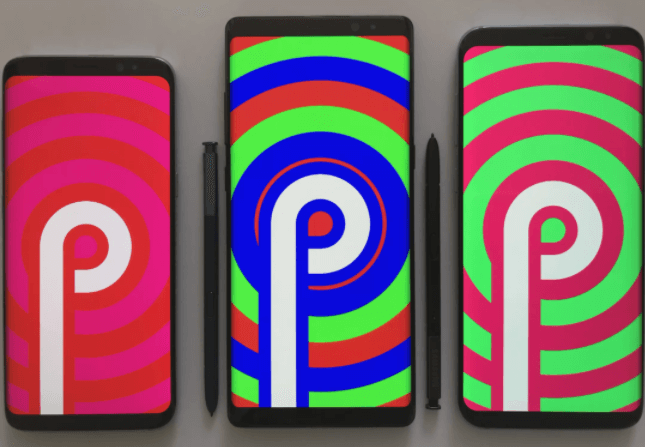 Android Oreo (8.0) Easter eggThe first two steps to enable Easter egg on Android Oreo are the same as on another Android version.
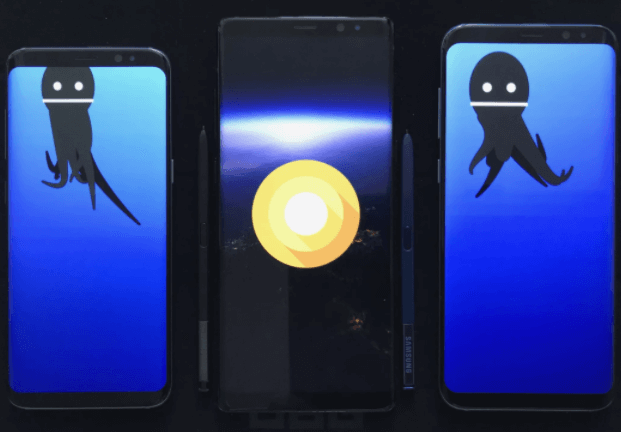 Android Nougat (7.0) Easter eggYou can get Easter egg on Nougat in the same way as Oreo. However, its Easter egg is more entertaining. Activate this feature by following ways:
Drop down from the top of the screen to visit your quick settings panel and click on EDIT. Here, you will see a cat face icon with the title "Android Easter egg". Drag and drop this icon to the main quick setting panel. Tap on the Easter egg icon to start your fun activity. This Easter egg feature enables a game called Android Neko, which is based on a kitten. Tap it, and you will see four different types of food: bits, fish, chicken, and treat; select anyone to feed a cat.  Android Marshmallow (6.0) Easter eggTo access the Easter egg on Android 6.0, follow the below steps:
In the Flappy Bird game, you can fly through sticks with marshmallows. It also allows joining multiple people to play at the same time. Clicking on the small "+" button allows up to six people to play simultaneously. 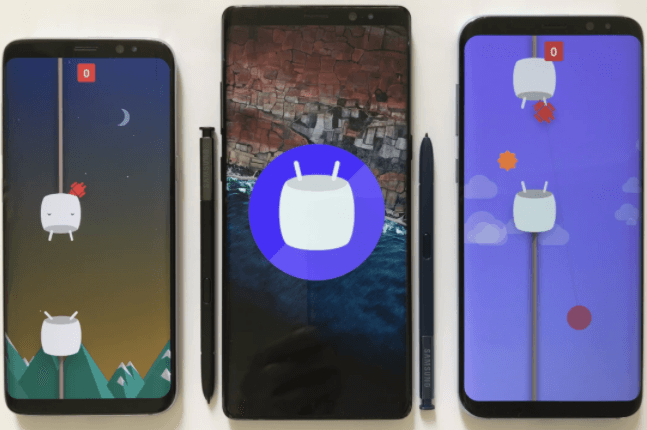 Android Lollipop (5.0) Easter eggAndroid Lollipop's Easter egg was mostly the same as the Android Marshmallow Easter egg in terms of concept, graphics and mini-game. To access the Easter egg on Android Lollipop, follow the below steps:
You will get the first Easter egg with the word "lollipop" printed on it. Now, tap on the lollipop to change the color of the candy. Finally, long-press the Lollipop logo to start the game. 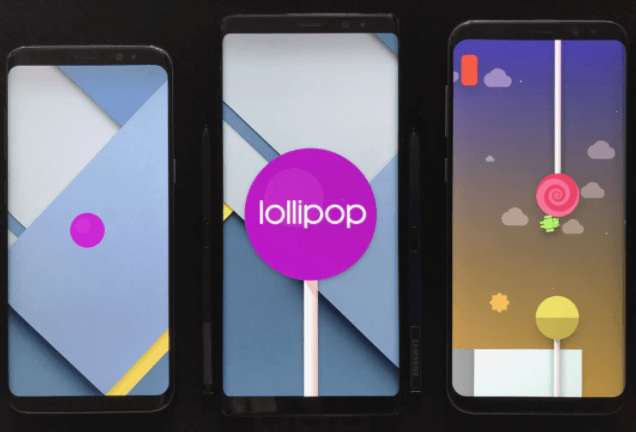 Android KitKat (4.4) Easter eggAndroid KitKat was the first version which has the Android's first three-stage Easter egg fun activity. In the first stage, you will see a nondescript K logo that you can spin. In the second stage, a red color Android logo appears on the screen. Finally, tap and long-press the red Android logo multiple times until the tiles bunch appears on the screen. Tap on these tiles and watch them moving randomly around the board. To enable Easter egg on KitKat, follow the steps below:
 Android Jelly Bean (4.1-4.3) Easter eggAndroid Jelly Bean has another version that also has a two-stage Easter egg. In the first stage, you will see a colorful jelly bean graphic that appears on the screen. When you tap on the jelly bean, a cute little smiley face is added in the second stage. Long-pressing the jelly bean brings you to a screen to start a mini-game. To enable Easter egg on Jelly Bean, follow the steps below:
 Android Ice Cream Sandwich (4.0) Easter eggAndroid Ice Cream Sandwich was a first multi-stage (two-stage) Easter egg that can be enabled in the same way as other Android versions. To enable Easter egg on Ice Cream Sandwich, follow the below steps:
The initial stage of Easter egg in this version appears in the form of bugdroid with a tasty ice cream sandwich for a body. Continuously tapping on the bugdroid makes it bigger and fills the screen. You will see your phone goes filled with ice cream sandwich bugdroids flying across the screen as a popular Nyan Cat meme. 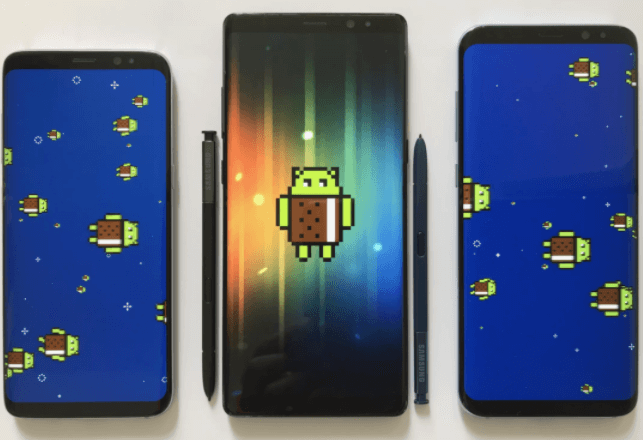 Android Honeycomb (3.0) Easter eggAndroid Honeycomb is the only such a version which was exclusively developed for tablet, and it also looks good over the large screen devices. The Easter egg of this version was inspired by a movie whose name was Tron Legacy. To enable Easter egg on Honeycomb, follow the below steps:
When the Easter egg activated, it shortly toast a "REZZZZZZZ…" message.  Android Gingerbread (2.3) Easter eggEaster egg in Android has started from version Gingerbread. This Easter egg looks like a bugdroid feature next to the zombie gingerbread man. To enable Easter egg on Gingerbread, follow the below steps:
When your Easter egg gets activated, it displays a toast message. 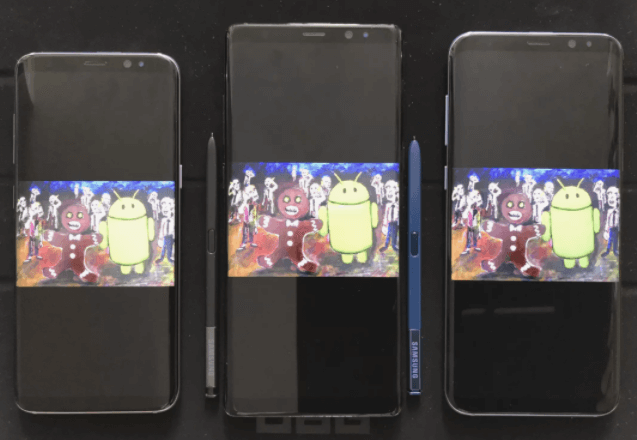
Next TopicDrudge report Android apps
|