-
Android Tutorial
- android-introduction
- what-is-android
- history-and-version
- android-architecture
- core-building-blocks
- android-emulator
- install-android
- setup-eclipse
- hello-android-example
- internal-details
- dalvik-vm
- androidmanifest.xml
- r.java
- hide-title-bar
- screen-orientation
Android Widgets
- ui-widgets
- working-with-button
- toast
- custom-toast
- togglebutton
- checkbox
- custom-checkbox
- radiobutton
- dynamic-radiobutton
- custom-radiobutton
- alertdialog
- spinner
- autocompletetextview
- listview
- custom-listview
- ratingbar
- webview
- seekbar
- datepicker
- timepicker
- analog-and-digital
- progressbar
- vertical-scrollview
- horizontal-scrollview
- imageswitcher
- imageslider
- viewstub
- tablayout
- tablayout-with-framelayout
- searchview
- searchview-on-toolbar
- edittext-with-textwatcher
Activity and Intents
Android Fragments
Android Menu
Android Service
Android AlarmManager
Android Storage
Android SQLite
XML and JSON
Android Multimedia
Android Speech
Android Telephony
- telephonymanager
- get-call-state
- get-call-state-2
- simple-caller-talker
- phone-call
- send-sms
- send-email
Android Device
Camera Tutorial
Sensor Tutorial
Android Graphics
Android Animation
Android Web Service
Google Map
Adding Ads
Android Examples
- qr/bar-code-scanner
- rss-feed-reader
- volley-fetch-json
- android-linkify
- intro-slider
- recyclerview-list
- swipe-del-recyclerview
- swipe-refresh-activity
- volley-library-registration-log-in-log-out
- network-connectivity-services
- firebase-authentication---google-login
- android-notification
- using-google-recaptcha
Android Social
Android Versions
- android-versions
- android-kitkat
- android-lollipop
- android-marshmallow
- android-nougat
- android-oreo
- android-pie
- android-10
Android Misc
- android-device-manager
- android-studio
- android-auto
- android-file-transfer
- android-messages
- android-tv
- android-screenshot
- android-pay
- android-watch
- android-phones
- android-tablets
- android-find-my-phone
- android-one
- android-wear-os
- android-data-recovery
- android-antivirus
- android-x86
- android-vs-iphone
- emulator-for-pc
- android-file-manager
- android-ad-blocker
- android-podcast-app
- fortnite-epic-game
- facetime-for-android
- showbox-for-android
- android-app-store
- virus-removal-for-android
- clear-cache-android
- root-android-device
- android-screen-recorder
- block-number-on-android
- canon-printer-app-for-android
- wireless-hp-printer-app-for-android
- how-to-update-android
- imessage-for-android
- icloud-for-android
- call-recorder-for-android
- videoder-android-apk
- youtube-video-downloader-for-android
- airdrop-for-android
- robokiller-for-android
- clean-my-android-phone
- how-to-hide-apps,-files,-and-photos-on-android
- best-weather-apps-with-widgets-for-android
- file-transfer-for-mac
- mobdro-for-android
- android-screen-mirroring
- stock-market-apps
- turn-on-or-off-safe-mode
- best-browsers-for-android
- best-clocks-for-android
- best-email-apps-for-android
- music-player-for-android
- android-smartwatch-for-women
- best-keyboard-for-android
- best-messaging-app-for-android
- device-cleaner-and-booster-for-android
- wi-fi-calling-on-android
- google-assistant-app-for-android
- how-to-delete-apps-on-android
- norton-security-and-antivirus-for-android
- radio-apps-for-android
- stock-android
- skype-for-android
- how-to-transfer-contacts-from-android-to-iphone
- alexa-app-for-android
- best-casino-games-for-android
- volume-booster-for-android
- how-to-update-apps-on-android
- epson-print-enabler-for-android
- printer-apps-for-android
- android-beam
- paranoid-android
- do-not-disturb-in-android
- how-to-get-android-messages-on-pc
- android-dark-mode
- qvc-app-for-android
- weather-underground-app
- what-is-nfc-on-android
- screen-time-android
- search-by-image:-google-reverse-image-search
- how-to-record-screen-on-android
- how-to-split-screen-on-android
- reddit-app-for-android
- tweakbox-for-android
- best-ps2-emulators-for-android
- pop-up-blocker-in-android
- android-easter-egg
- drudge-report-android-apps
- 3ds-emulator-android
- terrarium-tv-app-for-android
- best-android-cleaner-apps
- spectrum-tv-app-for-android
- android-11
- radar-detector-apps
- hotspot-apps-for-android
- how-to-transfer-contacts-from-iphone-to-android
- amazon-app-store-for-android
- hangouts-app-for-android
- omegle-video-chat-on-android
- outlook-app-for-android-mobile
- animoji-for-android
- what-is-content://com.android.browser.home/
- firefox-for-android
- movie-apps-for-android
- pof-free-dating-app-for-android
- ps4-remote-play-for-android
- best-android-games
- best-android-tv-boxes
- how-to-clear-cookies-on-android
- how-to-reset-android-phone
- malwarebytes-for-android
- how-to-find-wi-fi-password-on-android
- how-to-install-apk-on-android
- how-to-unlock-android-phone
- how-to-block-text-messages-on-android
- how-to-recover-deleted-text-messages-and-photos-on-android
- how-to-remove-previously-synced-google-account-from-android
- how-to-transfer-contacts-from-android-to-android
- how-to-set-up-voicemail-on-android
- how-to-share-wi-fi-password-from-iphone-to-android
- how-to-backup-android-phone
- what-version-of-android-do-i-have
- how-to-block-website-on-android-phone-and-computer
- turn-on-flash-in-chrome
- free-music-downloader-mp3-for-android
- who-owns-android
- best-notes-app-for-android
- barcode-scanner-apps-for-android
- how-to-connect-android-phone-to-tv
- best-free-vpn-for-android
- download-google-play-store-app-for-android
- do-airpods-work-with-android
- how-to-download-music-from-youtube-on-android
- how-to-empty-trash-on-android
Android Interview
Screen Mirroring in AndroidScreen Mirroring is a popular process through which one can view the content from its mobile device to its TV screen. It means that you can simply start watching your favorite TV shows, movies from your phone to big screen TV by connecting them. To perform the screen mirroring, connect your Android phone to Smart TV through Wi-Fi or HDMI connection. If you don't have a smart TV, then you must require a casting device such as Amazon Firestick, Samsung AllShare Cast, or Chromecast. Essential for Screen MirroringIt is essential to turn on Android phone USB debugging to start a screen mirroring using apps. USB debugging option is present at the Android developer options. Enable Developer Options in your Android phoneWe have mentioned the steps to enable a Developer option in your Android phone.
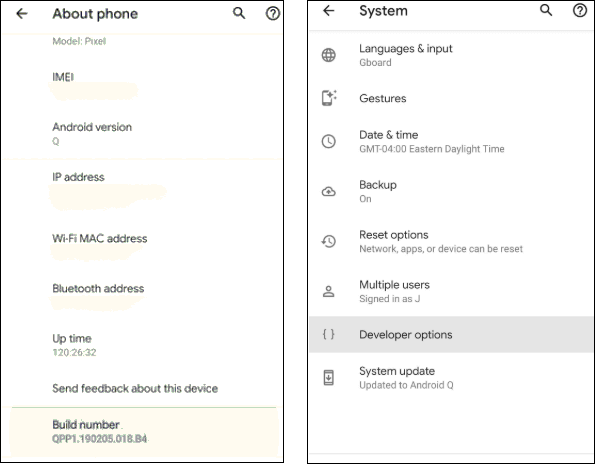 Enable USB Debugging in your Android phoneAfter enabling the Developer Options, you need to turn on an USB debugging in your Android phone. To enable the USB debugging in your phone, follow the below mentioned steps.
Mirror Android phone on TV using appsThere are several apps available on the Google Play Store that can mirror your Android phone on TV. Some of them are given below: ApowerMirrorApowerMirror is an excellent app that offers a mirroring of your Android phone to your personal computer and vice-versa. You can control your PC using your Android phone. This app is compatible with all platforms such as Android, iOS, Mac, and Windows. ApowerMirror provides a tool that is compatible with Android TV using which you can screen mirror without buying external plug-ins or receivers. 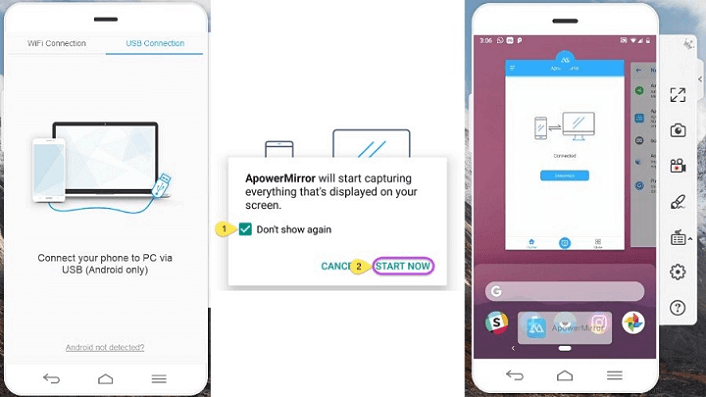 Mirror Android screen to PC without Internet
Mirror Android screen wirelessly
LetsViewLetsView is another mirroring app that displays your Android phone content on your TV. It is a multitasking mirroring app that is compatible with iOS, Mac, Android, Windows operating system, and especially with a smart TV. Using the internet connection, you can mirror your Android phone to smart TV with some easy steps. It also allows screen recording, which is one of its advantage.  However, to connect your Android device to your TV using LetsView app, follows the below mentioned steps:
VysorVysor offers immediate mirroring of Android phone on your personal computer. This app is extremely fast for screen mirroring and easy to establish a set-up. You can perform activities such as playing games, taking screenshots, using apps, or even others that you can do on your Android phone. 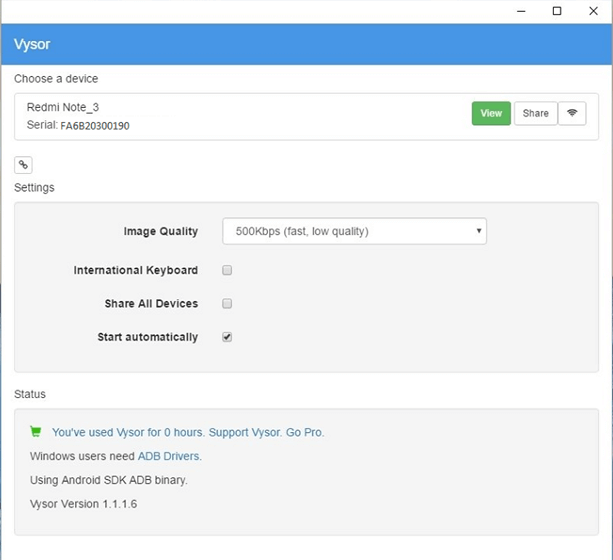 The shortcoming of the Vysor app is that it gives the necessary features in paid versions such as simple drag and drop feature, but this feature is locked in the free version, etc. 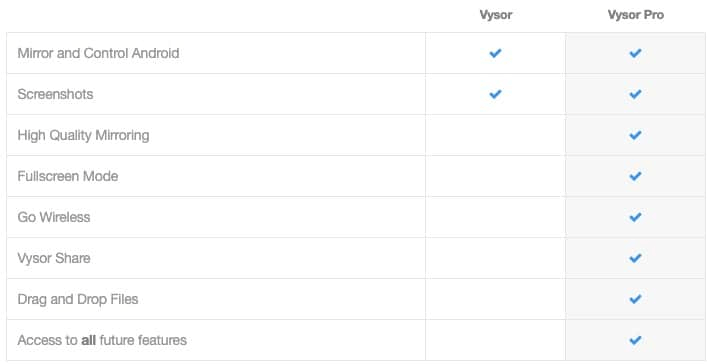
ChromecastChromecast is another way to mirror your Android phone to a smart TV that is running on 5.1 and later versions. Chromecast is an independent HDMI dongle that needs to be connected to your TV using the Google Home app. Launch the application and click "Screen Mirror" to start. 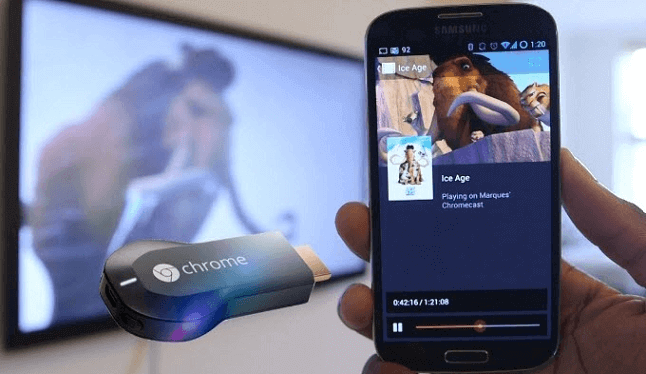 To mirror your Android phone to your TV, open a media app such as YouTube and click on the cast screen icon appears on the right side of the screen. To access the Chromecast, follow the below mentioned steps:
AirDroidAirDroid is one of the most favorable Android screen mirroring app. Using this app, the users can read notification, call logs, missed calls on their PC. This app provides a limited amount of functionality, which means you cannot run apps, play games. The app offers you to stream Android phone to PC and allows screen recording and taking a screenshot. 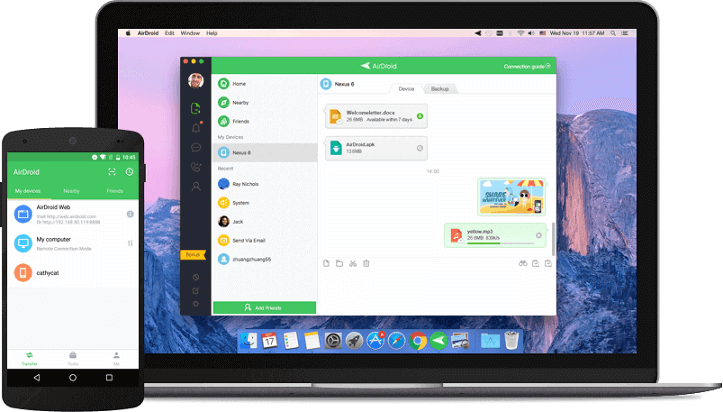
Next TopicStock market apps for Android
|