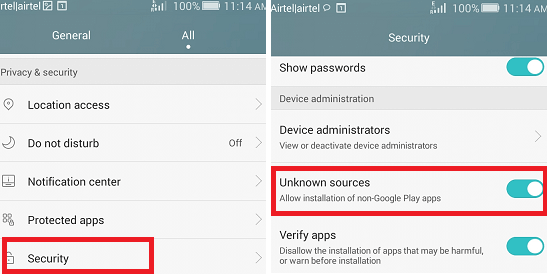-
Android Tutorial
- android-introduction
- what-is-android
- history-and-version
- android-architecture
- core-building-blocks
- android-emulator
- install-android
- setup-eclipse
- hello-android-example
- internal-details
- dalvik-vm
- androidmanifest.xml
- r.java
- hide-title-bar
- screen-orientation
Android Widgets
- ui-widgets
- working-with-button
- toast
- custom-toast
- togglebutton
- checkbox
- custom-checkbox
- radiobutton
- dynamic-radiobutton
- custom-radiobutton
- alertdialog
- spinner
- autocompletetextview
- listview
- custom-listview
- ratingbar
- webview
- seekbar
- datepicker
- timepicker
- analog-and-digital
- progressbar
- vertical-scrollview
- horizontal-scrollview
- imageswitcher
- imageslider
- viewstub
- tablayout
- tablayout-with-framelayout
- searchview
- searchview-on-toolbar
- edittext-with-textwatcher
Activity and Intents
Android Fragments
Android Menu
Android Service
Android AlarmManager
Android Storage
Android SQLite
XML and JSON
Android Multimedia
Android Speech
Android Telephony
- telephonymanager
- get-call-state
- get-call-state-2
- simple-caller-talker
- phone-call
- send-sms
- send-email
Android Device
Camera Tutorial
Sensor Tutorial
Android Graphics
Android Animation
Android Web Service
Google Map
Adding Ads
Android Examples
- qr/bar-code-scanner
- rss-feed-reader
- volley-fetch-json
- android-linkify
- intro-slider
- recyclerview-list
- swipe-del-recyclerview
- swipe-refresh-activity
- volley-library-registration-log-in-log-out
- network-connectivity-services
- firebase-authentication---google-login
- android-notification
- using-google-recaptcha
Android Social
Android Versions
- android-versions
- android-kitkat
- android-lollipop
- android-marshmallow
- android-nougat
- android-oreo
- android-pie
- android-10
Android Misc
- android-device-manager
- android-studio
- android-auto
- android-file-transfer
- android-messages
- android-tv
- android-screenshot
- android-pay
- android-watch
- android-phones
- android-tablets
- android-find-my-phone
- android-one
- android-wear-os
- android-data-recovery
- android-antivirus
- android-x86
- android-vs-iphone
- emulator-for-pc
- android-file-manager
- android-ad-blocker
- android-podcast-app
- fortnite-epic-game
- facetime-for-android
- showbox-for-android
- android-app-store
- virus-removal-for-android
- clear-cache-android
- root-android-device
- android-screen-recorder
- block-number-on-android
- canon-printer-app-for-android
- wireless-hp-printer-app-for-android
- how-to-update-android
- imessage-for-android
- icloud-for-android
- call-recorder-for-android
- videoder-android-apk
- youtube-video-downloader-for-android
- airdrop-for-android
- robokiller-for-android
- clean-my-android-phone
- how-to-hide-apps,-files,-and-photos-on-android
- best-weather-apps-with-widgets-for-android
- file-transfer-for-mac
- mobdro-for-android
- android-screen-mirroring
- stock-market-apps
- turn-on-or-off-safe-mode
- best-browsers-for-android
- best-clocks-for-android
- best-email-apps-for-android
- music-player-for-android
- android-smartwatch-for-women
- best-keyboard-for-android
- best-messaging-app-for-android
- device-cleaner-and-booster-for-android
- wi-fi-calling-on-android
- google-assistant-app-for-android
- how-to-delete-apps-on-android
- norton-security-and-antivirus-for-android
- radio-apps-for-android
- stock-android
- skype-for-android
- how-to-transfer-contacts-from-android-to-iphone
- alexa-app-for-android
- best-casino-games-for-android
- volume-booster-for-android
- how-to-update-apps-on-android
- epson-print-enabler-for-android
- printer-apps-for-android
- android-beam
- paranoid-android
- do-not-disturb-in-android
- how-to-get-android-messages-on-pc
- android-dark-mode
- qvc-app-for-android
- weather-underground-app
- what-is-nfc-on-android
- screen-time-android
- search-by-image:-google-reverse-image-search
- how-to-record-screen-on-android
- how-to-split-screen-on-android
- reddit-app-for-android
- tweakbox-for-android
- best-ps2-emulators-for-android
- pop-up-blocker-in-android
- android-easter-egg
- drudge-report-android-apps
- 3ds-emulator-android
- terrarium-tv-app-for-android
- best-android-cleaner-apps
- spectrum-tv-app-for-android
- android-11
- radar-detector-apps
- hotspot-apps-for-android
- how-to-transfer-contacts-from-iphone-to-android
- amazon-app-store-for-android
- hangouts-app-for-android
- omegle-video-chat-on-android
- outlook-app-for-android-mobile
- animoji-for-android
- what-is-content://com.android.browser.home/
- firefox-for-android
- movie-apps-for-android
- pof-free-dating-app-for-android
- ps4-remote-play-for-android
- best-android-games
- best-android-tv-boxes
- how-to-clear-cookies-on-android
- how-to-reset-android-phone
- malwarebytes-for-android
- how-to-find-wi-fi-password-on-android
- how-to-install-apk-on-android
- how-to-unlock-android-phone
- how-to-block-text-messages-on-android
- how-to-recover-deleted-text-messages-and-photos-on-android
- how-to-remove-previously-synced-google-account-from-android
- how-to-transfer-contacts-from-android-to-android
- how-to-set-up-voicemail-on-android
- how-to-share-wi-fi-password-from-iphone-to-android
- how-to-backup-android-phone
- what-version-of-android-do-i-have
- how-to-block-website-on-android-phone-and-computer
- turn-on-flash-in-chrome
- free-music-downloader-mp3-for-android
- who-owns-android
- best-notes-app-for-android
- barcode-scanner-apps-for-android
- how-to-connect-android-phone-to-tv
- best-free-vpn-for-android
- download-google-play-store-app-for-android
- do-airpods-work-with-android
- how-to-download-music-from-youtube-on-android
- how-to-empty-trash-on-android
Android Interview
Download Google Play Store App for AndroidGoogle Play Store is also known as Play Store, the official app store of Android devices from Google. You can explore the Google Play Store app on your Android device, where you can view the various applications and lots of content before downloading anything on your phone or tablet. From Google Play Store, you can search and find a wide range of Android games, movies, and other apps categories. The app also provides essential information, including app ratings, users review, publisher descriptions, and alternate suggestions. 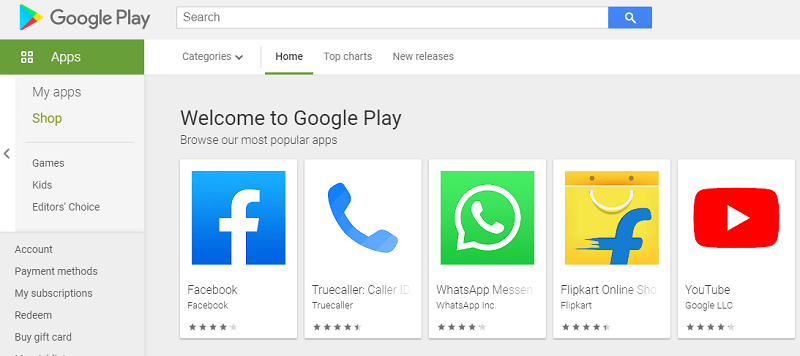 Millions of apps, movies, games, and moreOver the years, Google Play expanded considerably to become a one-stop platform to download apps and other content. Just like the App Store on iOS, Play Store is the center point of Android devices to get millions of applications for your smartphone and tablet, including millions of apps, movies, games, books, and more to download. When the Google Play Store was first released, it wasn't easy to find its APK file and people used to find various ways about how to download it. But now, this app store application comes pre-installed on most Android devices. As the Play Store is mainly used for downloading apps and other content for Android devices, it also lets you know about the latest free or paid apps and games. The most important thing is that it enables you to check the app's version and install the latest version, if available. Where can you run the Google Play Store app?The Google Play Store app directly runs on the devices that include and support the Android operating system. It also runs on your personal computer, but it requires an installed emulator. There is a Google Play extension available for your Google Chrome browser for effortless and suitable download options. How to download and install the Google Play Store on Android OSPlay Store gets regular updates day-to-day or week, which is excellent news for its users. The biggest news is that it may take weeks or even longer for some people to get the latest version. However, its essential features never get changes so that even the older version users also enjoy its services very well. However, it is good to use the latest version on your device that may contain more features, including security. Step 1: Download Google Play Store via an APKIf Google Play Store is not pre-installed on your Android device and you are trying to download it for the first time on your device. You have to download it from any website, blogs, and trusted people or place that offers the Play Store app. On the other hand, if you already installed Google Play Store and just want to update, go to step 3 below. Users have to download its APK file and need to install it. Several websites offer APK files for Android devices, and one of such trusted site is APKMirror. Below are the steps to download Play Store app on your Android device:
However, other sources offer recent Play Store APK uploaded. Besides that, APKMirror is one of the most preferred and trusted among users. It provides the easiest method to download without any problem. Step 2: Deal with security permissions:To install apps (using APK file) on an Android device other than Google Play Store needs security permissions. By default, downloading and installing an app on an Android device from any third-party source is disabled. There are different ways to allow permission to download and install the app using the APK file based on the Android version. Android Oreo and later version change this setting as per-app permission rather than the entire system setting. Before Android Oreo Version:
Android Oreo and Later version:Method 1: using device settings
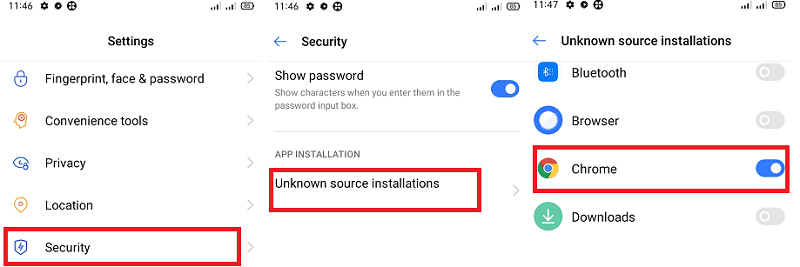 Method 2: direct from your browser
Allowing permission (settings) to download and installing APK from a third-party source on Oreo and later version is a bit complicated. However, it is better as per security concern because you only permit an app that you want to install using APK rather than changing system-wide settings as the previous Android version (below Oreo). Step 3: Check your current versionSuppose you already have installed the Google Play Store app on your Android phone and want to update it. First of all, you have to check your current installed Play Store app on your device so that you will download its latest version rather than any old version by mistake. For this, follow the below-mentioned steps:
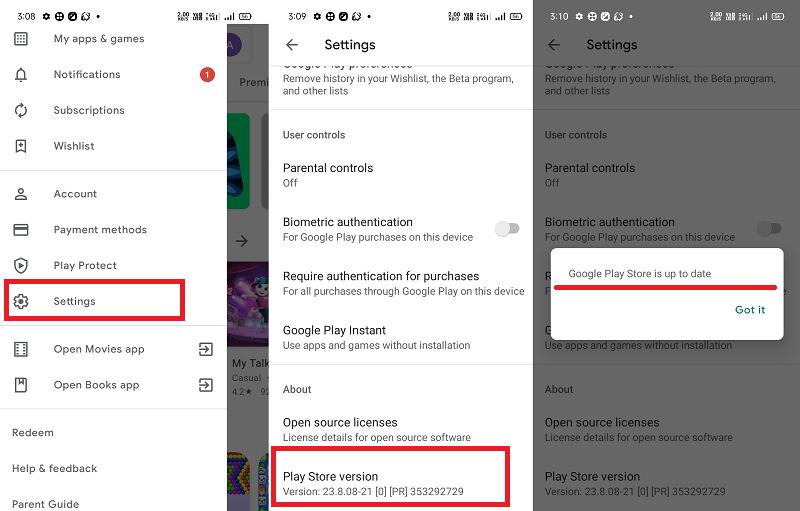 Checking the app's current installed version on your device is essential so that you don't want to install an older version of the Play Store mistakenly. You also have to remember that you are downloading and installing such a version that is compatible with your Android phone. Is there any alternate option to Google Play Store for Android?Suppose you don't like to use Google Play Store to purchase and download apps from there and looking forward to an alternate option. The Amazon App Store is another popular hub to download Android apps. Amazon is one of the larger competitors of Google to distribute mobile apps to end-users. It offers a wide range of apps, movies, songs, and books at a very low cost. Another alternative to Google Play Store is GetJar, which also contains numerous apps and games for Android users. It has very popular among long-term Android users, and its website is older in the industry that offers an app download service. F-Droid is another alternative to Google Play Store that provides a download option for Android app, but it only offers free and open-source apps as it is a non-profitable organization. You can join this community and donate them to encourage and help developers. Next TopicDo AirPods work with Android
|