-
JavaScript Tutorial
JavaScript Basics
- js-comment
- js-variable
- js-global-variable
- js-data-types
- js-operators
- js-if-statement
- js-switch
- js-loop
- js-function
JavaScript Objects
JavaScript BOM
JavaScript DOM
- 5)-document-object
- getelementbyid
- getelementsbyclassname()
- getelementsbyname
- getelementsbytagname
- js-innerhtml-property
- js-innertext-property
JavaScript Validation
JavaScript OOPs
- js-class
- js-object
- js-prototype
- js-constructor-method
- js-static-method
- js-encapsulation
- js-inheritance
- js-polymorphism
- js-abstraction
JavaScript Cookies
JavaScript Events
- javascript-events
- javascript-addeventlistener()
- js-onclick-event
- js-dblclick-event
- js-onload-event
- js-onresize-event
Exception Handling
JavaScript Misc
- js-this-keyword
- js-debugging
- js-hoisting
- js-strict-mode
- javascript-promise
- js-compare-dates
- javascript-array.length
- javascript-alert()
- javascript-eval()-function
- javascript-closest()
- javascript-continue-statement
- js-getattribute()-method
- js-hide-elements
- javascript-prompt()
- removeattribute()-method
- javascript-reset
- javascript-return
- js-string-split()
- js-typeof-operator
- js-ternary-operator
- js-reload()-method
- js-setattribute()-method
- js-setinterval()-method
- js-settimeout()-method
- js-string-includes()-method
- calculate-current-week-number-in-javascript
- calculate-days-between-two-dates-in-javascript
- javascript-string-trim()
- javascript-timer
- remove-elements-from-array
- javascript-localstorage
- javascript-offsetheight
- confirm-password-validation
- static-vs-const
- how-to-convert-comma-separated-string-into-an-array-in-javascript
- calculate-age-using-javascript
- javascript-label-statement
- javascript-string-with-quotes
- how-to-create-dropdown-list-using-javascript
- how-to-disable-radio-button-using-javascript
JavaScript Advance
- js-typedarray
- js-set
- js-map
- js-weakset
- js-weakmap
- javascript-callback
- javascript-closures
- javascript-date-difference
- javascript-date-format
- js-date-parse()-method
- javascript-defer
- javascript-redirect
- javascript-scope
- javascript-scroll
- javascript-sleep
- javascript-void
- javascript-form
Differences
Questions
- how-to-add-javascript-to-html
- how-to-enable-javascript-in-my-browser
- difference-between-java-and-javascript
- how-to-call-javascript-function-in-html
- how-to-write-a-function-in-javascript
- is-javascript-case-sensitive
- how-does-javascript-work
- how-to-debug-javascript
- how-to-enable-javascript-on-android
- what-is-a-promise-in-javascript
- what-is-hoisting-in-javascript
- what-is-vanilla-javascript
- how-to-add-a-class-to-an-element-using-javascript
- how-to-calculate-the-perimeter-and-area-of-a-circle-using-javascript
- how-to-create-an-image-map-in-javascript
- how-to-find-factorial-of-a-number-in-javascript
- how-to-get-the-value-of-pi-using-javascript
- how-to-make-a-text-italic-using-javascript
- what-are-the-uses-of-javascript
- how-to-get-all-checked-checkbox-value-in-javascript
- how-to-open-json-file
- random-image-generator-in-javascript
- how-to-add-object-in-array-using-javascript
- javascript-window-open-method
- javascript-window-close-method
- how-to-check-a-radio-button-using-javascript
- javascript-const
- javascript-function-to-check-array-is-empty-or-not
- javascript-multi-line-string
- javascript-anonymous-functions
- implementing-javascript-stack-using-array
- javascript-classlist
- javascript-code-editors
- javascript-let-keyword
- random-string-generator-using-javascript
- javascript-queue
- event-bubbling-and-capturing-in-javascript
- how-to-select-all-checkboxes-using-javascript
- javascript-change-event
- javascript-focusout-event
- traverse-array-object-using-javascript
- javascript-create-and-download-csv-file
- how-to-make-beep-sound-in-javascript
- how-to-add-a-whatsapp-share-button-in-a-website-using-javascript
- javascript-execution-context
- javascript-queryselector
- shallow-copy-in-javascript
- how-to-toggle-password-visibility-in-javascript
- removing-duplicate-from-arrays
- javascript-insertbefore
- javascript-select-option
Interview Questions
How to enable JavaScript in my browserNowadays, almost all web-developers use JavaScript in their web-pages. JavaScript is a client-side scripting language that runs on a client machine (such as a web-browser). It helps web-developers to create modern web-pages that allow users to interact directly with the web-pages, without reloading them. If JavaScript is disabled in the web-browser, the web pages may not function properly, or their functionality may be reduced or unavailable. Let's see how we can enable JavaScript in the Top Five most commonly used web-browsers by following the given instructions: 1. Chrome Web-browser:It is a free software owned by GOOGLE. Almost all updates and new source-code of Chrome comes from another Google project "Chromium," which is available for free to download and is also an open-source project. The steps to enable the JavaScript in the Chrome Browser are as follows: I. First of all, open the chrome browser by double-clicking on it and then click on the three dots sign located at the right- top in the chrome browser, as shown in the below screenshot. 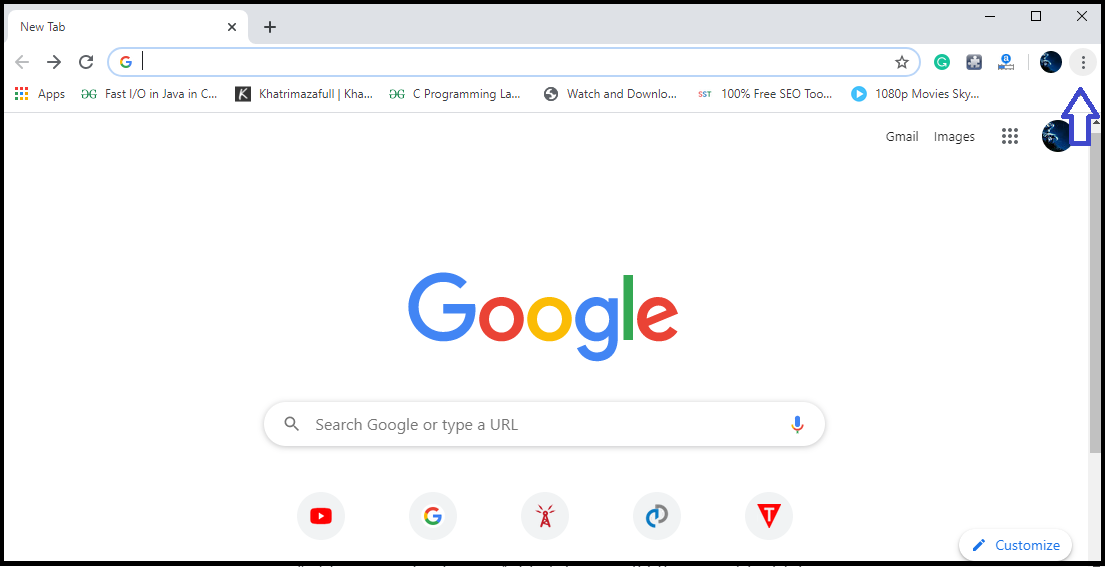 II. Now look for the "Settings" option and click on it as shown below: 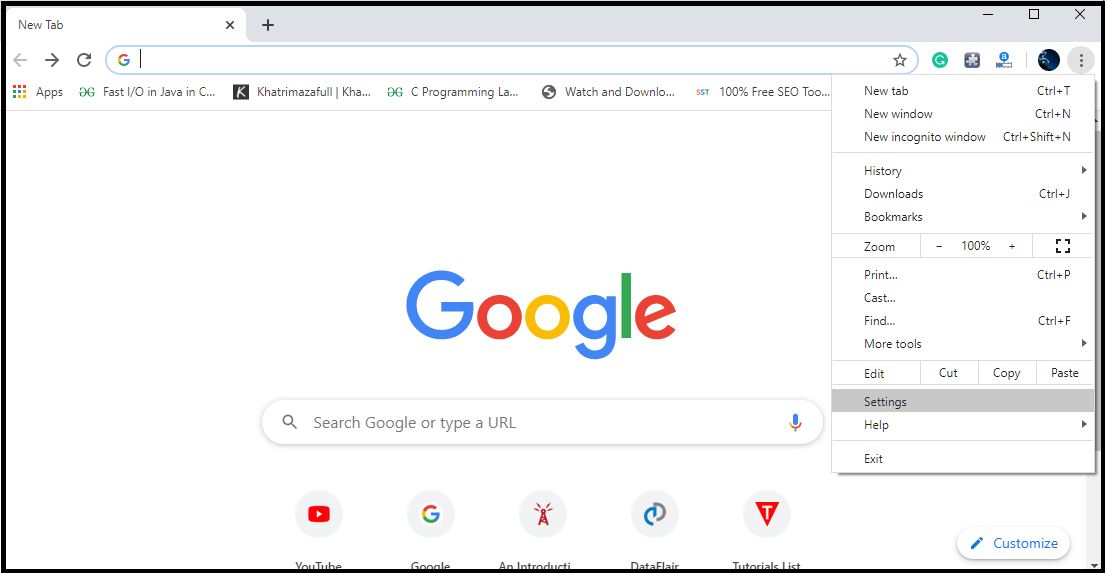 III. When the control panel/Setting of the chrome browser gets open, click on the "Advanced" option located at the left side of the setting tab, as shown below. 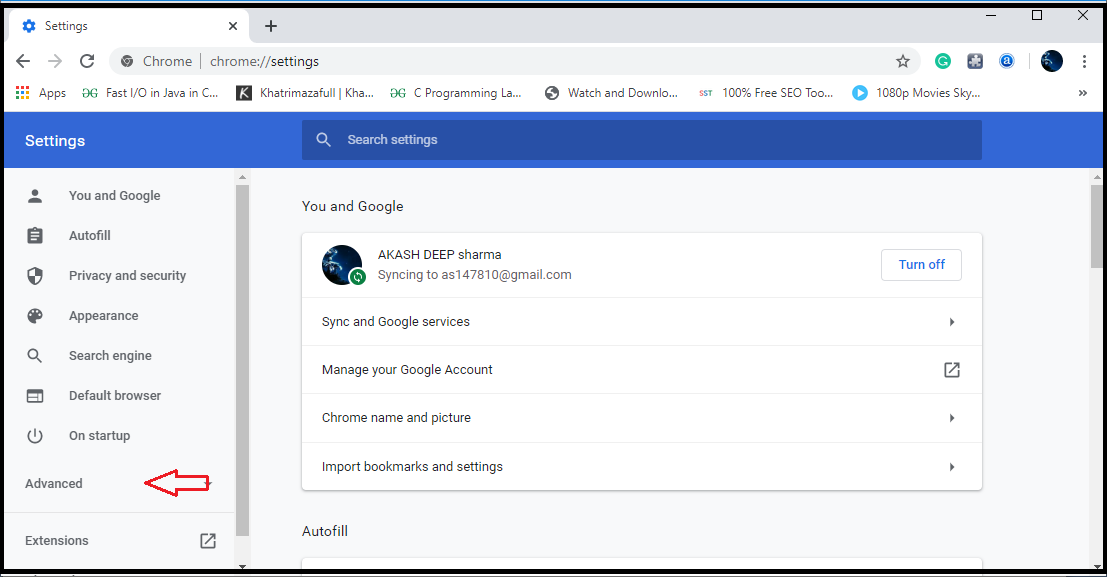 IV. Now click on the "Privacy and Security" option.  V. Now click on the "Site Settings" option. 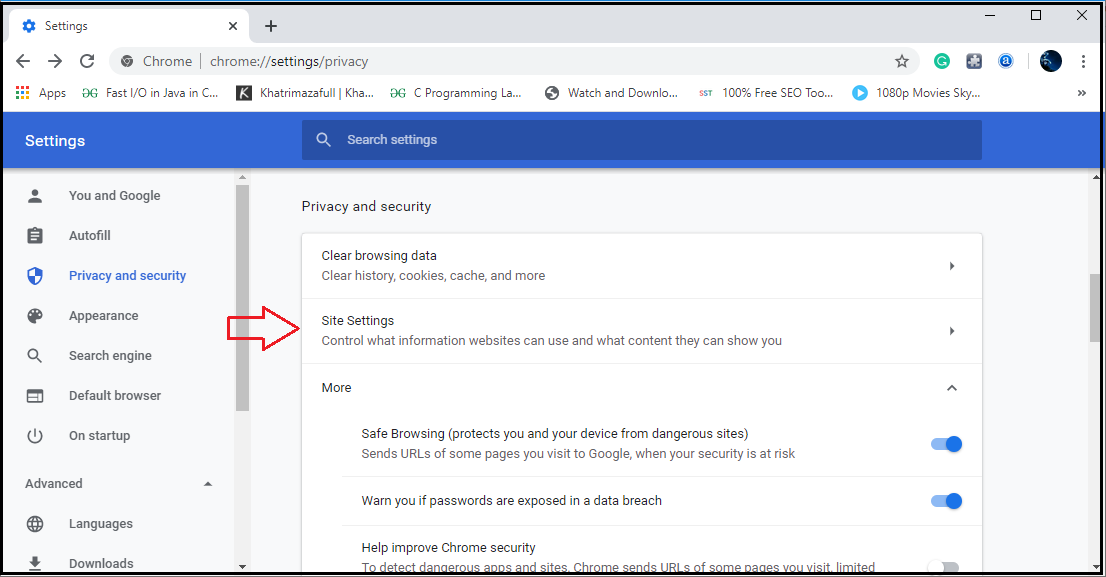 VI. Now search for the "JavaScript" from the following options as shown below: 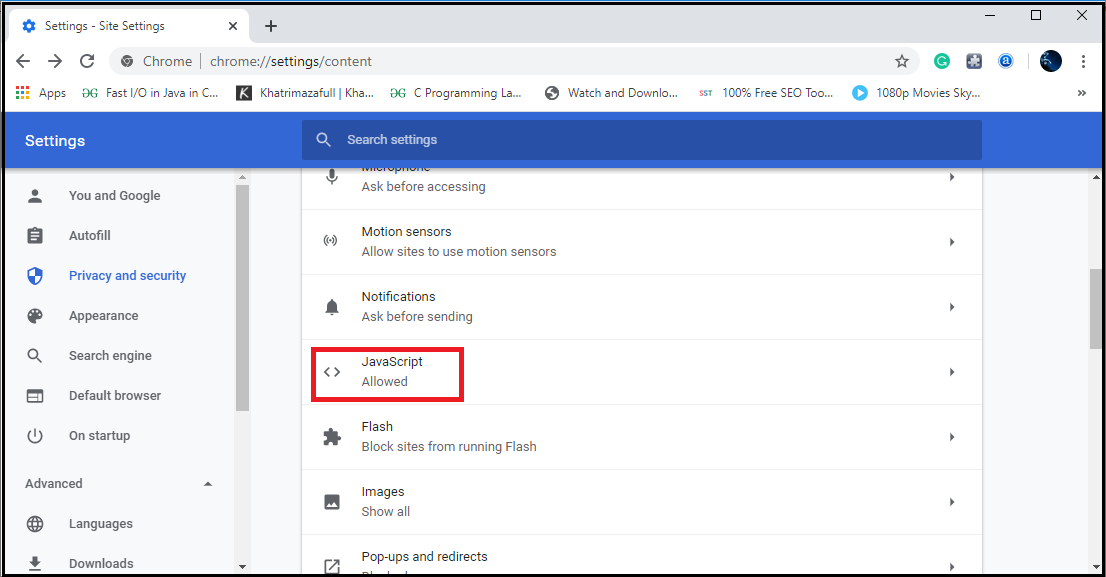 VII. Now click on the "JavaScript" option and then click on the toggle button given in the right side of the "Blocked" option, as shown in the given screenshot. 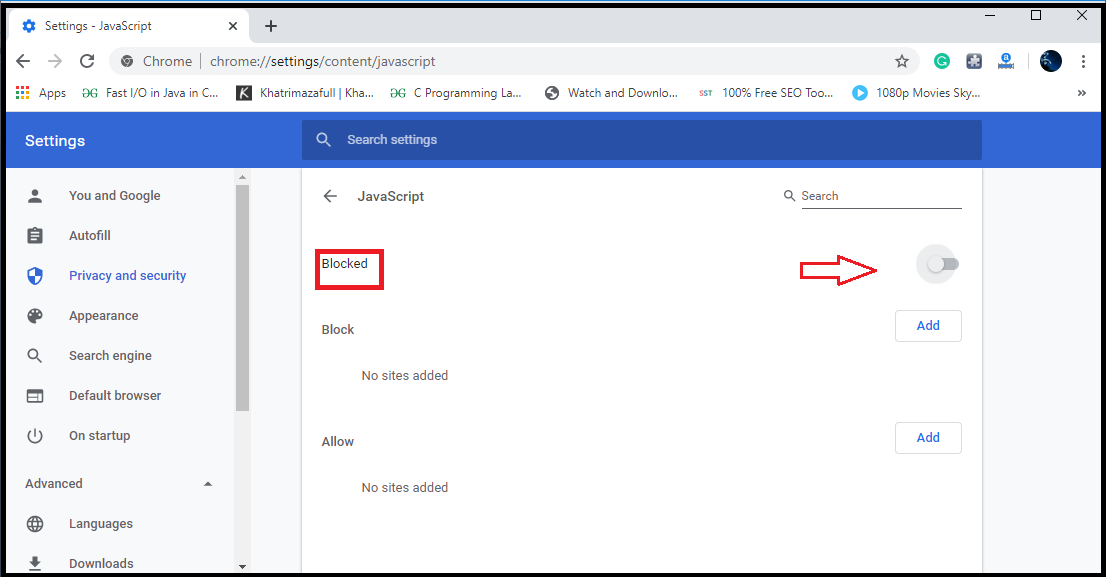 VIII. After clicking the toggle button, the "Allowed (recommended)" options will appear in the place of "Blocked," which confirms that JavaScript is enabled successfully in the browser as shown below: 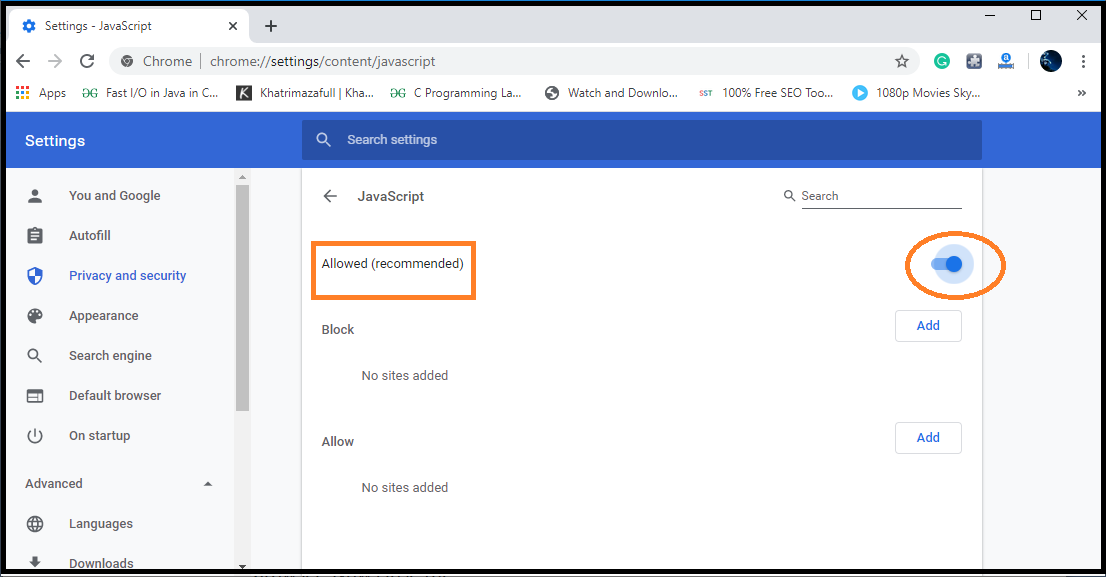 IX. Now you can use the browser for browsing the web-pages after closing the Settings tab. 2. Opera browser:-Opera Software was created in 1994 at the "Telenor" company that was one of Norway's largest telecommunications companies. Opera established its own company as "Opera Software ASA" in late 1995. It was first released to the public in 1996 with version 2.0, and this version of Opera could run only on Microsoft Windows. The steps to enable the JavaScript in the Opera Browser are as follows: I. Open the Opera Browser by double-clicking on its icon and search for "Setting" option as shown in the below image: 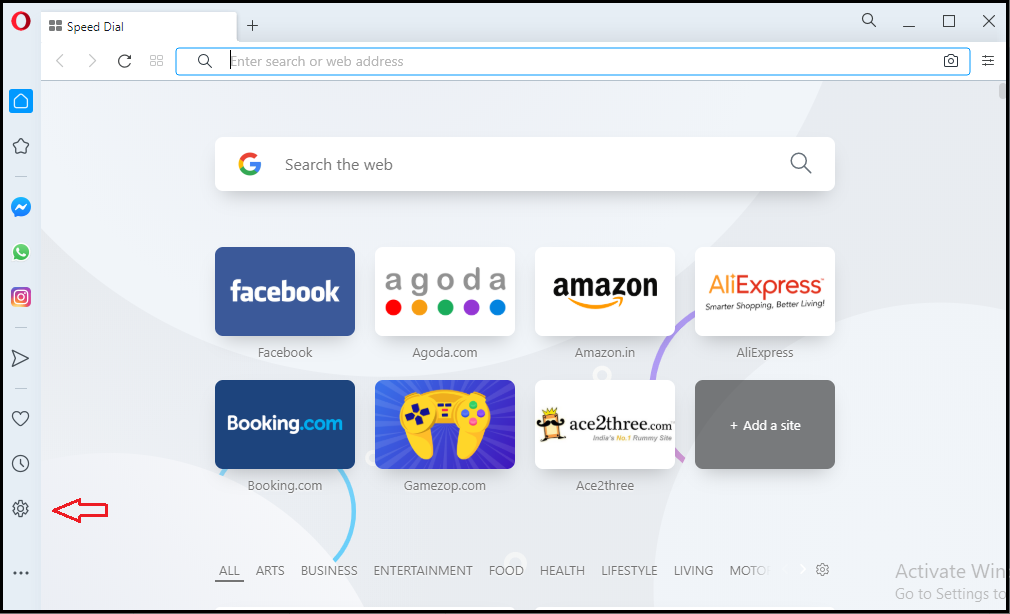 II. Click on the "Setting" option and when the setting tab gets opened then search for the "Advanced" option and click on it: 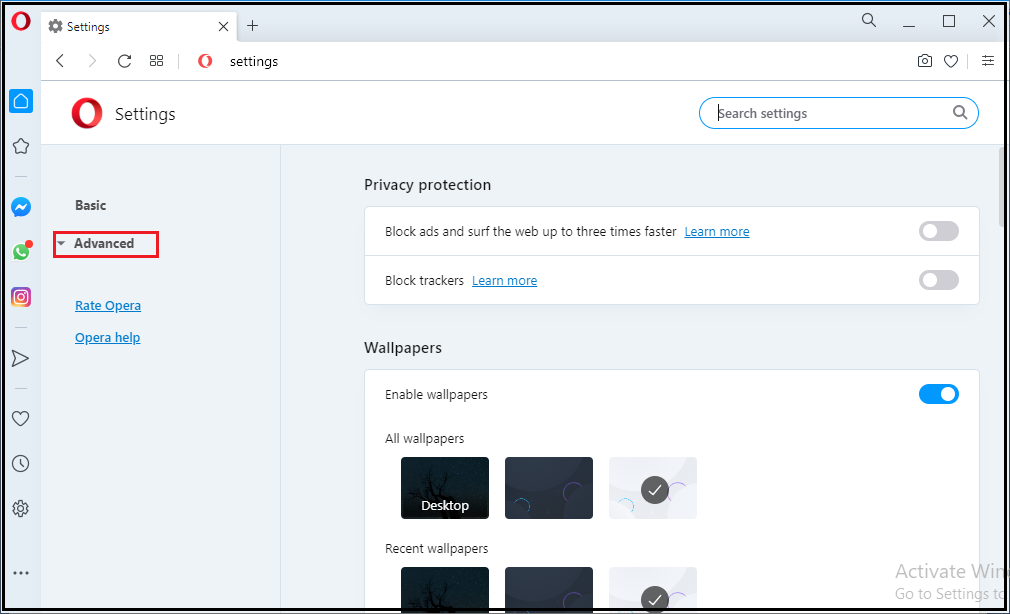 III. Click on the "Privacy and Security" option, which is located below the "Advanced" option, see the following image. 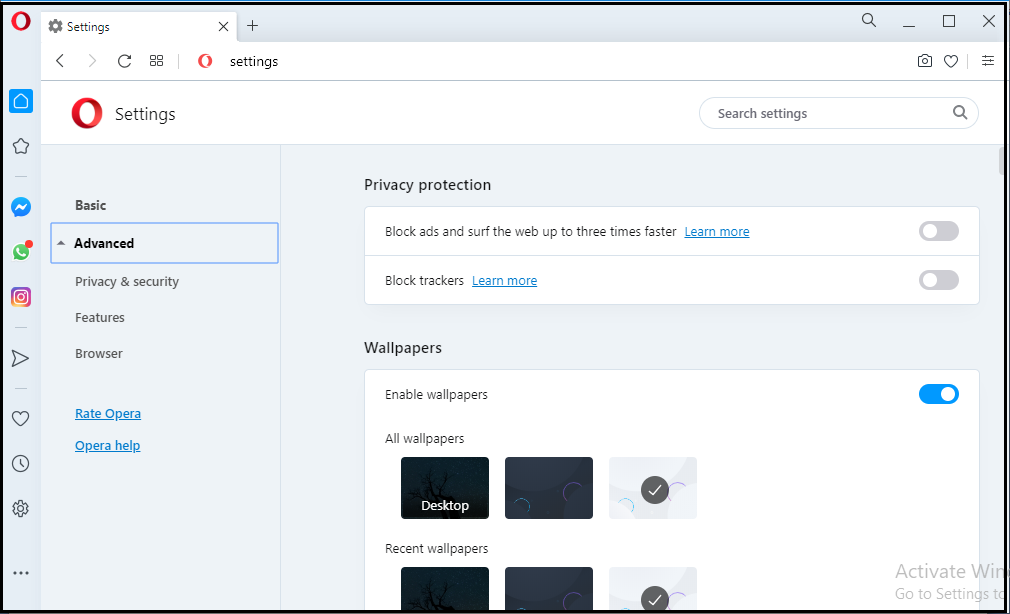 IV. Now open "Site Setting" option by clicking on the highlighted button, see the below-given image. 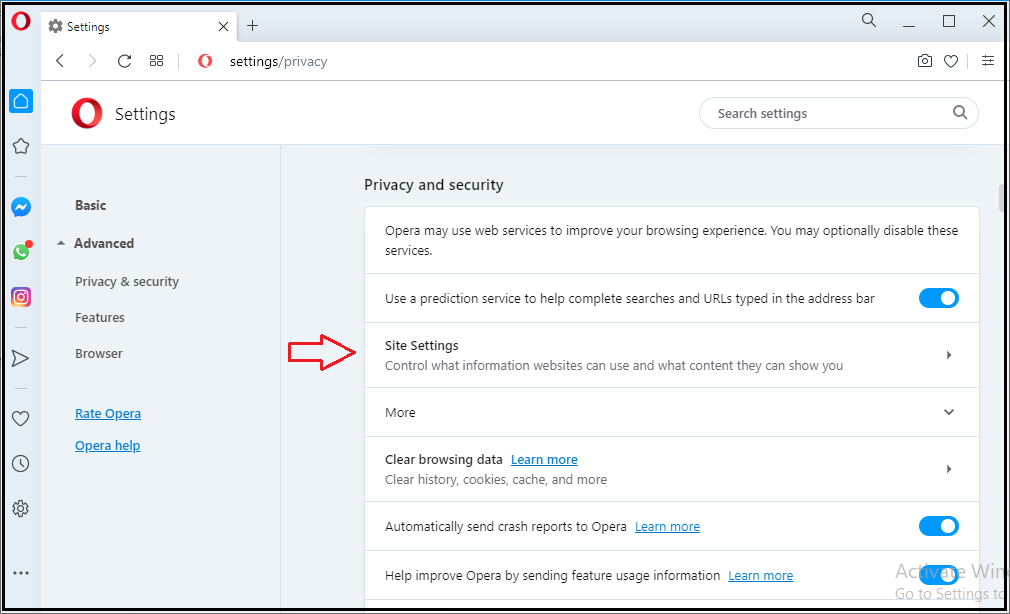 V. Now search for the "JavaScript" option in the "Site Settings" by scrolling down. 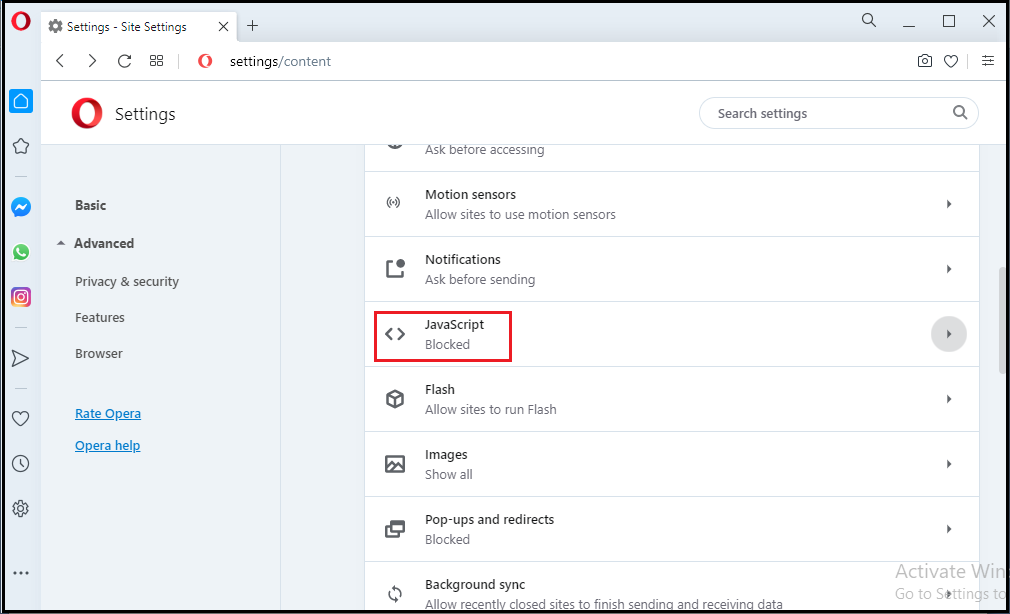 VI. Once you find the "JavaScript" option, open it by clicking on it and click on the toggle button given in the right side of the "Allowed (recommended)" option, as shown in the below image. 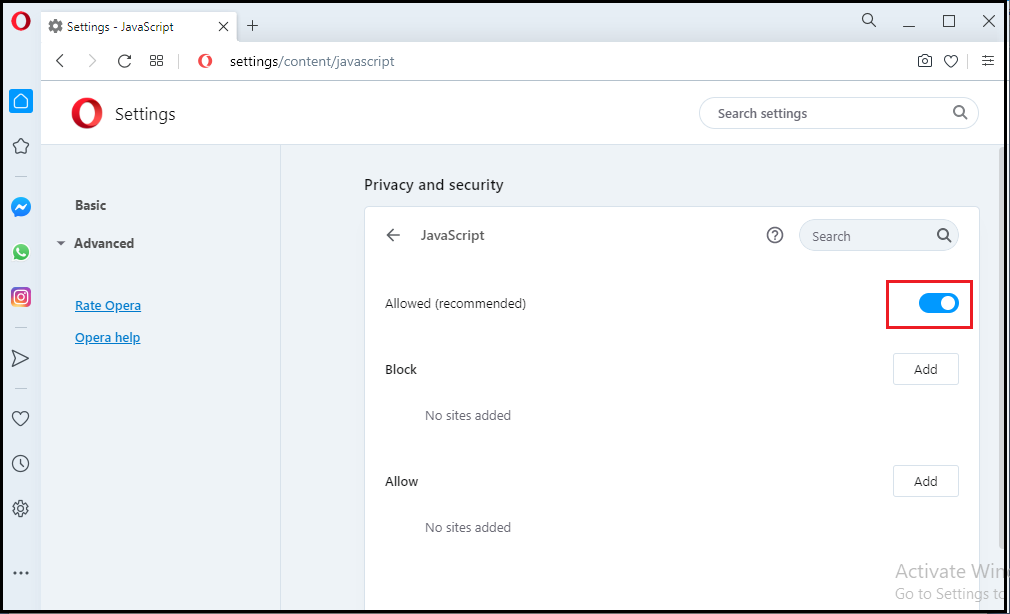 VII. After clicking the toggle button, the "Allowed" option will appear in the place of "Blocked," which confirms that JavaScript is enabled successfully in the browser as shown below: 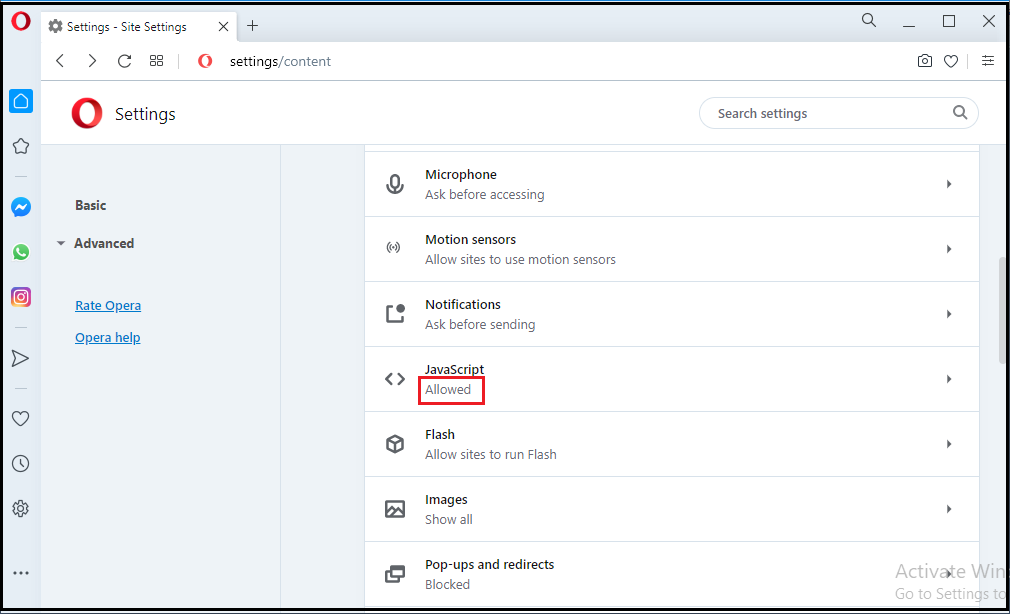 VIII. Now you can use the browser for browsing the web-pages after closing the Settings tab. 3. Safari Browser:-Safari web-browser was developed by the "Apple" company. It is a graphical web-browser based on the WebKit engine. The Safari browser was first released in 2003 for the "Mac" operating system. The steps to enable the JavaScript in the Opera Browser are as follows: I. First of all, Open the Safari Browser by double-clicking on its icon and search for "Setting" option, located on the right side of the browser: 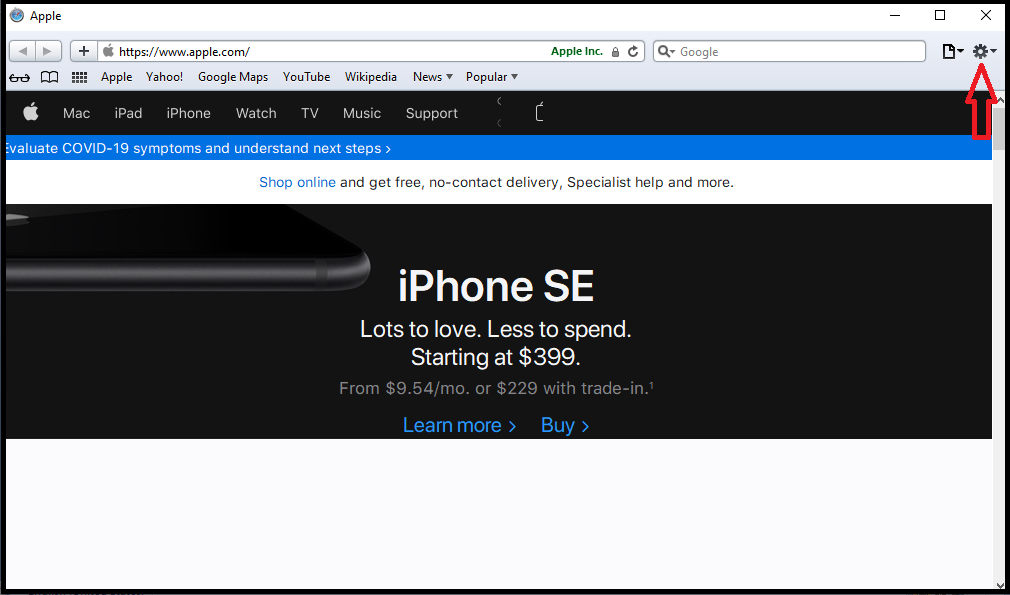 II. Click on the "Setting" option and search for the "preferences" option among the given options, as shown in the below image. 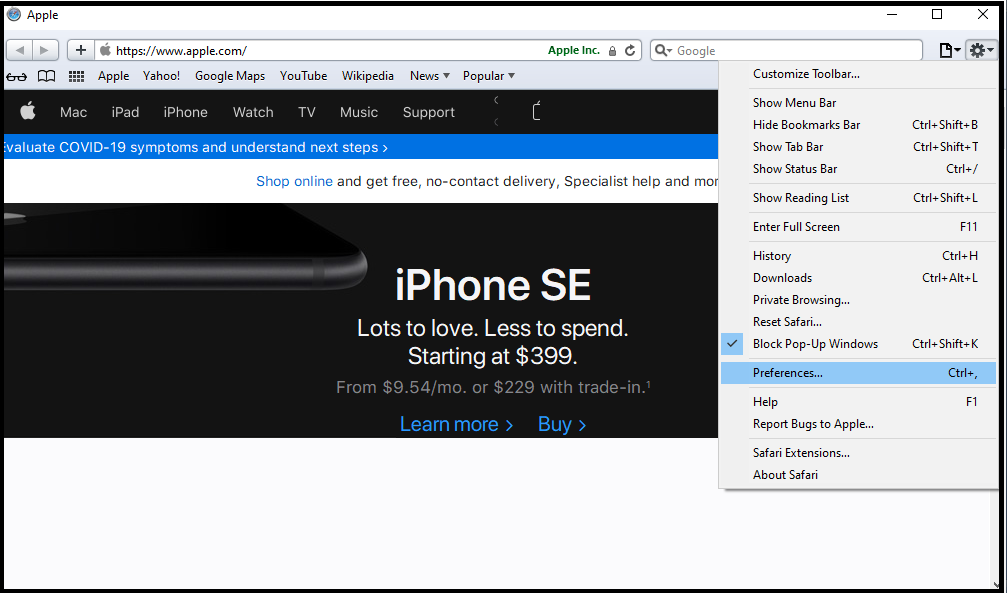 III. Now click on the Preferences option, a control panel will open, as shown below. 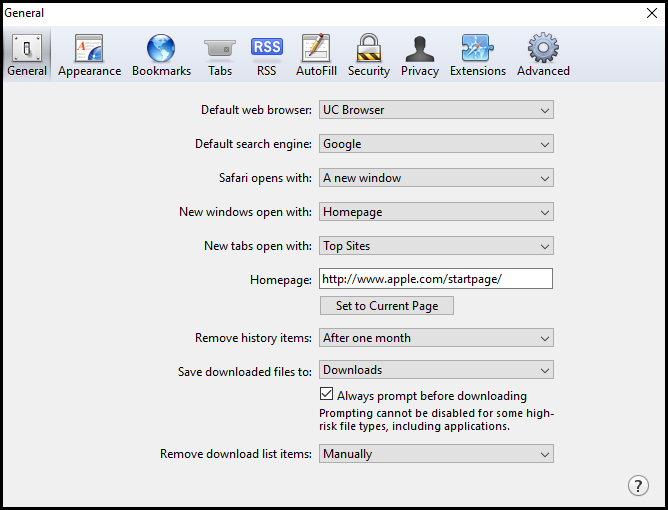 IV. now click on the "Security" option and click on the "Enable JavaScript" option, as shown in the given screenshot. 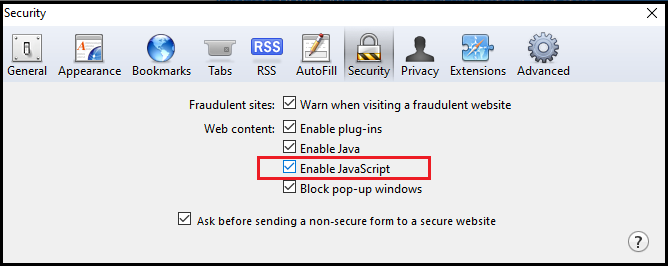 V. JavaScript is now successfully enabled in the browser. Now you can start using the web browser after closing the settings. 4. Internet Explorer:-It was developed by the Microsoft company. You can use this browser to listen and watch streaming content, pay online, and more. The latest version of Internet Explorer is 10. The steps to enable the JavaScript in the Internet explorer are as follows: I. Open the Internet Explorer by double-clicking on its icon and click on the "setting" option, see the below image: 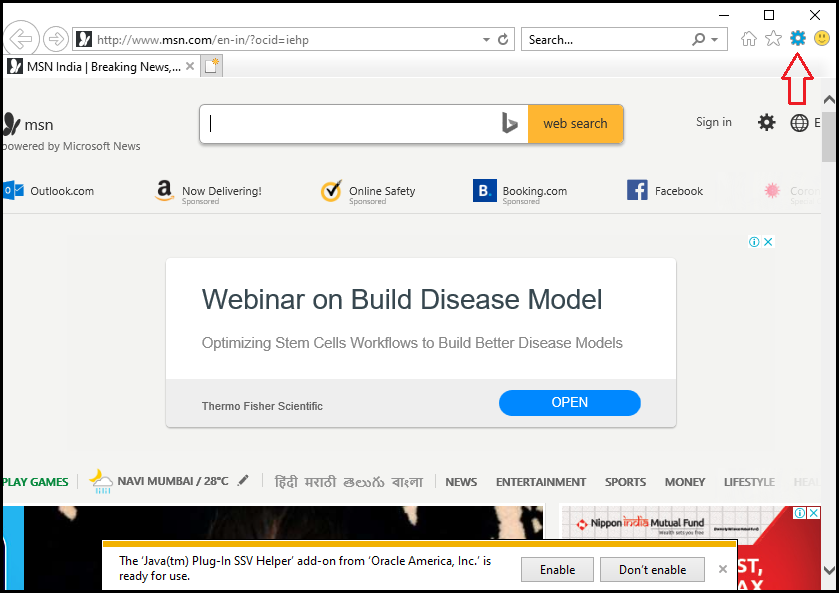 II. After clicking on the Setting option, search the "Internet" Option among the given options as shown below 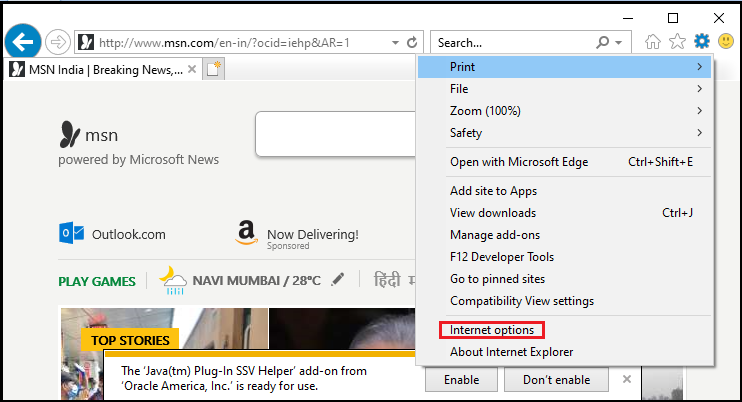 III. Now click on the "Internet Options," and a setting panel will open as shown below. Once the panel gets opened, click on the "Security" option. 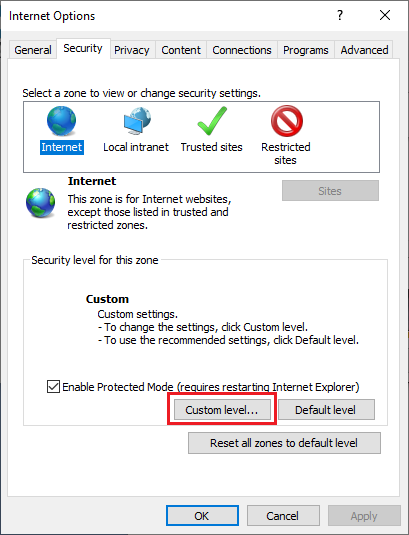 IV. Click on the box labeled as "Custom level" that is highlighted in the above image. After clicking on the "custom level" box, another panel of "Security Setting" will open. Now search for the "Scripting" option by scrolling down the given options. 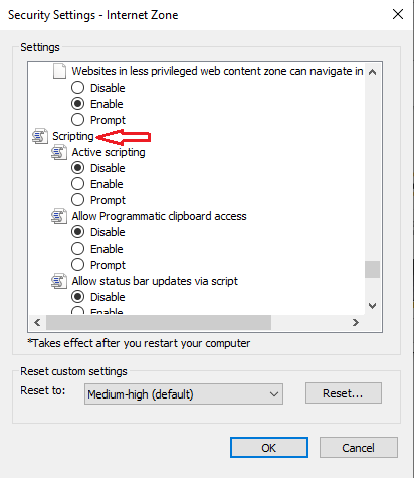 V. Now click on the "enable" option given below the "Active Scripting" to enable JavaScript and click on "ok."  VI. JavaScript is now successfully enabled in the browser. Now you can start using the web browser after closing the settings. 5. Firefox browser:-It is one of the popular open-source browsers that was developed by the Mozilla Foundation. It uses the "gecko" layout engine to display web-pages. Follow the given instructions to enable the "JavaScript" in the Firefox browser: I. Open the Firefox browser by double-clicking on its icon and type the about:config" in the search and press enter as shown below: 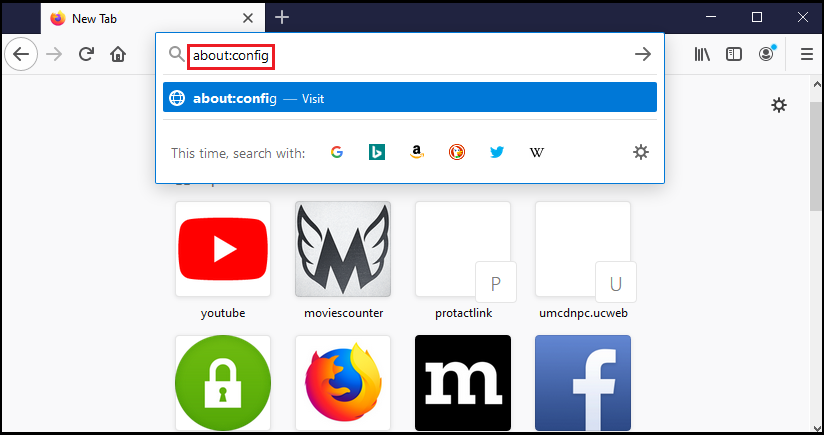 II. After pressing the enter button, a web-page with a warning will open. To open the "preferences", click on the " Accept the Risk and Continue" button, as shown below: 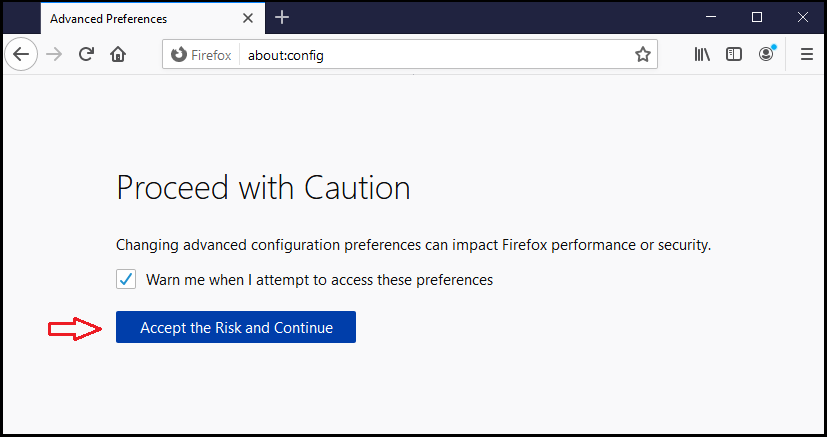 III. Now type the "JavaScript" in the Search box(Search Preference name) that appears after clicking on the "Accept the Risk and Continue" and look for the "JavaScript.enabled" option among the several options that appear, see the below image 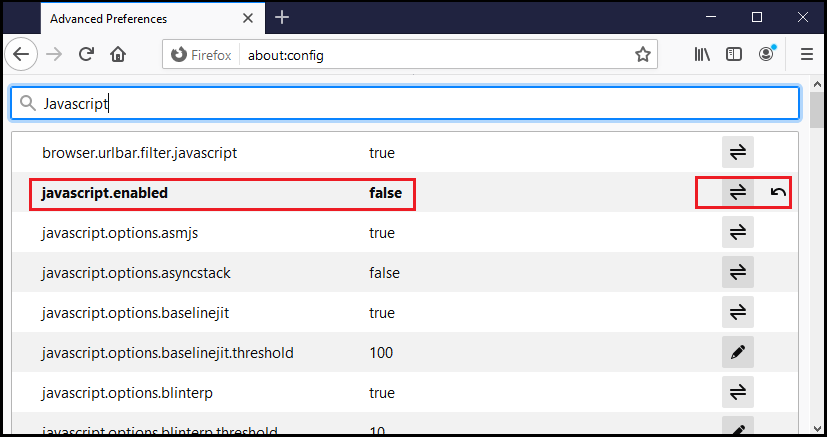 IV. To enable the JavaScript, click on the button given on the right side of the "javascript.enabled" option, which is highlighted in the above image and after that" false" will change into "true" as shown in the below pic. 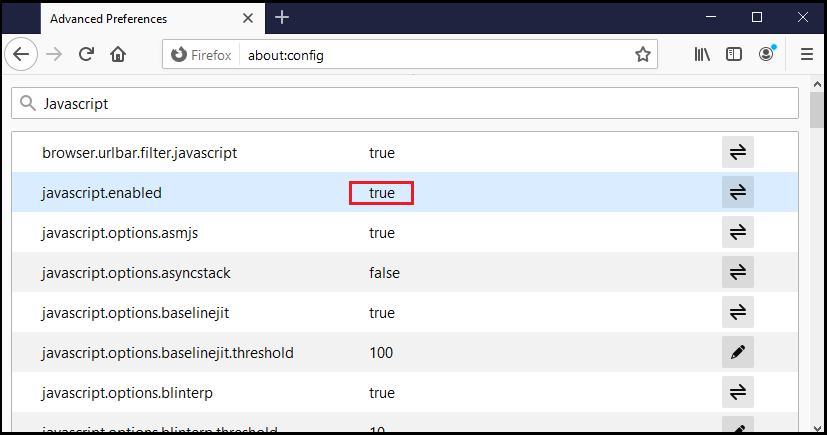 V. JavaScript is now enabled successfully in the browser. Now you can start using the web browser after closing the settings. Next Topicdifference between Java and JavaScript
|