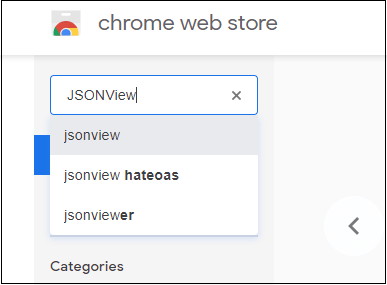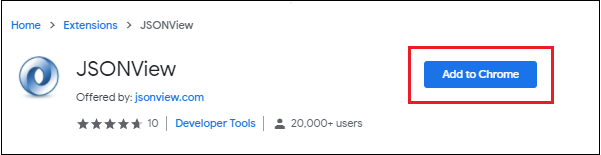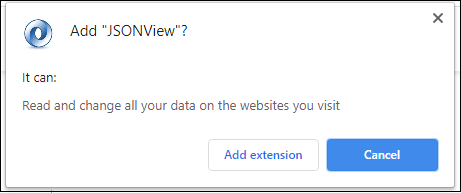-
JavaScript Tutorial
JavaScript Basics
- js-comment
- js-variable
- js-global-variable
- js-data-types
- js-operators
- js-if-statement
- js-switch
- js-loop
- js-function
JavaScript Objects
JavaScript BOM
JavaScript DOM
- 5)-document-object
- getelementbyid
- getelementsbyclassname()
- getelementsbyname
- getelementsbytagname
- js-innerhtml-property
- js-innertext-property
JavaScript Validation
JavaScript OOPs
- js-class
- js-object
- js-prototype
- js-constructor-method
- js-static-method
- js-encapsulation
- js-inheritance
- js-polymorphism
- js-abstraction
JavaScript Cookies
JavaScript Events
- javascript-events
- javascript-addeventlistener()
- js-onclick-event
- js-dblclick-event
- js-onload-event
- js-onresize-event
Exception Handling
JavaScript Misc
- js-this-keyword
- js-debugging
- js-hoisting
- js-strict-mode
- javascript-promise
- js-compare-dates
- javascript-array.length
- javascript-alert()
- javascript-eval()-function
- javascript-closest()
- javascript-continue-statement
- js-getattribute()-method
- js-hide-elements
- javascript-prompt()
- removeattribute()-method
- javascript-reset
- javascript-return
- js-string-split()
- js-typeof-operator
- js-ternary-operator
- js-reload()-method
- js-setattribute()-method
- js-setinterval()-method
- js-settimeout()-method
- js-string-includes()-method
- calculate-current-week-number-in-javascript
- calculate-days-between-two-dates-in-javascript
- javascript-string-trim()
- javascript-timer
- remove-elements-from-array
- javascript-localstorage
- javascript-offsetheight
- confirm-password-validation
- static-vs-const
- how-to-convert-comma-separated-string-into-an-array-in-javascript
- calculate-age-using-javascript
- javascript-label-statement
- javascript-string-with-quotes
- how-to-create-dropdown-list-using-javascript
- how-to-disable-radio-button-using-javascript
JavaScript Advance
- js-typedarray
- js-set
- js-map
- js-weakset
- js-weakmap
- javascript-callback
- javascript-closures
- javascript-date-difference
- javascript-date-format
- js-date-parse()-method
- javascript-defer
- javascript-redirect
- javascript-scope
- javascript-scroll
- javascript-sleep
- javascript-void
- javascript-form
Differences
Questions
- how-to-add-javascript-to-html
- how-to-enable-javascript-in-my-browser
- difference-between-java-and-javascript
- how-to-call-javascript-function-in-html
- how-to-write-a-function-in-javascript
- is-javascript-case-sensitive
- how-does-javascript-work
- how-to-debug-javascript
- how-to-enable-javascript-on-android
- what-is-a-promise-in-javascript
- what-is-hoisting-in-javascript
- what-is-vanilla-javascript
- how-to-add-a-class-to-an-element-using-javascript
- how-to-calculate-the-perimeter-and-area-of-a-circle-using-javascript
- how-to-create-an-image-map-in-javascript
- how-to-find-factorial-of-a-number-in-javascript
- how-to-get-the-value-of-pi-using-javascript
- how-to-make-a-text-italic-using-javascript
- what-are-the-uses-of-javascript
- how-to-get-all-checked-checkbox-value-in-javascript
- how-to-open-json-file
- random-image-generator-in-javascript
- how-to-add-object-in-array-using-javascript
- javascript-window-open-method
- javascript-window-close-method
- how-to-check-a-radio-button-using-javascript
- javascript-const
- javascript-function-to-check-array-is-empty-or-not
- javascript-multi-line-string
- javascript-anonymous-functions
- implementing-javascript-stack-using-array
- javascript-classlist
- javascript-code-editors
- javascript-let-keyword
- random-string-generator-using-javascript
- javascript-queue
- event-bubbling-and-capturing-in-javascript
- how-to-select-all-checkboxes-using-javascript
- javascript-change-event
- javascript-focusout-event
- traverse-array-object-using-javascript
- javascript-create-and-download-csv-file
- how-to-make-beep-sound-in-javascript
- how-to-add-a-whatsapp-share-button-in-a-website-using-javascript
- javascript-execution-context
- javascript-queryselector
- shallow-copy-in-javascript
- how-to-toggle-password-visibility-in-javascript
- removing-duplicate-from-arrays
- javascript-insertbefore
- javascript-select-option
Interview Questions
How to open JSON file?A JSON refers to the JavaScript Object Notation format used to store simple objects and data structures. Usually, JSON files are backup files, which is used to take backup of data that restored back to the application when needed. In early days, JSON files was used to transmit the data between server and web applications. But now, JSON files are used for several other purposes. There are several popular websites or search engines that use JSON files. Some are as follows:
Why use JSON file?It is a standard type of data interchange format. The users are mostly used it to transmit the data from a web application to a server (to take a backup of the data) and vice-versa from a server to a web server (to restore the data). The JSON files use .json extension similar to the XML file format while saving. Let's see why should we use JSON files -
How to open JSON file on different OS?JSON files are simple plain text file. Usually, you can open it in any text editor but different operating systems like Windows, iMac, Linux, and MacOS X use different tools or application software to open the JSON file on them. Usually, these are open-source tools so that you don't need to pay anything while using them. Vim is a file opener software that can be used to open the JSON file on Linux platform. GitHub Atom is a cross-platform tool to open JSON files. Other than these tools, you can use web browsers like Google Chrome and Mozilla Firefox to open JSON files, which we discuss in detail later. Below is a list of tools for different operating systems. Windows tools to open JSON fileBelow is a list of tools that can open a JSON file on the Windows platform:
All these tools run on Window operating system in which some are system software and others can be downloaded from the websites. Linux tools to open JSON fileThere is a list of tools used to open JSON files on the Linux platform:
iMac tools to open JSON fileiMac and MacOS X offer some tools or applications to open a JSON file. Below is a list of these tools:
Advantages of JSON fileBelow are some advantages of JSON files -
Uses of JSON fileIn early days, the main objective of JSON files was the transmission of data between server and web applications. But now, JSON files are used for several other purposes. Below are the advance uses of JSON files - Data StoringMost of the NoSQL database engines like MongoDB and Elasticsearch use the JSON structure to store the unstructured data in their database. They store the data in JSON file formats. So, JSON format is a widely used file format now used by the NoSQL database. File ConfigurationsSeveral JavaScript applications that are server-based, like node.js, reactJS, etc., uses this file to store the configuration information. Application and NotificationOther than storing the unstructured data and configuration information, it also delivers notifications from a web application to a server. It is also used by web applications to download the state of the web application. Download tools from the internet to open the JSON fileHere are links for downloading the software to open the JSON files: File Viewer Plus (Windows)File Viewer Plus (FVP) is open-source software for Windows operating system used to open JSON files. It is widely known as a Universal file opener. You can open, edit, update and save the file in it. It supports more than 300 file formats. You can download it by clicking on the Download File Viewer Plus. 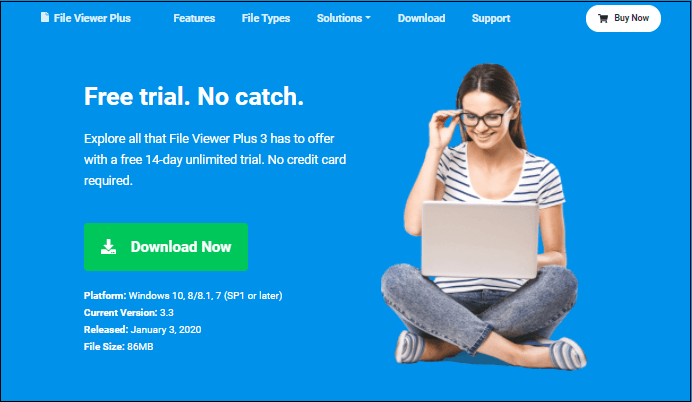 Price: free Altova XMLSpy (Windows)Altova XMLSpy is also a windows software which is used to open JSON file on windows operating system. It is very popular in world-wide for XML and JSON editors. It support several formats such as .xml, .json, .dtd, .xsl, .xsd, .xqy, .rdf, .qx, .qxl, and many more. Click on the link and download Altova XMLSpy on your system. It is a paid tool, but it offers 30 days free trial to the users. 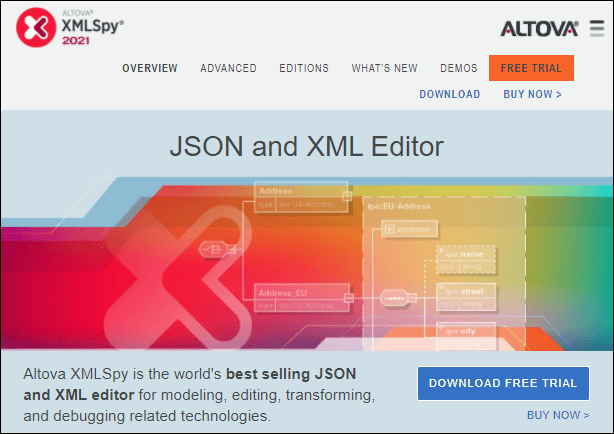 Price Professional XML Editor: €439.00 currently Enterprise XML Editor: €799.00 currently Notepad++ (Windows)Notepad++ is an advanced version of Notepad that runs on the Windows operating system. It is usually known as a source code editor, which is used to write the code of programming languages such as HTML, JavaScript, CSS, or Java, etc. This can also be used to open the JSON files. It is a free software tool. You can download the Notepad++ by clicking on this link on your system without paying any cost. 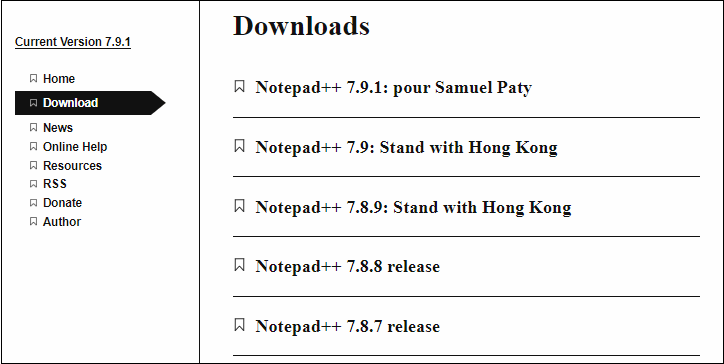 Price: free Mozilla Firefox (Cross-platform)Mozilla Firefox is a web browser that is mostly used to search for information on the internet. It offers many security features like enhanced tracking protection. Mozilla Firefox can also be opened JSON files. Support file formats: It support various file format such as - .HTML, .XHTML, .JPEG, .JS, .JSON, .CSS, .RSS, .SESSION, .MAFF, .MFL, .JPX, .BAK, .JSP, .URL, and many more. You can download the latest version of Mozilla Firefox from here Download Mozilla Firefox. 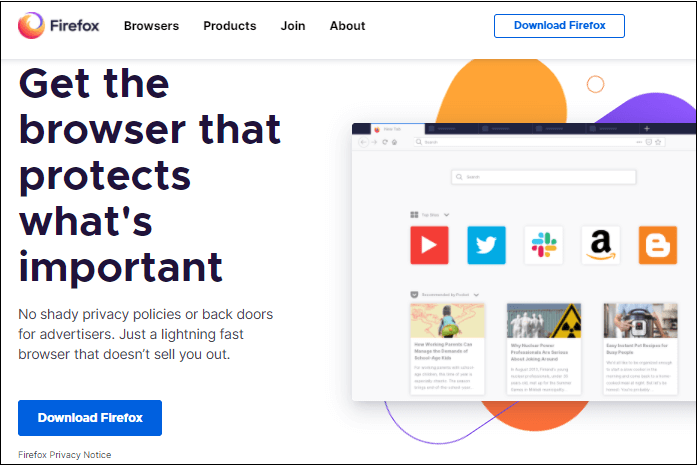 Price: free Apple TextEdit (Mac)Apple TextEdit is a software that runs on iMac or Apple operating systems. This software already comes with the Mac Operating system. It supports JSON file format. So, you can edit and save the JSON files in it. Other than this, it also supports .xml and .rtf file formats. Apart from that, you can also insert audio, video, graphics into the document and convert it into RTFD format. Apple TextEdit is an open-source product this means it is a free tool. Download the Apple TextEdit by clicking on this link Download Apple TextEdit. Price: free MacVim (Mac)If you are using Mac operating system version OS X 10.6 or above, MacVim is a useful source code editor for programming needs. It provides a graphical interface that is easy to use and write source code more conveniently. MacVim software can also be used to open the JSON files on Mac operating system. Supported file formats: MacVim supports many file formats along with .json (JSON). These popular supported format are like .JAVA, .XML, .PHP, .JSP, .CSS, .C, .CPP, .PY, .SH, .TXT, .HTML, .JS, .ASPX, .AWK, .BSH, .CONF, .CS, and many more. Download the MacVim on Mac operating system using the following link Download MacVim. 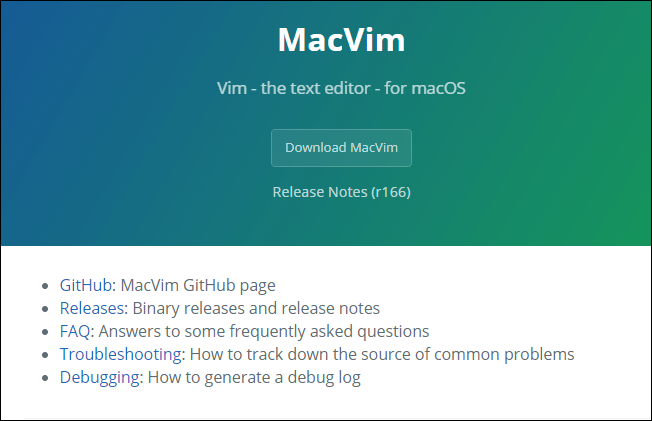 Remember one thing that "MacVim does not work with OS X version 10.9 Mavricks". Price: free Vim (Linux)Vim is a software tool that runs on a Linux operating system. It can be used to open the JSON files and perform edit, update, and save operations on it. Like the other JSON file openers, it is also an open-source product that is freely available. Vim application can also download on Windows and Mac operating systems. Vim software is a good choice to open json and other text files for Linux operating systems as it is free and easy to use. Supported file formats: Vim supports many file formats like .TXT, .A, .CFG, .COMMAND, .CGI, .JSP, .CSS, .C, .CPP, .PY, .CSH, .INC, .PROPERTIES, .HTML, .JS, .ASPX, .YML, .AWK, .BSH, .CONF, .MD, .ML, .RPY, .CS, and many more. Download the Vim on Linux operating system using the following link Download Vim. 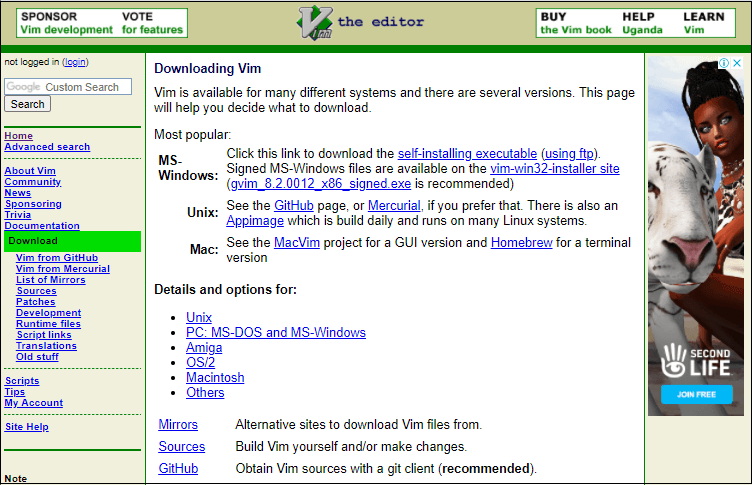 Price: free File opener for Android (Android)File opener for Android is an android application that runs and downloads on android operating system. Basically, this application is designed to run on Mobile phones to open the files of different formats. You can also install it on your computer system from the app store. It is a free application to use. Supported file formats: File opener for Android can display the content of more than 150 file formats. Some supported file formats are - .c, .cs, .css, .cpp, .bsh, .mk, .nim, .pl, .sql, .xml, .vb, .json, .js, .ini, .java, .htaccess, .dart, .graddle, .coffee, etc. Download the File opener for Android directly using this link. 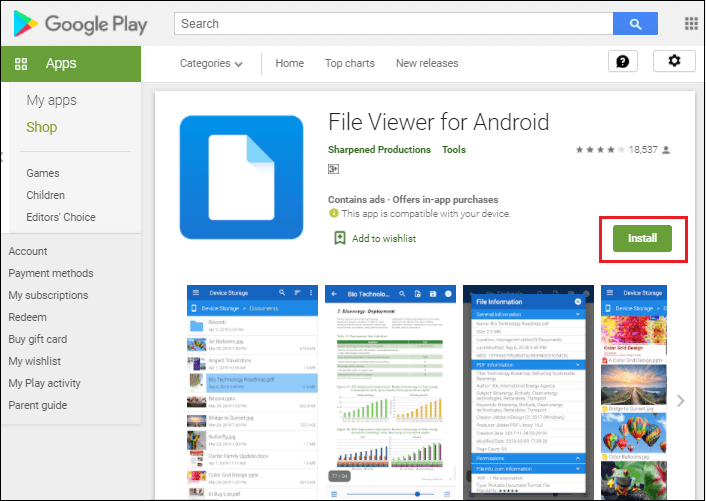 Price: free Common steps to open JSON files for all OS
Steps to open JSON files on Web browser (Chrome, Mozilla)
Your JSON files will now open in your browser where you can read the data inside them. Next TopicRandom image generator in JavaScript
|