-
Android Tutorial
- android-introduction
- what-is-android
- history-and-version
- android-architecture
- core-building-blocks
- android-emulator
- install-android
- setup-eclipse
- hello-android-example
- internal-details
- dalvik-vm
- androidmanifest.xml
- r.java
- hide-title-bar
- screen-orientation
Android Widgets
- ui-widgets
- working-with-button
- toast
- custom-toast
- togglebutton
- checkbox
- custom-checkbox
- radiobutton
- dynamic-radiobutton
- custom-radiobutton
- alertdialog
- spinner
- autocompletetextview
- listview
- custom-listview
- ratingbar
- webview
- seekbar
- datepicker
- timepicker
- analog-and-digital
- progressbar
- vertical-scrollview
- horizontal-scrollview
- imageswitcher
- imageslider
- viewstub
- tablayout
- tablayout-with-framelayout
- searchview
- searchview-on-toolbar
- edittext-with-textwatcher
Activity and Intents
Android Fragments
Android Menu
Android Service
Android AlarmManager
Android Storage
Android SQLite
XML and JSON
Android Multimedia
Android Speech
Android Telephony
- telephonymanager
- get-call-state
- get-call-state-2
- simple-caller-talker
- phone-call
- send-sms
- send-email
Android Device
Camera Tutorial
Sensor Tutorial
Android Graphics
Android Animation
Android Web Service
Google Map
Adding Ads
Android Examples
- qr/bar-code-scanner
- rss-feed-reader
- volley-fetch-json
- android-linkify
- intro-slider
- recyclerview-list
- swipe-del-recyclerview
- swipe-refresh-activity
- volley-library-registration-log-in-log-out
- network-connectivity-services
- firebase-authentication---google-login
- android-notification
- using-google-recaptcha
Android Social
Android Versions
- android-versions
- android-kitkat
- android-lollipop
- android-marshmallow
- android-nougat
- android-oreo
- android-pie
- android-10
Android Misc
- android-device-manager
- android-studio
- android-auto
- android-file-transfer
- android-messages
- android-tv
- android-screenshot
- android-pay
- android-watch
- android-phones
- android-tablets
- android-find-my-phone
- android-one
- android-wear-os
- android-data-recovery
- android-antivirus
- android-x86
- android-vs-iphone
- emulator-for-pc
- android-file-manager
- android-ad-blocker
- android-podcast-app
- fortnite-epic-game
- facetime-for-android
- showbox-for-android
- android-app-store
- virus-removal-for-android
- clear-cache-android
- root-android-device
- android-screen-recorder
- block-number-on-android
- canon-printer-app-for-android
- wireless-hp-printer-app-for-android
- how-to-update-android
- imessage-for-android
- icloud-for-android
- call-recorder-for-android
- videoder-android-apk
- youtube-video-downloader-for-android
- airdrop-for-android
- robokiller-for-android
- clean-my-android-phone
- how-to-hide-apps,-files,-and-photos-on-android
- best-weather-apps-with-widgets-for-android
- file-transfer-for-mac
- mobdro-for-android
- android-screen-mirroring
- stock-market-apps
- turn-on-or-off-safe-mode
- best-browsers-for-android
- best-clocks-for-android
- best-email-apps-for-android
- music-player-for-android
- android-smartwatch-for-women
- best-keyboard-for-android
- best-messaging-app-for-android
- device-cleaner-and-booster-for-android
- wi-fi-calling-on-android
- google-assistant-app-for-android
- how-to-delete-apps-on-android
- norton-security-and-antivirus-for-android
- radio-apps-for-android
- stock-android
- skype-for-android
- how-to-transfer-contacts-from-android-to-iphone
- alexa-app-for-android
- best-casino-games-for-android
- volume-booster-for-android
- how-to-update-apps-on-android
- epson-print-enabler-for-android
- printer-apps-for-android
- android-beam
- paranoid-android
- do-not-disturb-in-android
- how-to-get-android-messages-on-pc
- android-dark-mode
- qvc-app-for-android
- weather-underground-app
- what-is-nfc-on-android
- screen-time-android
- search-by-image:-google-reverse-image-search
- how-to-record-screen-on-android
- how-to-split-screen-on-android
- reddit-app-for-android
- tweakbox-for-android
- best-ps2-emulators-for-android
- pop-up-blocker-in-android
- android-easter-egg
- drudge-report-android-apps
- 3ds-emulator-android
- terrarium-tv-app-for-android
- best-android-cleaner-apps
- spectrum-tv-app-for-android
- android-11
- radar-detector-apps
- hotspot-apps-for-android
- how-to-transfer-contacts-from-iphone-to-android
- amazon-app-store-for-android
- hangouts-app-for-android
- omegle-video-chat-on-android
- outlook-app-for-android-mobile
- animoji-for-android
- what-is-content://com.android.browser.home/
- firefox-for-android
- movie-apps-for-android
- pof-free-dating-app-for-android
- ps4-remote-play-for-android
- best-android-games
- best-android-tv-boxes
- how-to-clear-cookies-on-android
- how-to-reset-android-phone
- malwarebytes-for-android
- how-to-find-wi-fi-password-on-android
- how-to-install-apk-on-android
- how-to-unlock-android-phone
- how-to-block-text-messages-on-android
- how-to-recover-deleted-text-messages-and-photos-on-android
- how-to-remove-previously-synced-google-account-from-android
- how-to-transfer-contacts-from-android-to-android
- how-to-set-up-voicemail-on-android
- how-to-share-wi-fi-password-from-iphone-to-android
- how-to-backup-android-phone
- what-version-of-android-do-i-have
- how-to-block-website-on-android-phone-and-computer
- turn-on-flash-in-chrome
- free-music-downloader-mp3-for-android
- who-owns-android
- best-notes-app-for-android
- barcode-scanner-apps-for-android
- how-to-connect-android-phone-to-tv
- best-free-vpn-for-android
- download-google-play-store-app-for-android
- do-airpods-work-with-android
- how-to-download-music-from-youtube-on-android
- how-to-empty-trash-on-android
Android Interview
How to transfer contacts from Android to iPhoneIf you are using an Android phone and want to switch to iPhone or whether you already moved from Android to iOS. You may want to transfer all your Android device contact numbers, photos, music, videos, calendar, etc. to iPhone and ensuring that nothing is lost during this process. Transferring your contacts, apps, data, and other files from Android phone to iPhone is not simple. Google plays a vital role in it. Even Apple also gives an Android app that guides you in this process. There are different methods available for transferring contacts from Android phone to iPhone. In this article, we will discuss some of them. Transferring contacts from Android to iPhone using Google Contacts ServiceIf you have a Google account, Google Contacts Service gives you a straight forward facility to backup your Android's phone contacts over the Google G-cloud. From there, you can restore all your contacts to the new iPhone. This process doesn't require to download or purchase any special software or the app. First of all, go to your Android device Settings > Account & sync > Google > Sync account > Sync Contacts and tap on Sync now button (options may vary depending upon device or model). This will back up your Android contacts to Google's G-Cloud. 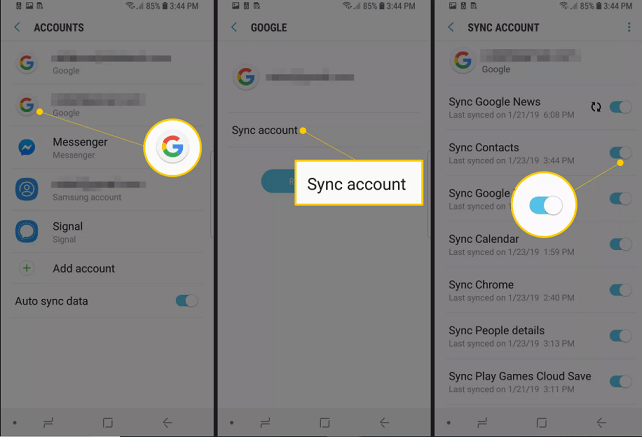 Open your iPhone and navigate to Settings > Password and Accounts > Gmail. If it asks for an email address and password, enter it. Now, turn On (enable) Contacts toggle button to sync immediately. When the synching process finishes, all your Android contacts are saved into your iPhone's Contacts App. 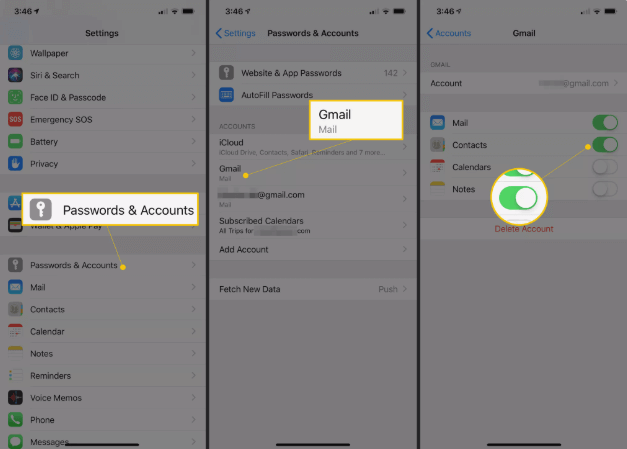 Restore Android contacts on iPhone via "Move to iOS"The Move to iOS Android app allows you to transfer your contacts, camera photos, messages, videos, and other data from your Android smartphone to your new iPhone by establishing a wireless connection. It is remarkable that the Move to iOS Android app only works on a fresh new iPhone. It means this method only works if you are using your iPhone as a new device. If you decided to set up your iPhone as a new iPhone, you have required to delete all your data from iPhone. To do this, visit Settings > General > Reset > Erase All Contents and Settings and start over. 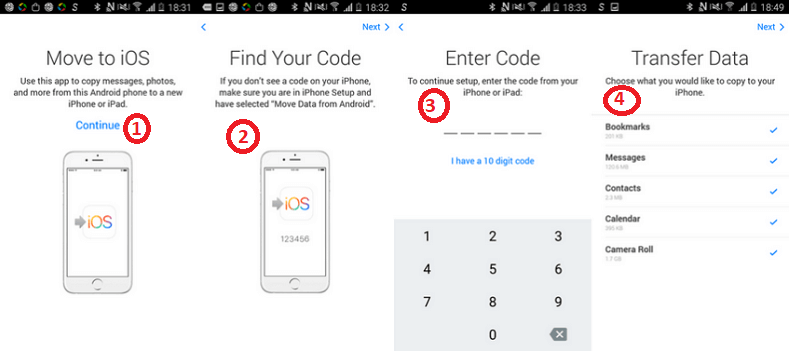 Step 1 When you start setting your iPhone for the first time, you will see a page Apps & Data after a few setup steps. Now, at this page, select an option Move Data from Android, this will generate a code which is required to enter into Android phone. Step 2 Now, download and install Move to iOS app to your Android phone. Step 3 Launch the app on your Android device, click Continue, agree the terms and conditions to access your contacts, messages, etc. After that, click Next to enter the code into the screen. Now, enter the code which was generated on Step 1, wait for a few seconds to appear Transfer Data screen on your Android phone. Step 4 Now, select the contents which you want to transfer from your Android phone to iPhone, and wait to complete the transfer process. It will take some time to finish depending upon the number of content you selected. Tap on the Continue button to finish the Android process, finish other steps of setup on your iPhone to enjoy the data transfer. Transferring contact manually using VCF fileMost people don't like to deal with cloud activity. There is also a manual way to transfer your contacts from Android phone to iPhone ones. For this, you need to create a VCF file and transfer it to your iPhone. Open this VCF file and capture all your contact data. The process is straightforward, let look over it. 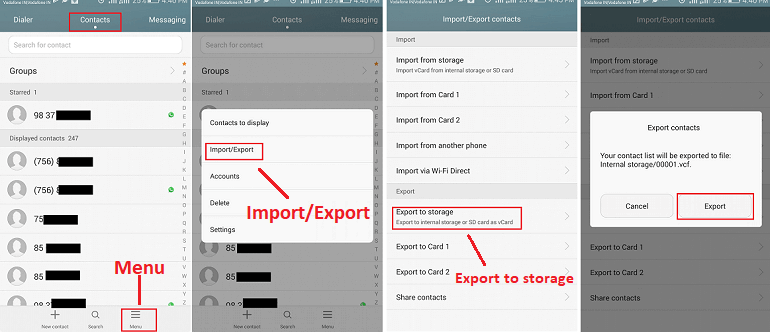
Transferring contacts using your SIM cardAnother method to transfer contacts from Android phone to iPhone is by using nano-SIM (smaller SIM) card in both devices. All the iPhones starting from iPhone 5 are using nano-SIM. This method follows offline steps without involving any Google account. To transfer contacts from Android to iPhone using the SIM card, follow the below steps:
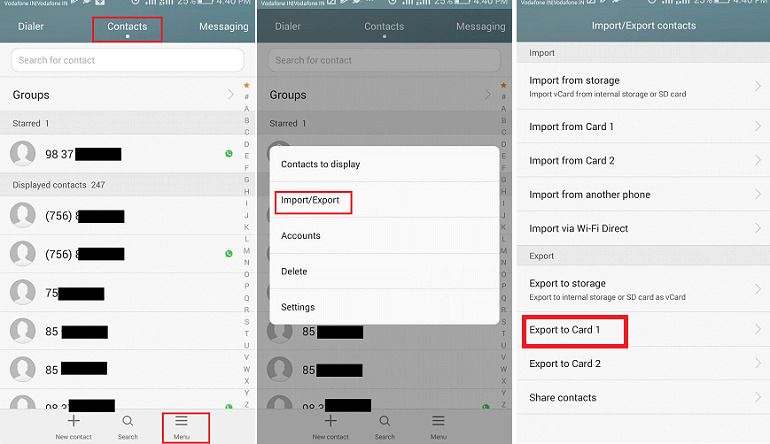 Samsung users visit at option Manage contacts > Import/Export contacts > Export > SIM card. Wait for a while to complete export your contacts into the SIM card. When the export of contacts gets finished, remove your SIM card from the Android smartphone and insert it into the iPhone.
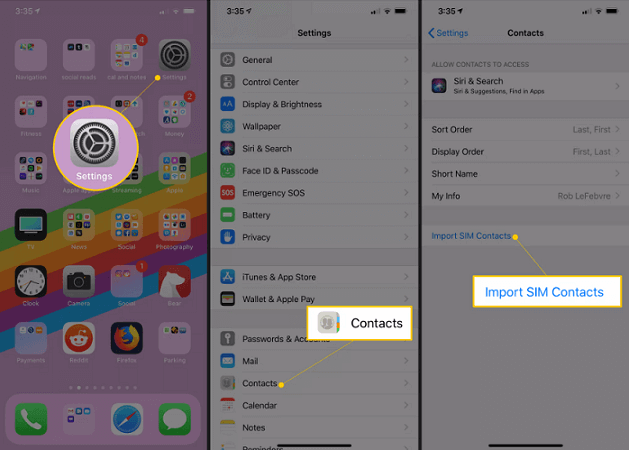 When the import process finished, your contacts should be available on the Contacts app of your iPhone. Transferring contacts from Android to iPhone via 1-Click TransferThe Phone Data Transfer is a third-party software that allows you to copy your contacts from Android phone to iPhone in one click. All the contacts of the Android phone can be transferred to iPhone along with other data such as photos, videos, messages chats, and other data. You can also keep backup of your Android data and restore it to your iPhone later when you want. Step 1 Download and install the Phone Data Transfer Tool on your personal computer. It is available for both Windows and Mac operating system. To download this software for Windows OS click here and for Mac OS click here. First of all, you need to close the iCloud backup and iCloud Drive before connecting your iPhone to PC to read your data. Step 2 Look at your phone screen and tap on Allow or Trust option. This will allow Phone Data Transfer application to read your device information. Now, go to Phone to Phone Transfer section and click on Next. Step 3 This software loads all your Android data and lists them on the middle panel in the software. Mark your Contacts data to transfer from your Android phone to iPhone. If you want to transfer other data, you need to check them also and click on the Next. 
Next TopicAlexa app for Android
|