-
PostgreSQL Tutorial
PostgreSQL Database
PostgreSQL Table
- postgresql-create-table
- postgresql-drop-table
- postgresql-show-table
- postgresql-describe-table
- postgresql-alter-table
- postgresql-add-column
- postgresql-drop-column
- change-column-type
- postgresql-rename-column
- postgresql-truncate-table
- postgresql-temporary-table
- postgresql-column-alias
- postgresql-sequence
- identity-column
- postgresql-upsert
- postgresql-subquery
Data Types
- postgresql-datatypes
- postgresql-numeric
- postgresql-character
- postgresql-text
- postgresql-varchar
- postgresql-boolean
- postgresql-integer
- postgresql-smalllint
- postgresql-bigint
- postgresql-serial
- postgresql-date
- postgresql-time
- postgresql-timestamp
- postgresql-interval
- postgresql-uuid
- postgresql-json
- postgresql-hstore
- postgresql-array
- user-defined-data-type
PostgreSQL Schema
PostgreSQL Queries
PostgreSQL Clause
- postgresql-where
- postgresql-order-by
- postgresql-group-by
- postgresql-having
- postgresql-distinct
- postgresql-limit
- postgresql-fetch
PostgreSQL Conditions
- postgresql-condition
- postgresql-and
- postgresql-or
- postgresql-and-or
- postgresql-not
- postgresql-like
- postgresql-in
- postgresql-not-in
- postgresql-between
- postgresql-exists
PostgreSQL Views
PostgreSQL Join
- postgresql-join
- postgresql-inner-join
- postgresql-left-join
- postgresql-right-join
- postgresql-full-join
- postgresql-cross-join
- postgresql-self-join
- postgresql-natural-join
PostgreSQL Trigger
PostgreSQL Indexes
- postgresql-indexes
- postgresql-create-index
- postgresql-drop-index
- postgresql-list-indexes
- postgresql-unique-index
- postgresql-index-on-expression
- postgresql-partial-index
- postgresql-reindex
- postgresql-multi-column-indexes
Database Constraints
- postgresql-constraints
- postgresql-primary-key
- postgresql-foreign-key
- unique-constraint
- check-constraint
- not-null-constraint
PostgreSQL Advance
- postgresql-functions
- postgresql-alias
- postgresql-date-time
- psql-commands
- postgresql-union
- postgresql-intersect
- postgresql-except
Differences
- mongodb-vs-postgresql
- postgresql-vs-sql-server
- postgresql-vs-mariadb
- postgresql-vs-oracle
- postgresql-vs-sqlite
Interview
PostgreSQL Identity ColumnIn this section, we are going to understand the working of the PostgreSQL IDENTITY and GENERATED constraint, which is used to generate the PostgreSQL Identity column for a particular column, examples of altering an Identity column and understand the working of Sequence options with example. We will also see the example of adding an identity column to the current table and modify the Identity column to delete the GENERATED AS IDENTITY Constraint using the ALTER TABLE command. What is the PostgreSQL Identity Column?From the PostgreSQL version 10, the PostgreSQL developers announced a new constraint called GENERATED AS IDENTITY, which is used to assign a unique number to a column automatically. Syntax of PostgreSQL Identity columnThe Syntax for PostgreSQL GENERATED AS IDENTITY constraint is as follows: In the above Syntax, we have the following points, which needs to be remembered while using in the real-time example:
Example of PostgreSQL Identity columnLet us see different examples to understand how the PostgreSQL identity column works.
We are creating one new table as Vegetable with the CREATE command's help and inserting some values using the INSERT command. To create a Vegetable into an Organization database, we use the CREATE command. The Vegetable table contains the two columns such as veggie_id and Veggie_name column, where we use the Veggie_id as the identity column: Output On executing the above command, we will get the following message, which displays that the Vegetable table has been created successfully into the Organization database. 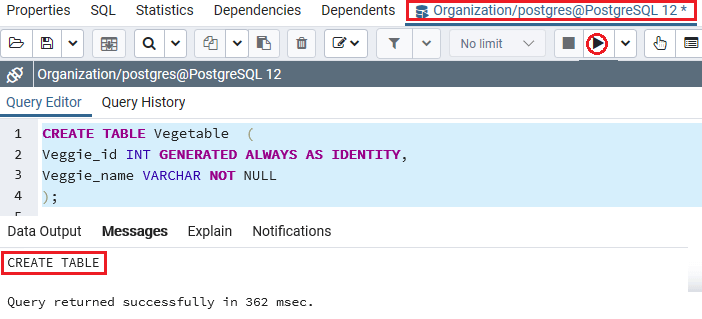 When the Vegetable table is created successfully, we will insert some values into it with the INSERT command's help. Output After implementing the above command, we will get the following message window, which displays that the one value have been inserted successfully into the Vegetable table. 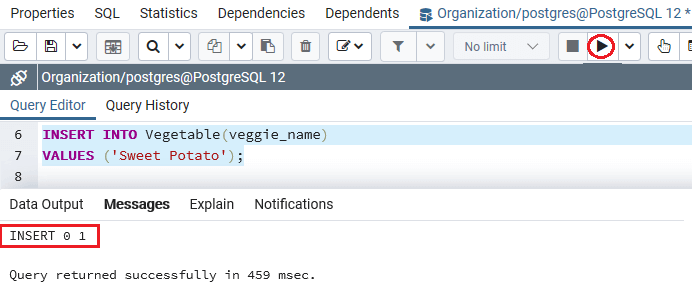 As we know that the Veggie_id column has the GENERATED AS IDENTITY constraint, that's why PostgreSQL creates a value for it as we can see in the following command: Output After successfully implementing the above command, we will get the below output, which displays all the data present in the Vegetable table: 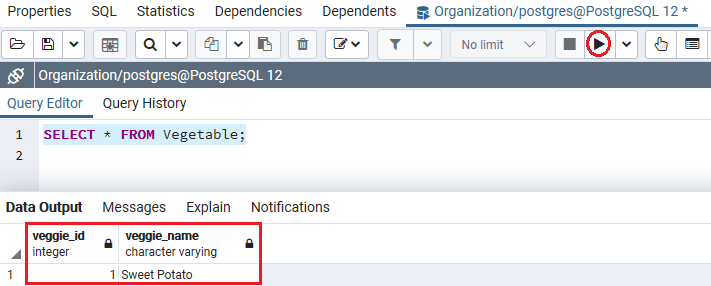 Now, we will insert a new row by supplying values for both Veggie_id and Veggie_name columns: Output After executing the above command, Postgresql raises the below error: we cannot insert the value into the veggie_id column because the Veggie_id column is an identity column and described as GENERATED ALWAYS. 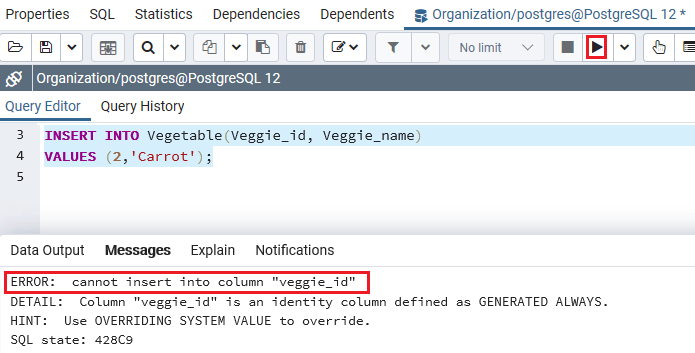 We can use the OVERRIDING SYSTEM VALUE clause to resolve the above error in the following command: Output We will get the following message window after executing the above command, which displays that the specified values have been inserted successfully into the Vegetable table. 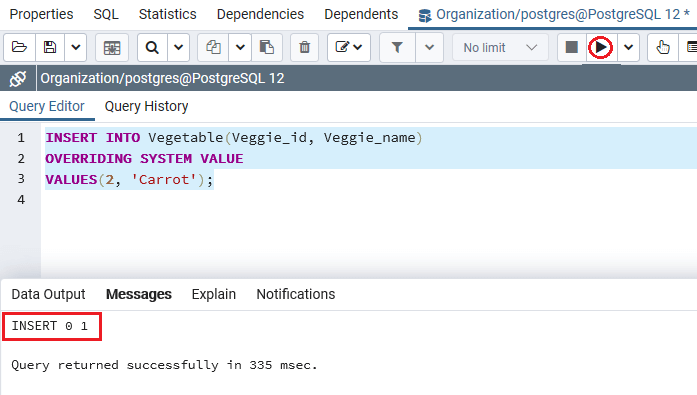 Note: In its place of GENERATED ALWAYS AS IDENTITY, we can use the GENERATED BY DEFAULT AS IDENTITY.Example of GENERATED BY DEFAULT AS IDENTITYLet us see sample examples to understand how the Generated by default as identity works. Step1 Firstly, we will drop the Vegetable table and reconstruct it by using the GENERATED BY DEFAULT AS IDENTITY in its place of GENERATED ALWAYS AS IDENTITY: Output After executing the above command, we will get the below message window, which says that the Vegetable Table has been dropped successfully. 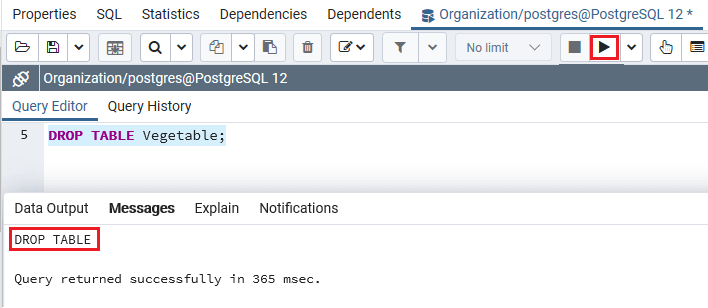 Step2 Now, we will create a similar table using the GENERATED BY DEFAULT AS IDENTITY, as shown in the following command: Output On executing the above command, we will get the following message window, which displays that the Vegetable table has been created successfully. 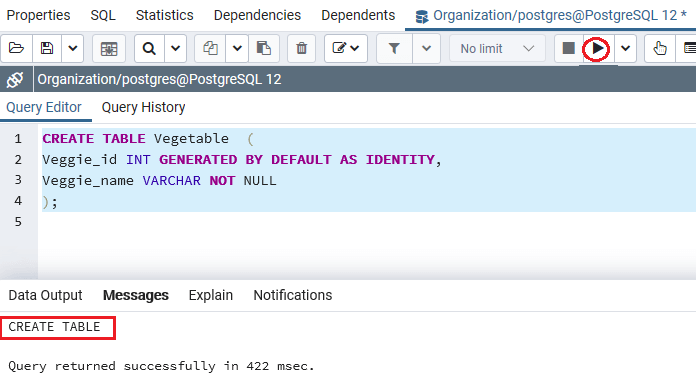 Step3 After successfully created the Vegetable table again, we will insert some value into using the INSERT command, as shown below: Output After implementing the above command, we will get the following message window, which displays that the one value have been inserted successfully into the Vegetable table. 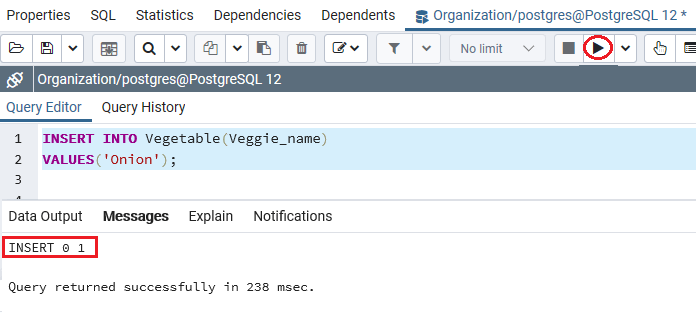 Step 4 After that, we are inserting some more values into the Vegetable table having the Veggie_id as shown in the following command: Output After executing the above command, we will get the following message window, which displays that the four values have been inserted successfully into the Vegetable table. 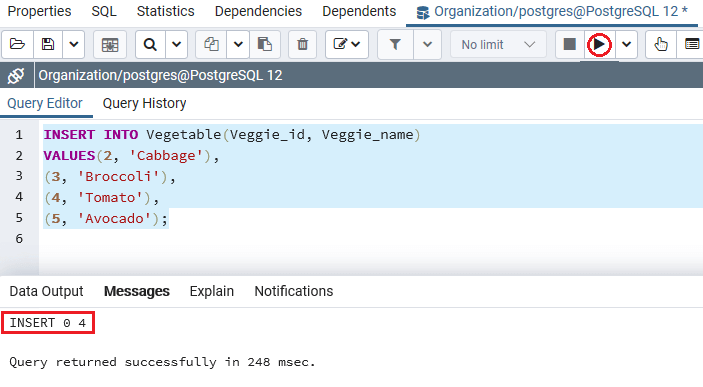 Note: If we compare both the commands, we can see that the usage of the GENERATED ALWAYS AS IDENTITY constraint occurs an error whereas the GENERATED BY DEFAULT AS IDENTITY constraints executed successfully and not raise any error.
We can define the sequence options for the system-generated values as the GENERATED AS IDENTITY constraint uses the SEQUENCE object. Let us see an example to see the working of Sequence options. In the below command, we described the starting value and the increment value, as shown below: Output After executing the above command, we will get the following message window, which shows that the specified table has been dropped successfully. 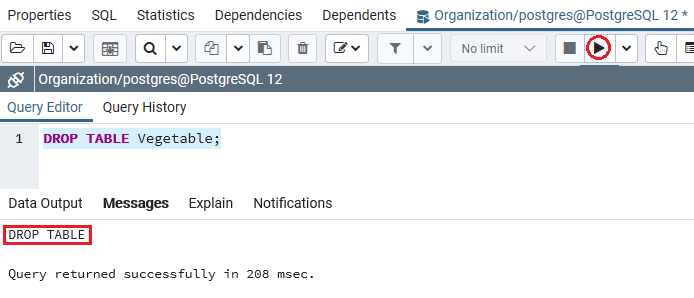 Now, we will create the same table (Vegetable) once again, but this time, we are using the Start and Increment parameter as shown in the below command: Output We will get the following message window on executing the above command, which displays that the Vegetable table has been created successfully into the Organization database. 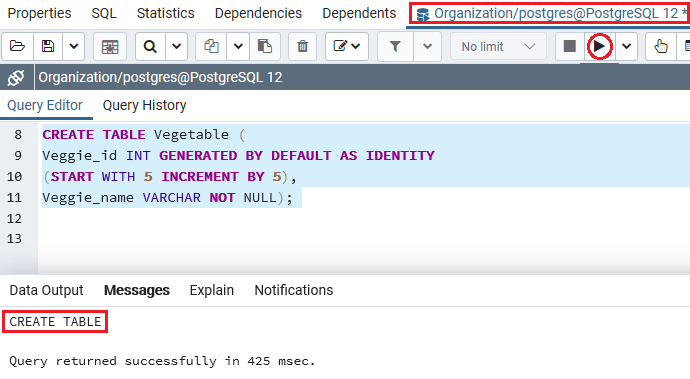 In the above command, the system-generated value for the Veggie_id column begin with 5, and the increment value is also 5. Now, we will insert a new value into the Vegetable table with the help of the INSERT command: Output After executing the above command, we will get the following output: 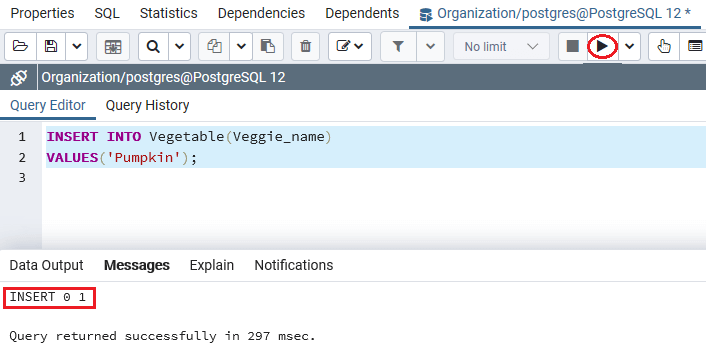 After creating and inserting the Vegetable table's values, we will use the SELECT command to return all rows of the Vegetable table: Output After successfully implementing the above command, we will get the below output, which displays the starting value for Veggie_id column is 5: 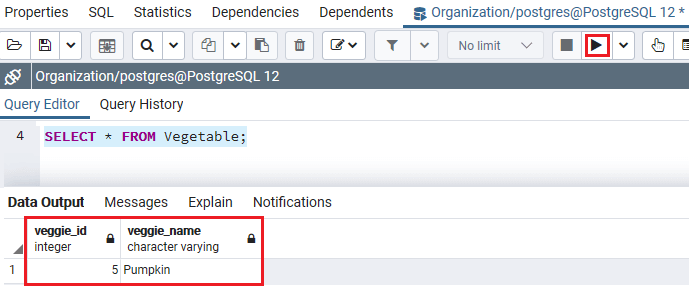 Once the above command executed successfully, we will insert some more row into the Vegetable table: Output We will get the following message window after executing the above command, which displays that the specified values have been inserted successfully into the Vegetable table. 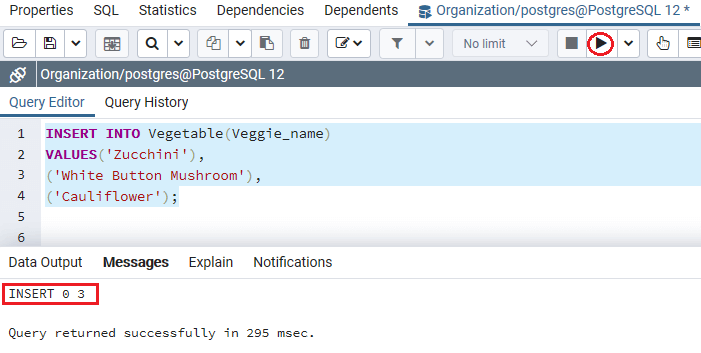 The value for the Veggie_id of the second row is 10 because we used the increment option while creating the Vegetable table: Output After successfully executing the above command, we will get the below output, which displays all the existing data in the Vegetable table: 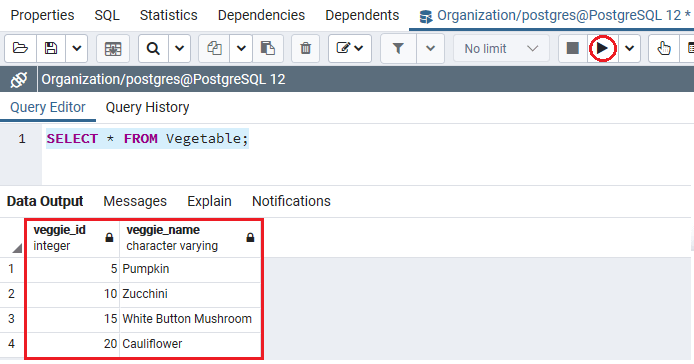 Adding an identity column to the current tableWe can add the identity columns to the current table with the help of below Syntax of the ALTER TABLE command: The Syntax for adding an identity column to the current table The following illustration is used to add an identity column to an existing table: Let us see one sample example to understand the following: To add an identity column to an existing table, we have to follow the below steps: Step1: Creating a new tableWe are creating one new table as Structure with the CREATE command's help. To create a Structure into an Organization database, we use the CREATE command. The Purchase_details table contains the two columns, such as Str_id and Str_name Output We will get the following message window on executing the above command, which displays that the Structure table has been created successfully into the Organization database. 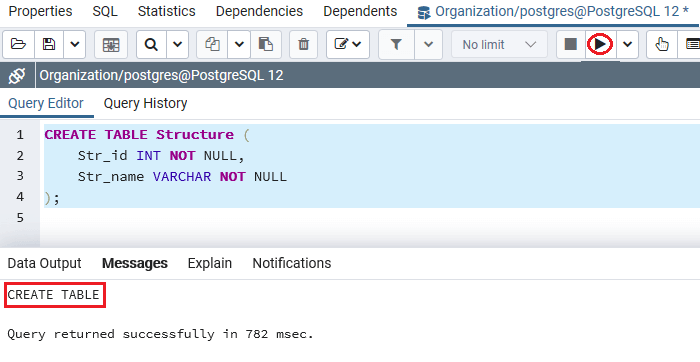 Step2: Modify the Str_id column to the identity columnIn the following command, we will use the ALTER Table command to change the Str_id column to the identity column: Output After implementing the above command, we will get the following message window, which displays that the Structure table has been altered successfully. 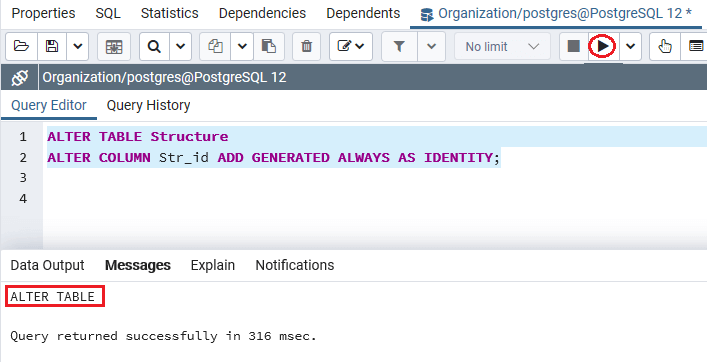 Note: The Str_id column needs to have the NOT NULL constraint; therefore, it can be modified to an identity column. Or else, PostgreSQL will occur the following error:Describe Structure table in SQL Shell(psql)For describing the Structure table in the SQL shell(psql) tool, we can use the following command, but before using the describe command, we will follow the below process:
Output After executing the above command, we will get the following output: 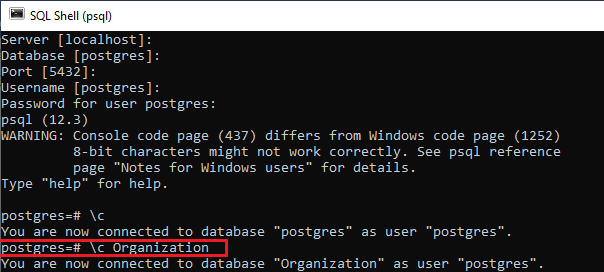
Output On implementing the above command, we will retrieve the below output, which is what we expected from the Structure table:  Altering an identity columnThe ALTER TABLE command is also used to alter the features of a current identity column, as shown in the following illustration: The Syntax of altering the identity column The following Syntax is used to change the identity column: Let us see one sample example for our better understanding of how we can change the identity column using the ALTER TABLE command: In the below command, we modified the Str_id column of the Structure table with GENERATED BY DEFAULT constraint: Output After implementing the above command, we will get the following message window, displaying that the Structure table has been modified successfully. 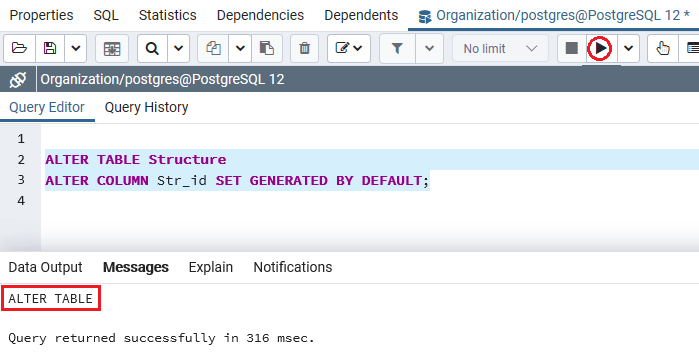 And to describe the design of the Structure table in the psql; we will use a similar command as above: Output After executing the above statement, we will get the following output, which shows that the Str_id column has been modified from GENERATED ALWAYS to GENERATED BY DEFAULT. 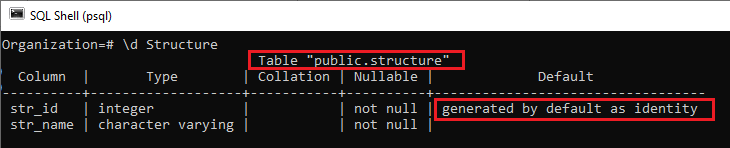 Deleting the GENERATED AS IDENTITY ConstraintTo delete the GENERATED AS IDENTITY constraint from the current table, we will use the below syntax: The Syntax for deleting the Generated AS Identity Constraint The following illustration is used to delete the Generated as Identity Constraint from the specified table: Let us see one example, which shows the working of removing the Generated AS Identity Constraint. In the below command, we are deleting the GENERATED AS IDENTITY constraint column from the Str_id column of the Structure table: Output After implementing the above command, we will get the following message window, which shows that the GENERATED AS IDENTITY constraint column of the Structure table have been removed successfully. 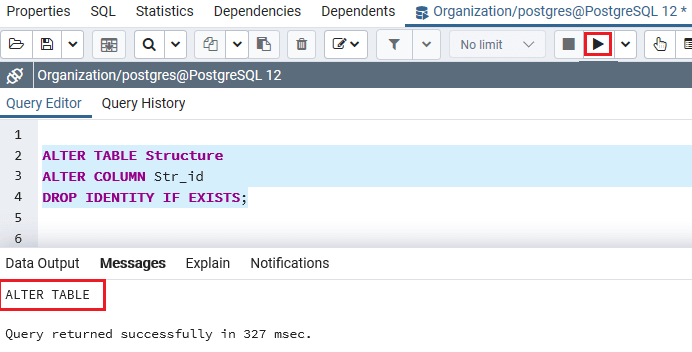 We will use the below command once again to check whether the GENERATED AS IDENTITY constraint column from the Str_id column of the Structure table has been removed successfully or not in the SQL shell (PSQL): Output After implementing the above command, we will get the following result, which displays that the GENERATED AS IDENTITY constraint column has been deleted from the Structure table. 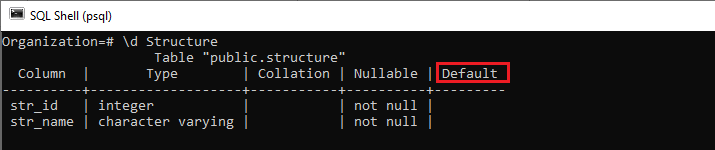 OverviewIn the PostgreSQL Identity Column section, we have learned the following topics:
Next TopicPostgreSQL Upsert
|