-
JavaScript Tutorial
JavaScript Basics
- js-comment
- js-variable
- js-global-variable
- js-data-types
- js-operators
- js-if-statement
- js-switch
- js-loop
- js-function
JavaScript Objects
JavaScript BOM
JavaScript DOM
- 5)-document-object
- getelementbyid
- getelementsbyclassname()
- getelementsbyname
- getelementsbytagname
- js-innerhtml-property
- js-innertext-property
JavaScript Validation
JavaScript OOPs
- js-class
- js-object
- js-prototype
- js-constructor-method
- js-static-method
- js-encapsulation
- js-inheritance
- js-polymorphism
- js-abstraction
JavaScript Cookies
JavaScript Events
- javascript-events
- javascript-addeventlistener()
- js-onclick-event
- js-dblclick-event
- js-onload-event
- js-onresize-event
Exception Handling
JavaScript Misc
- js-this-keyword
- js-debugging
- js-hoisting
- js-strict-mode
- javascript-promise
- js-compare-dates
- javascript-array.length
- javascript-alert()
- javascript-eval()-function
- javascript-closest()
- javascript-continue-statement
- js-getattribute()-method
- js-hide-elements
- javascript-prompt()
- removeattribute()-method
- javascript-reset
- javascript-return
- js-string-split()
- js-typeof-operator
- js-ternary-operator
- js-reload()-method
- js-setattribute()-method
- js-setinterval()-method
- js-settimeout()-method
- js-string-includes()-method
- calculate-current-week-number-in-javascript
- calculate-days-between-two-dates-in-javascript
- javascript-string-trim()
- javascript-timer
- remove-elements-from-array
- javascript-localstorage
- javascript-offsetheight
- confirm-password-validation
- static-vs-const
- how-to-convert-comma-separated-string-into-an-array-in-javascript
- calculate-age-using-javascript
- javascript-label-statement
- javascript-string-with-quotes
- how-to-create-dropdown-list-using-javascript
- how-to-disable-radio-button-using-javascript
JavaScript Advance
- js-typedarray
- js-set
- js-map
- js-weakset
- js-weakmap
- javascript-callback
- javascript-closures
- javascript-date-difference
- javascript-date-format
- js-date-parse()-method
- javascript-defer
- javascript-redirect
- javascript-scope
- javascript-scroll
- javascript-sleep
- javascript-void
- javascript-form
Differences
Questions
- how-to-add-javascript-to-html
- how-to-enable-javascript-in-my-browser
- difference-between-java-and-javascript
- how-to-call-javascript-function-in-html
- how-to-write-a-function-in-javascript
- is-javascript-case-sensitive
- how-does-javascript-work
- how-to-debug-javascript
- how-to-enable-javascript-on-android
- what-is-a-promise-in-javascript
- what-is-hoisting-in-javascript
- what-is-vanilla-javascript
- how-to-add-a-class-to-an-element-using-javascript
- how-to-calculate-the-perimeter-and-area-of-a-circle-using-javascript
- how-to-create-an-image-map-in-javascript
- how-to-find-factorial-of-a-number-in-javascript
- how-to-get-the-value-of-pi-using-javascript
- how-to-make-a-text-italic-using-javascript
- what-are-the-uses-of-javascript
- how-to-get-all-checked-checkbox-value-in-javascript
- how-to-open-json-file
- random-image-generator-in-javascript
- how-to-add-object-in-array-using-javascript
- javascript-window-open-method
- javascript-window-close-method
- how-to-check-a-radio-button-using-javascript
- javascript-const
- javascript-function-to-check-array-is-empty-or-not
- javascript-multi-line-string
- javascript-anonymous-functions
- implementing-javascript-stack-using-array
- javascript-classlist
- javascript-code-editors
- javascript-let-keyword
- random-string-generator-using-javascript
- javascript-queue
- event-bubbling-and-capturing-in-javascript
- how-to-select-all-checkboxes-using-javascript
- javascript-change-event
- javascript-focusout-event
- traverse-array-object-using-javascript
- javascript-create-and-download-csv-file
- how-to-make-beep-sound-in-javascript
- how-to-add-a-whatsapp-share-button-in-a-website-using-javascript
- javascript-execution-context
- javascript-queryselector
- shallow-copy-in-javascript
- how-to-toggle-password-visibility-in-javascript
- removing-duplicate-from-arrays
- javascript-insertbefore
- javascript-select-option
Interview Questions
JavaScript:void(0)The void operator is used to evaluate an expression and returns the undefined. Generally, this operator is used for obtaining the undefined primitive value. It is often used with hyperlinks. Usually the browser refreshes the page or loads a new page on clicking a link. The javascript:void(0) can be used when we don't want to refresh or load a new page in the browser on clicking a hyperlink. We can use the operand 0 in two ways that are void(0) or void 0. Both of the ways work the same. The JavaScript:void(0) tells the browser to "do nothing" i.e., prevents the browser from reloading or refreshing the page. It is useful when we insert links that have some important role on the webpage without any reloading. So, using void(0) on such links prevents the reloading of the page but allows to perform a useful function such as updating a value on the webpage. It is also used to prevent unwanted redirecting of the page. SyntaxLet's understand the use of javascript:void(0); using some examples. Example1In the following example, we are defining two links. In the first link, we are using the void keyword. When the corresponding link gets clicked, it will do nothing because of the void(0). When we click on the second link, it will display an alert dialog box. Output 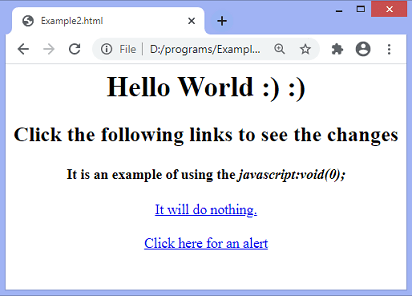 On clicking the first link, nothing will happen. When the user clicks the second link, the output will be - 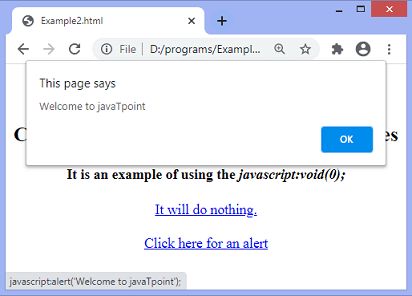 Now, in the next example, we will see how to prevent redirecting of the webpage. Example2In this example, we are passing the javascript:void(0); and link of the website to the href attribute. Here, we are also using the ondblclick attribute, which shows an alert box on double-clicking the hyperlink. On closing the alert dialog box, the page will not redirect to the specified link of the website. Output 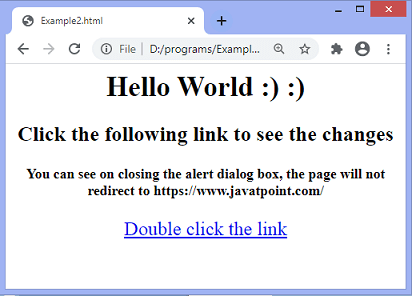 On double-clicking the specified link, the output will be - 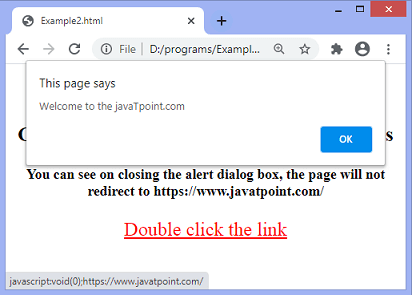
Next TopicjQuery vs. JavaScript
|