-
PostgreSQL Tutorial
PostgreSQL Database
PostgreSQL Table
- postgresql-create-table
- postgresql-drop-table
- postgresql-show-table
- postgresql-describe-table
- postgresql-alter-table
- postgresql-add-column
- postgresql-drop-column
- change-column-type
- postgresql-rename-column
- postgresql-truncate-table
- postgresql-temporary-table
- postgresql-column-alias
- postgresql-sequence
- identity-column
- postgresql-upsert
- postgresql-subquery
Data Types
- postgresql-datatypes
- postgresql-numeric
- postgresql-character
- postgresql-text
- postgresql-varchar
- postgresql-boolean
- postgresql-integer
- postgresql-smalllint
- postgresql-bigint
- postgresql-serial
- postgresql-date
- postgresql-time
- postgresql-timestamp
- postgresql-interval
- postgresql-uuid
- postgresql-json
- postgresql-hstore
- postgresql-array
- user-defined-data-type
PostgreSQL Schema
PostgreSQL Queries
PostgreSQL Clause
- postgresql-where
- postgresql-order-by
- postgresql-group-by
- postgresql-having
- postgresql-distinct
- postgresql-limit
- postgresql-fetch
PostgreSQL Conditions
- postgresql-condition
- postgresql-and
- postgresql-or
- postgresql-and-or
- postgresql-not
- postgresql-like
- postgresql-in
- postgresql-not-in
- postgresql-between
- postgresql-exists
PostgreSQL Views
PostgreSQL Join
- postgresql-join
- postgresql-inner-join
- postgresql-left-join
- postgresql-right-join
- postgresql-full-join
- postgresql-cross-join
- postgresql-self-join
- postgresql-natural-join
PostgreSQL Trigger
PostgreSQL Indexes
- postgresql-indexes
- postgresql-create-index
- postgresql-drop-index
- postgresql-list-indexes
- postgresql-unique-index
- postgresql-index-on-expression
- postgresql-partial-index
- postgresql-reindex
- postgresql-multi-column-indexes
Database Constraints
- postgresql-constraints
- postgresql-primary-key
- postgresql-foreign-key
- unique-constraint
- check-constraint
- not-null-constraint
PostgreSQL Advance
- postgresql-functions
- postgresql-alias
- postgresql-date-time
- psql-commands
- postgresql-union
- postgresql-intersect
- postgresql-except
Differences
- mongodb-vs-postgresql
- postgresql-vs-sql-server
- postgresql-vs-mariadb
- postgresql-vs-oracle
- postgresql-vs-sqlite
Interview
PostgreSQL Create SchemaIn this section, we are going to learn how to create a schema and create a table in schema commands in pgAdmin 4 and SQL shell(psql). In PostgreSQL, the Schema is a namespace which provides various objects such as data types, indexes, tables, operators, views, sequence, and functions. And the create statement provides the exact object name, which helps us create the object in the existing schema. Creating Schema in PostgreSQLThe CREATE SCHEMA statement is used to create a new schema into the existing database. This statement can contain subcommands for creating objects in the new schema. And the schema name should be different from the name of any current schema in the existing database. In PostgreSQL, we can create the schema in two different ways:
Note: The CREATE SCHEMA command is used to create a schema, and it cannot be nested.The syntax for creating a schemaWe have the following parameters which are used in the above syntax:
Note: To implement the create schema command, we should have the CREATE privileges in the existing database.Creating Schema in pgAdmin 4 [Graphical user interface]In this, we are going to create a schema in the latest version of pgAdmin. We need to follow the below steps to create a schema: Step1
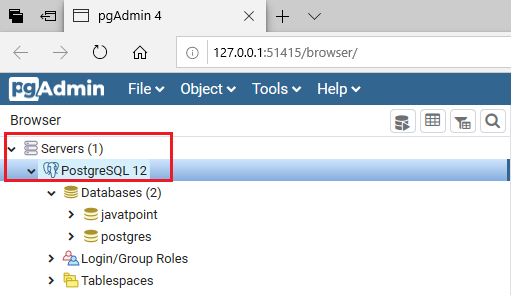 Step2
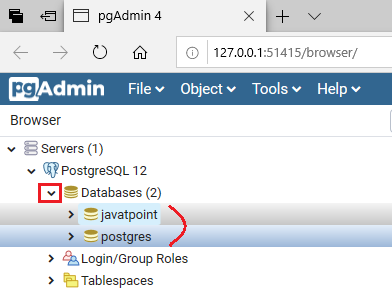
Step3
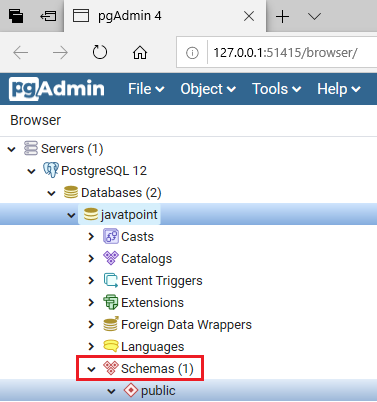 Step4
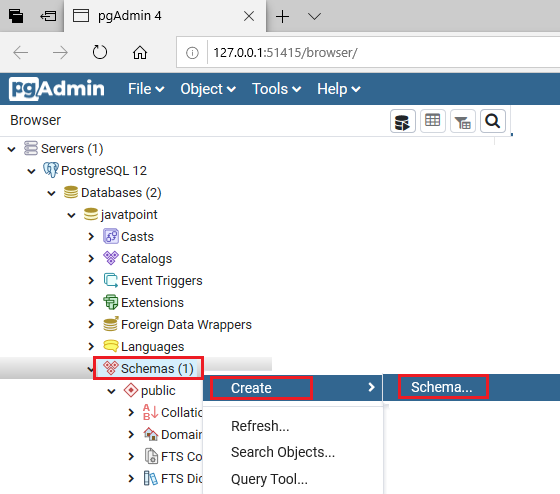 Step5
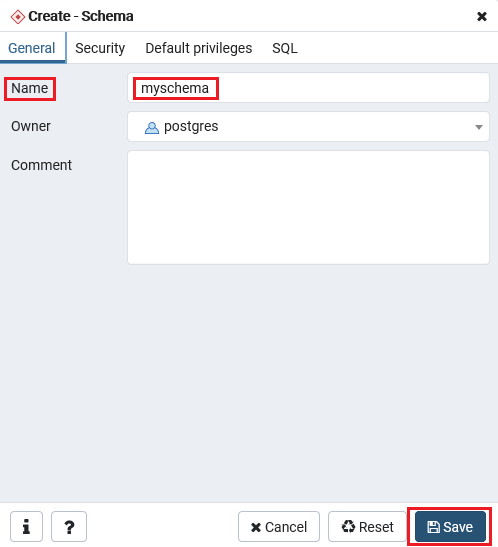 Step6
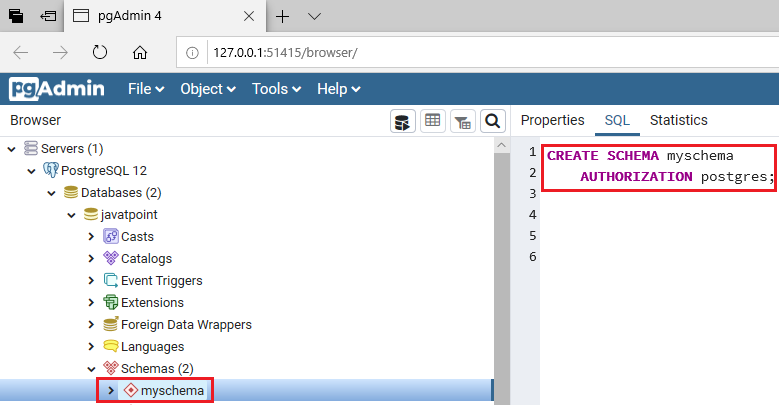 Creating a schema in psql

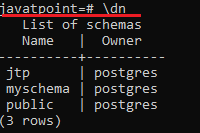 PostgreSQL Create Table in SchemaHere we are going to create a table in the particular schema (which we created earlier in this section). In PostgreSQL, we can create a table in the schema in two different ways:
Create a table in pgAdmin schemaOnce we are done creating the schema in pgAdmin, we are going to create a table in the particular schema. And for this we are going to follow the below steps: Step1
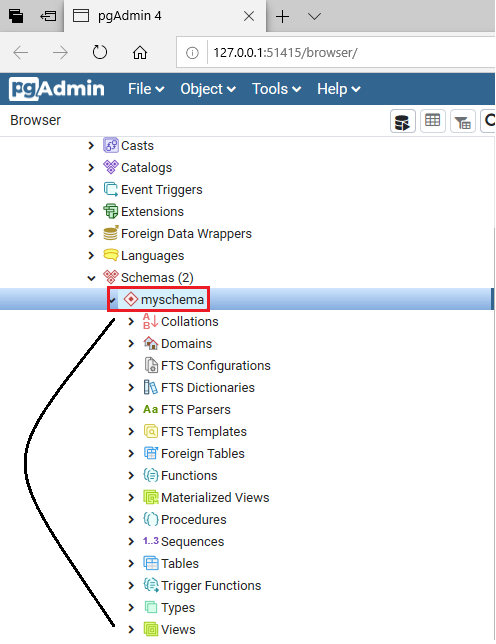 Step2
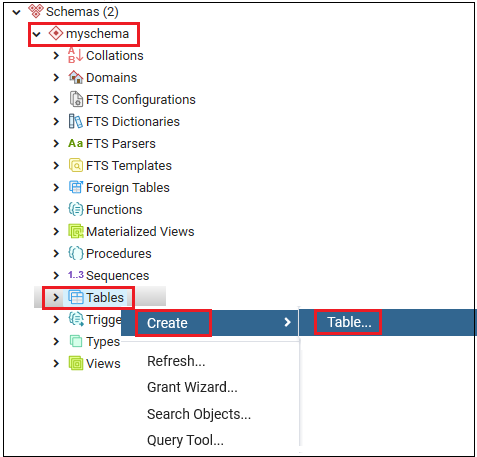 Step3
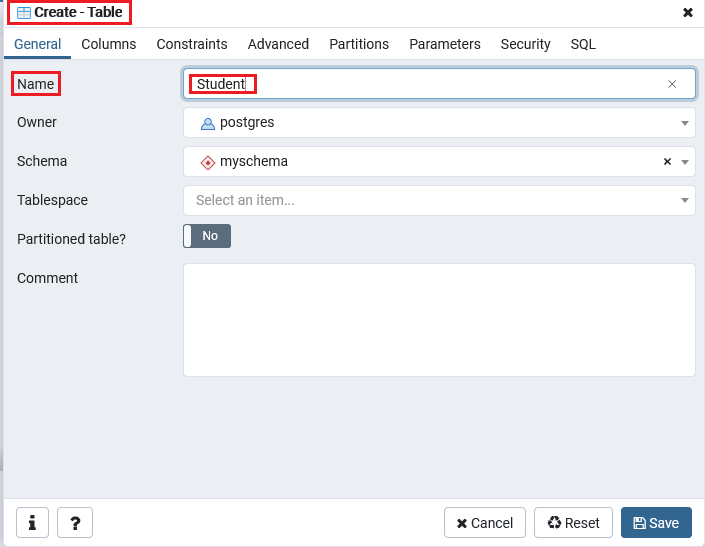 Step4
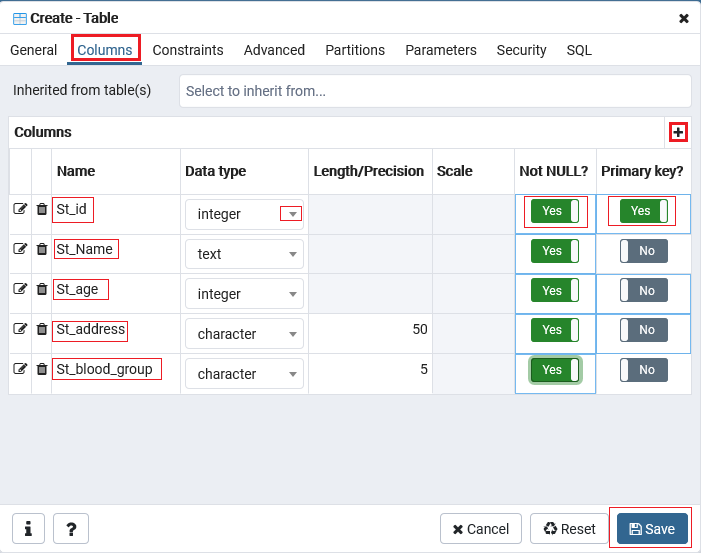
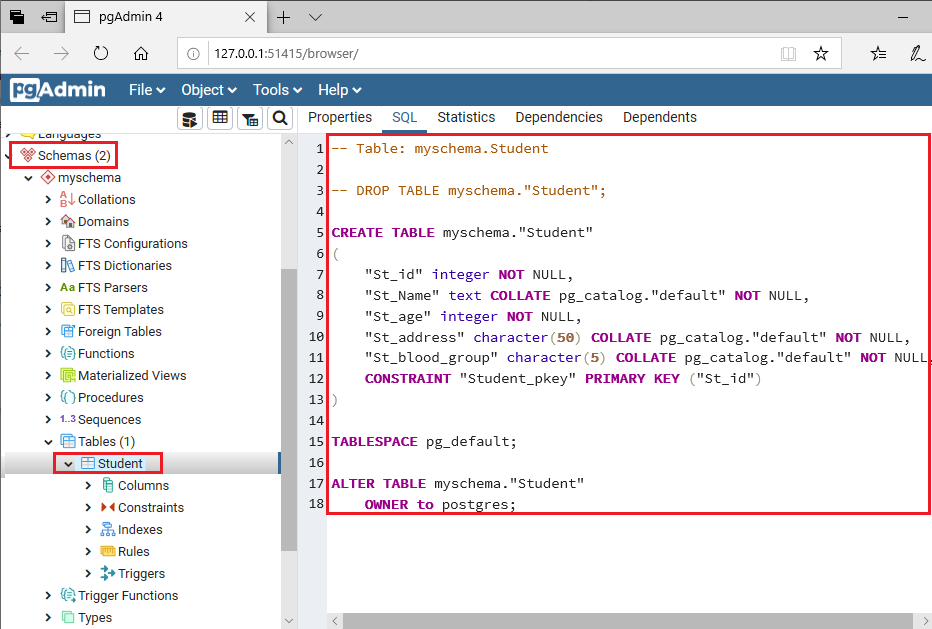 Create a table in the psql schemaNow, we will create a table in the psql schema, which we created above. But first, we will see the syntax of creating a table in psql schema. The syntax to Create Table in SchemaThe general syntax, for creating a table in the schema is as follows: The following parameters are used in the above syntax:

Output The following screenshot will display the result of the above-created table: 
Next TopicPostgreSQL Drop Schema
|