-
Android Tutorial
- android-introduction
- what-is-android
- history-and-version
- android-architecture
- core-building-blocks
- android-emulator
- install-android
- setup-eclipse
- hello-android-example
- internal-details
- dalvik-vm
- androidmanifest.xml
- r.java
- hide-title-bar
- screen-orientation
Android Widgets
- ui-widgets
- working-with-button
- toast
- custom-toast
- togglebutton
- checkbox
- custom-checkbox
- radiobutton
- dynamic-radiobutton
- custom-radiobutton
- alertdialog
- spinner
- autocompletetextview
- listview
- custom-listview
- ratingbar
- webview
- seekbar
- datepicker
- timepicker
- analog-and-digital
- progressbar
- vertical-scrollview
- horizontal-scrollview
- imageswitcher
- imageslider
- viewstub
- tablayout
- tablayout-with-framelayout
- searchview
- searchview-on-toolbar
- edittext-with-textwatcher
Activity and Intents
Android Fragments
Android Menu
Android Service
Android AlarmManager
Android Storage
Android SQLite
XML and JSON
Android Multimedia
Android Speech
Android Telephony
- telephonymanager
- get-call-state
- get-call-state-2
- simple-caller-talker
- phone-call
- send-sms
- send-email
Android Device
Camera Tutorial
Sensor Tutorial
Android Graphics
Android Animation
Android Web Service
Google Map
Adding Ads
Android Examples
- qr/bar-code-scanner
- rss-feed-reader
- volley-fetch-json
- android-linkify
- intro-slider
- recyclerview-list
- swipe-del-recyclerview
- swipe-refresh-activity
- volley-library-registration-log-in-log-out
- network-connectivity-services
- firebase-authentication---google-login
- android-notification
- using-google-recaptcha
Android Social
Android Versions
- android-versions
- android-kitkat
- android-lollipop
- android-marshmallow
- android-nougat
- android-oreo
- android-pie
- android-10
Android Misc
- android-device-manager
- android-studio
- android-auto
- android-file-transfer
- android-messages
- android-tv
- android-screenshot
- android-pay
- android-watch
- android-phones
- android-tablets
- android-find-my-phone
- android-one
- android-wear-os
- android-data-recovery
- android-antivirus
- android-x86
- android-vs-iphone
- emulator-for-pc
- android-file-manager
- android-ad-blocker
- android-podcast-app
- fortnite-epic-game
- facetime-for-android
- showbox-for-android
- android-app-store
- virus-removal-for-android
- clear-cache-android
- root-android-device
- android-screen-recorder
- block-number-on-android
- canon-printer-app-for-android
- wireless-hp-printer-app-for-android
- how-to-update-android
- imessage-for-android
- icloud-for-android
- call-recorder-for-android
- videoder-android-apk
- youtube-video-downloader-for-android
- airdrop-for-android
- robokiller-for-android
- clean-my-android-phone
- how-to-hide-apps,-files,-and-photos-on-android
- best-weather-apps-with-widgets-for-android
- file-transfer-for-mac
- mobdro-for-android
- android-screen-mirroring
- stock-market-apps
- turn-on-or-off-safe-mode
- best-browsers-for-android
- best-clocks-for-android
- best-email-apps-for-android
- music-player-for-android
- android-smartwatch-for-women
- best-keyboard-for-android
- best-messaging-app-for-android
- device-cleaner-and-booster-for-android
- wi-fi-calling-on-android
- google-assistant-app-for-android
- how-to-delete-apps-on-android
- norton-security-and-antivirus-for-android
- radio-apps-for-android
- stock-android
- skype-for-android
- how-to-transfer-contacts-from-android-to-iphone
- alexa-app-for-android
- best-casino-games-for-android
- volume-booster-for-android
- how-to-update-apps-on-android
- epson-print-enabler-for-android
- printer-apps-for-android
- android-beam
- paranoid-android
- do-not-disturb-in-android
- how-to-get-android-messages-on-pc
- android-dark-mode
- qvc-app-for-android
- weather-underground-app
- what-is-nfc-on-android
- screen-time-android
- search-by-image:-google-reverse-image-search
- how-to-record-screen-on-android
- how-to-split-screen-on-android
- reddit-app-for-android
- tweakbox-for-android
- best-ps2-emulators-for-android
- pop-up-blocker-in-android
- android-easter-egg
- drudge-report-android-apps
- 3ds-emulator-android
- terrarium-tv-app-for-android
- best-android-cleaner-apps
- spectrum-tv-app-for-android
- android-11
- radar-detector-apps
- hotspot-apps-for-android
- how-to-transfer-contacts-from-iphone-to-android
- amazon-app-store-for-android
- hangouts-app-for-android
- omegle-video-chat-on-android
- outlook-app-for-android-mobile
- animoji-for-android
- what-is-content://com.android.browser.home/
- firefox-for-android
- movie-apps-for-android
- pof-free-dating-app-for-android
- ps4-remote-play-for-android
- best-android-games
- best-android-tv-boxes
- how-to-clear-cookies-on-android
- how-to-reset-android-phone
- malwarebytes-for-android
- how-to-find-wi-fi-password-on-android
- how-to-install-apk-on-android
- how-to-unlock-android-phone
- how-to-block-text-messages-on-android
- how-to-recover-deleted-text-messages-and-photos-on-android
- how-to-remove-previously-synced-google-account-from-android
- how-to-transfer-contacts-from-android-to-android
- how-to-set-up-voicemail-on-android
- how-to-share-wi-fi-password-from-iphone-to-android
- how-to-backup-android-phone
- what-version-of-android-do-i-have
- how-to-block-website-on-android-phone-and-computer
- turn-on-flash-in-chrome
- free-music-downloader-mp3-for-android
- who-owns-android
- best-notes-app-for-android
- barcode-scanner-apps-for-android
- how-to-connect-android-phone-to-tv
- best-free-vpn-for-android
- download-google-play-store-app-for-android
- do-airpods-work-with-android
- how-to-download-music-from-youtube-on-android
- how-to-empty-trash-on-android
Android Interview
How to Root Android Device?Before going into the process or steps about how to root your Android devices, first of all, you need to know about what is rooting or root in Android? What is rooting in Android?Rooting the Android phone or tablet allows you to go deeper into the device's sub-system. After rooting a device, you can able to access the entire operating system, which is generally locked off for end-user. Rooting an Android device helps you to customize anything about the device. It will promote you to an administration from a system user. You will get additional freedom and risks due to the broad workings of your device. More clearly, establishing root for Android devices means becoming a superuser. Users are able to install and run applications on an Android device that needs a special privilege. Root access is even required if you are trying to install incidental things such as custom fonts. Terminology of RootingBootloader: Bootloader is the lowest level software on your Android phone. It starts-up the recoveries and then the main operating system. Recovery: A recovery is a low-level software that is used to create and restore entire system backup. The recovery software executes before the main operating system. Android Debug Bridge (ADB): ADB is a command-line tool and it is a part of Android SDK. It supports a connection between the Android device and the computer. How to Root Android Device?One of the simplest approaches to root your Android device is by using an app. There are several rooting apps available in the market over the years, such as Kingo Root, One Click Root, BaiduRoot, and Framaroot. These apps root your Android device in a few minutes. However, some apps only support those devices which run an older version of Android. So you need to do some extra research to find which app is compatible with your device. Preparing for RootBefore performing root operation to your Android phone or tablet, keep backup everything without that you cannot live. You also ensure that your device is fully charged before starting the rooting process. First of all, you need to active your USB Debugging mode as well as OEM Unlocking. To do this, open your devices's Settings and go to Developer Options. If you don't find a Developer Options at the bottom of Settings screen then follow the below mentioned steps to active it:
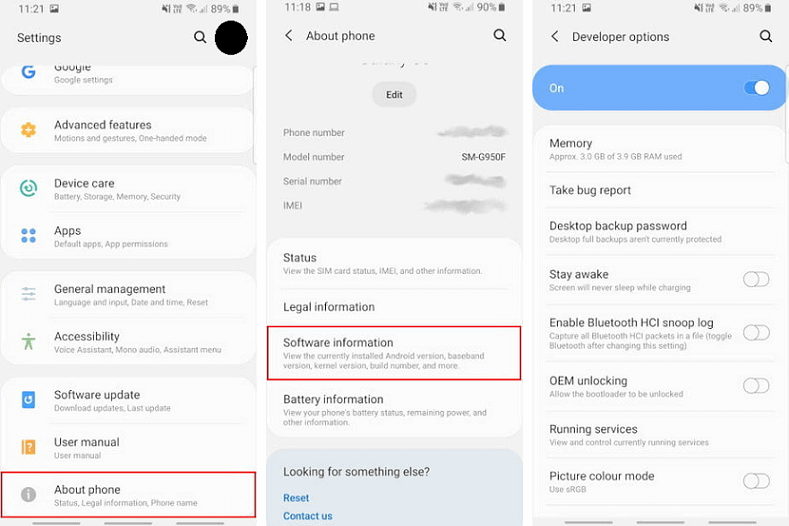 The root apps provide the facility to root your Android device in one tap. Some of the popular apps include KingRoot, OneClickRoot, and KingoRoot. Go to the Google Play store and download the app. The app first checks the compatibility of your device, and they root it. This is a minimum step which is followed in most cases. If your Android device doesn't get a solution by using any app, then you have an alternate option by using PC software. Connect your PC software like Odin to your phone via USB. Before rooting your Android device, it is a good idea to keep backup first. After that, read the instructions twice carefully and dive into it. After the compilation of the root process, the next step is to install a custom ROM. It is an updated version of Android, which provides new features. Rooting Android device using multiple applicationsThere are several alternative ways to root your Android phone and tablet using different applications. Some of them are mentioned below: Using Kingo Root for AndroidKingo Root application can be directly installed to the device on which you want to root or on windows based computer. First of all, check the compatibility of your device from the official list mentioned at https://www.kingoapp.com/android-root/devices.htm. Then install the Kingo Android Root APK to your device. You can also install the Kingo Android Root for Windows program. Root your device without a computerFollow the steps to root your Android device without a computer:
Root your device using Windows computerIf you want to root your Android device using Windows computer, first of all, enable the USB debugging mode of your phone.
Using One Click RootOne Click Root is a rooting tool which performs the root process in one click. It charges $40 to root your device and also promises that the tool doesn't damage your phone except for your negligence. Steps to use One Click Root tools to root your device are given below:
Using Firmware.mobiRooting an Android device using Firmware.mobi application is not as easy. However, it is most stable. It supports more than 300 devices and gives step-to-step instructions, which make the rooting process smoother.
Using FramarootFramaroot application provides a one-click rooting service. The main target of this application is to make the rooting process easier with one-click "root" button. You need to follow some steps to start the rooting.
Can rooting process damage your device?Rooting an Android device has significant downsides. Even you know how to root your Android device, there may be some risks involved in it. There may be few chances to break down your device. The rooting process is easier and safer in some device, and some device doesn't. If you are not confident about the root process, then it is better to leave well enough. How to Unroot Android Device?After rooting your Android device and gaining its benefits, you may want to roll back to the initial stage. There may be a question arises in your mind, which process you want to choose. Always keep a backup of your device before making a large change. Unroot using SuperSUSuperSU provide functionality to unroot your device with one click. Open your SuperSu application and go to its Settings. Scroll down the Settings screen until you find the Full unroot button. Click on it, and the unrooting process will get started. Unroot using Universal UnrootAnother option to unroot your Android device is by using Universal Unroot. It unroots most of the Android devices; however, it is not perfect. Large numbers of Samsung devices are not compatible, and LG phones can be unrooted still; the device show as rooted after it performs its task. Next TopicAndroid Screen Recorder
|