-
Android Tutorial
- android-introduction
- what-is-android
- history-and-version
- android-architecture
- core-building-blocks
- android-emulator
- install-android
- setup-eclipse
- hello-android-example
- internal-details
- dalvik-vm
- androidmanifest.xml
- r.java
- hide-title-bar
- screen-orientation
Android Widgets
- ui-widgets
- working-with-button
- toast
- custom-toast
- togglebutton
- checkbox
- custom-checkbox
- radiobutton
- dynamic-radiobutton
- custom-radiobutton
- alertdialog
- spinner
- autocompletetextview
- listview
- custom-listview
- ratingbar
- webview
- seekbar
- datepicker
- timepicker
- analog-and-digital
- progressbar
- vertical-scrollview
- horizontal-scrollview
- imageswitcher
- imageslider
- viewstub
- tablayout
- tablayout-with-framelayout
- searchview
- searchview-on-toolbar
- edittext-with-textwatcher
Activity and Intents
Android Fragments
Android Menu
Android Service
Android AlarmManager
Android Storage
Android SQLite
XML and JSON
Android Multimedia
Android Speech
Android Telephony
- telephonymanager
- get-call-state
- get-call-state-2
- simple-caller-talker
- phone-call
- send-sms
- send-email
Android Device
Camera Tutorial
Sensor Tutorial
Android Graphics
Android Animation
Android Web Service
Google Map
Adding Ads
Android Examples
- qr/bar-code-scanner
- rss-feed-reader
- volley-fetch-json
- android-linkify
- intro-slider
- recyclerview-list
- swipe-del-recyclerview
- swipe-refresh-activity
- volley-library-registration-log-in-log-out
- network-connectivity-services
- firebase-authentication---google-login
- android-notification
- using-google-recaptcha
Android Social
Android Versions
- android-versions
- android-kitkat
- android-lollipop
- android-marshmallow
- android-nougat
- android-oreo
- android-pie
- android-10
Android Misc
- android-device-manager
- android-studio
- android-auto
- android-file-transfer
- android-messages
- android-tv
- android-screenshot
- android-pay
- android-watch
- android-phones
- android-tablets
- android-find-my-phone
- android-one
- android-wear-os
- android-data-recovery
- android-antivirus
- android-x86
- android-vs-iphone
- emulator-for-pc
- android-file-manager
- android-ad-blocker
- android-podcast-app
- fortnite-epic-game
- facetime-for-android
- showbox-for-android
- android-app-store
- virus-removal-for-android
- clear-cache-android
- root-android-device
- android-screen-recorder
- block-number-on-android
- canon-printer-app-for-android
- wireless-hp-printer-app-for-android
- how-to-update-android
- imessage-for-android
- icloud-for-android
- call-recorder-for-android
- videoder-android-apk
- youtube-video-downloader-for-android
- airdrop-for-android
- robokiller-for-android
- clean-my-android-phone
- how-to-hide-apps,-files,-and-photos-on-android
- best-weather-apps-with-widgets-for-android
- file-transfer-for-mac
- mobdro-for-android
- android-screen-mirroring
- stock-market-apps
- turn-on-or-off-safe-mode
- best-browsers-for-android
- best-clocks-for-android
- best-email-apps-for-android
- music-player-for-android
- android-smartwatch-for-women
- best-keyboard-for-android
- best-messaging-app-for-android
- device-cleaner-and-booster-for-android
- wi-fi-calling-on-android
- google-assistant-app-for-android
- how-to-delete-apps-on-android
- norton-security-and-antivirus-for-android
- radio-apps-for-android
- stock-android
- skype-for-android
- how-to-transfer-contacts-from-android-to-iphone
- alexa-app-for-android
- best-casino-games-for-android
- volume-booster-for-android
- how-to-update-apps-on-android
- epson-print-enabler-for-android
- printer-apps-for-android
- android-beam
- paranoid-android
- do-not-disturb-in-android
- how-to-get-android-messages-on-pc
- android-dark-mode
- qvc-app-for-android
- weather-underground-app
- what-is-nfc-on-android
- screen-time-android
- search-by-image:-google-reverse-image-search
- how-to-record-screen-on-android
- how-to-split-screen-on-android
- reddit-app-for-android
- tweakbox-for-android
- best-ps2-emulators-for-android
- pop-up-blocker-in-android
- android-easter-egg
- drudge-report-android-apps
- 3ds-emulator-android
- terrarium-tv-app-for-android
- best-android-cleaner-apps
- spectrum-tv-app-for-android
- android-11
- radar-detector-apps
- hotspot-apps-for-android
- how-to-transfer-contacts-from-iphone-to-android
- amazon-app-store-for-android
- hangouts-app-for-android
- omegle-video-chat-on-android
- outlook-app-for-android-mobile
- animoji-for-android
- what-is-content://com.android.browser.home/
- firefox-for-android
- movie-apps-for-android
- pof-free-dating-app-for-android
- ps4-remote-play-for-android
- best-android-games
- best-android-tv-boxes
- how-to-clear-cookies-on-android
- how-to-reset-android-phone
- malwarebytes-for-android
- how-to-find-wi-fi-password-on-android
- how-to-install-apk-on-android
- how-to-unlock-android-phone
- how-to-block-text-messages-on-android
- how-to-recover-deleted-text-messages-and-photos-on-android
- how-to-remove-previously-synced-google-account-from-android
- how-to-transfer-contacts-from-android-to-android
- how-to-set-up-voicemail-on-android
- how-to-share-wi-fi-password-from-iphone-to-android
- how-to-backup-android-phone
- what-version-of-android-do-i-have
- how-to-block-website-on-android-phone-and-computer
- turn-on-flash-in-chrome
- free-music-downloader-mp3-for-android
- who-owns-android
- best-notes-app-for-android
- barcode-scanner-apps-for-android
- how-to-connect-android-phone-to-tv
- best-free-vpn-for-android
- download-google-play-store-app-for-android
- do-airpods-work-with-android
- how-to-download-music-from-youtube-on-android
- how-to-empty-trash-on-android
Android Interview
Skype for AndroidSkype is an ultimate app that allows making a voice and video chat. The app supports both Android and iOS platforms. Using Skype app on Android, you can make Skype-to-Skype calls, video calls, send messages, and ring landlines with others. Skype allows making calls from one domestic and international Skype account to another absolutely free or low rate using a Wi-Fi connection or device's data plan. Features of Skype
Get started with Skype for AndroidSkype Android app makes calls over other phones, tablets, desktop PCs, laptops. To use Skype, first of all, you need to install its app on your device. Download the Skype app for Android from Google Play Store. After downloading and installing, launch the app and sign in into Skype. You may use your Microsoft account to log in or create a new one. 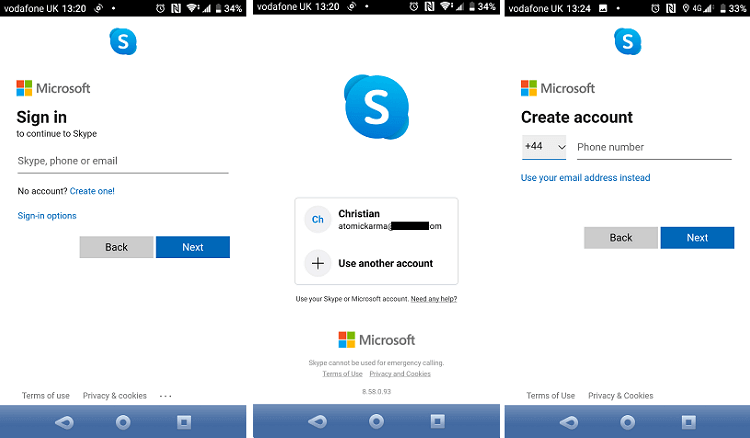 Manage your Skype profileAfter signing in your Skype account, you need to manage your profile. At the top of Chats window, click the avatar/profile image and set your status, add a comment, and buy credit. Even you can see your full Skype profile. Once you set your Skype profile, you can also be able to edit your profile image, Skype name, email address, and a mobile number later on. 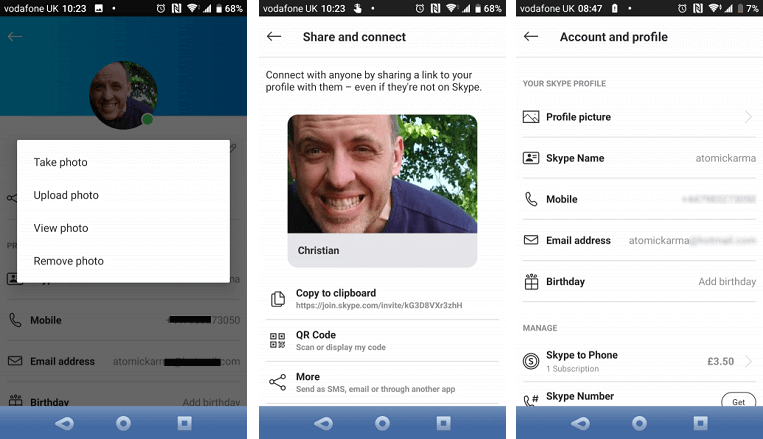 Skype app prompts you to sync your Skype contacts with your phonebook contacts. Once you sync your phonebook contacts with your Skype account, you will easily make a call to your phonebook contacts from the Skype app. How to make a call with Skype for AndroidSkype provides other options is to make Skype-to-Skype calls, which will confirm that your app is working properly. You should also confirm that the other person can hear your voice and vice-versa. To make a Skype-to-Skype call, open the app call screen. Its call screen view is split into two parts. On the top, you will find recent calls listed. Scroll down to find a list of other contacts to make calls and tap on the phone icon on the side of that name. To add the contacts, just open Contacts screen and click on Add people icon. Please enter the username of contact and save them. To view contact's profile, open a host option and check their Skype name, phone number if shared, and also use them to Add to favorites feature. 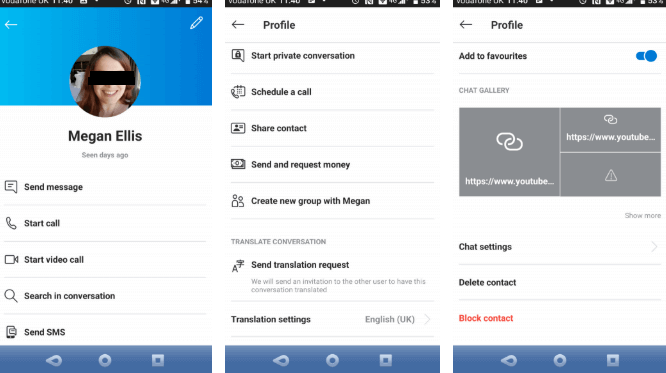 Using Skype account, you can make a voice call, send instant text messages, video calls, and even plan a call from here. Skype provides an end-to-end encrypted messaging service to secure your conversations. To provide privacy to users, it gives the facility to block and remove contact options. Along with Skype-to-Skype call, it also offers to make a Skype-to-Phone call. It may be a mobile or landline number, but this requires some credit in your account. Making Skype-to-Phone calls is simple; just click on the phone button in the bottom-left corner. Now enter your phone number, tap Call, and you will fill the standard phone experience. Groups call with Skype on your phoneOne of the essential features of Skype is to make group calls. It allows making phone conversation with multiple people at the same time. Up to 50 people can connect in a group call on Skype. You can make group voice calls, group video calls, and group instant messaging. To create a group:
Send instant messages with SkypeYou can also be able to send messages using Skype account to your contacts along with call-making through Skype. It is convenient for arranging a call or instant text chat. It allows sending messages to multiple recipients for group discussion. Sending messages via Skype account is simple. Follow the below steps:
Skype also allows us to send photos, videos, voice messages, and files from the instant messaging window.
|