-
Python Tutorial
- python-tutorial
- python-features
- python-history
- python-applications
- python-install
- python-example
- python-variables
- python-data-types
- python-keywords
- python-literals
- python-operators
- python-comments
- python-if-else
- python-loops
- python-for-loop
- python-while-loop
- python-break
- python-continue
- python-pass
- python-strings
- python-lists
- python-tuples
- python-list-vs-tuple
- python-sets
- python-dictionary
- python-functions
- python-built-in-functions
- python-lambda-functions
- python-files-i/o
- python-modules
- python-exceptions
- python-date
- python-regex
- python-sending-email
- read-csv-file
- write-csv-file
- read-excel-file
- write-excel-file
- python-assert
- python-list-comprehension
- python-collection-module
- python-math-module
- python-os-module
- python-random-module
- python-statistics-module
- python-sys-module
- python-ides
- python-arrays
- command-line-arguments
- python-magic-method
- python-stack-queue
- pyspark-mllib
- python-decorator
- python-generators
- web-scraping-using-python
- python-json
- python-itertools
- python-multiprocessing
Python OOPs
- python-oops-concepts
- python-object-class
- python-constructors
- python-inheritance
- abstraction-in-python
Python MySQL
- environment-setup
- database-connection
- creating-new-database
- creating-tables
- insert-operation
- read-operation
- update-operation
- join-operation
- performing-transactions
Python MongoDB
Python SQLite
Python Questions
- how-to-install-python-in-windows
- how-to-reverse-a-string-in-python
- how-to-read-csv-file-in-python
- how-to-run-python-program
- how-to-take-input-in-python
- how-to-convert-list-to-string-in-python
- how-to-append-element-in-the-list
- how-to-compare-two-lists-in-python
- how-to-convert-int-to-string-in-python
- how-to-create-a-dictionary-in-python
- how-to-create-a-virtual-environment-in-python
- how-to-declare-a-variable-in-python
- how-to-install-matplotlib-in-python
- how-to-install-opencv-in-python
- how-to-print-in-same-line-in-python
- how-to-read-json-file-in-python
- how-to-read-a-text-file-in-python
- how-to-use-for-loop-in-python
- is-python-scripting-language
- how-long-does-it-take-to-learn-python
- how-to-concatenate-two-strings-in-python
- how-to-connect-database-in-python
- how-to-convert-list-to-dictionary-in-python
- how-to-declare-a-global-variable-in-python
- how-to-reverse-a-number-in-python
- what-is-an-object-in-python
- which-is-the-fastest-implementation-of-python
- how-to-clear-python-shell
- how-to-create-a-dataframes-in-python
- how-to-develop-a-game-in-python
- how-to-install-tkinter-in-python
- how-to-plot-a-graph-in-python
- how-to-print-pattern-in-python
- how-to-remove-an-element-from-a-list-in-python
- how-to-round-number-in-python
- how-to-sort-a-dictionary-in-python
- strong-number-in-python
- how-to-convert-text-to-speech-in-python
- bubble-sort-in-python
- logging-in-python
- insertion-sort-in-python
- binary-search-in-python
- linear-search-in-python
- python-vs-scala
- queue-in-python
- stack-in-python
- heap-sort-in-python
- palindrome-program-in-python
- program-of-cumulative-sum-in-python
- merge-sort-in-python
- python-matrix
- python-unit-testing
- forensics-virtualization
- best-books-to-learn-python
- best-books-to-learn-django
- gcd-of-two-number-in-python
- python-program-to-generate-a-random-string
- how-to-one-hot-encode-sequence-data-in-python
- how-to-write-square-root-in-python
- pointer-in-python
- python-2d-array
- python-memory-management
- python-libraries-for-data-visualization
- how-to-call-a-function-in-python
- git-modules-in-python
- top-python-frameworks-for-gaming
- python-audio-modules
- wikipedia-module-in-python
- python-random-randrange()
- permutation-and-combination-in-python
- getopt-module-in-python
- merge-two-dictionaries-in-python
- multithreading-in-python-3
- static-in-python
- how-to-get-the-current-date-in-python
- argparse-in-python
- python-tqdm-module
- caesar-cipher-in-python
- tokenizer-in-python
- how-to-add-two-lists-in-python
- shallow-copy-and-deep-copy-in-python
Python Tkinter (GUI)
- python-tkinter
- tkinter-button
- tkinter-canvas
- tkinter-checkbutton
- tkinter-entry
- tkinter-frame
- tkinter-label
- tkinter-listbox
- tkinter-menubutton
- tkinter-menu
- tkinter-message
- tkinter-radiobutton
- tkinter-scale
- tkinter-scrollbar
- tkinter-text
- tkinter-toplevel
- tkinter-spinbox
- tkinter-panedwindow
- tkinter-labelframe
- tkinter-messagebox
Python Web Blocker
Python MCQ
Related Tutorials
- numpy-tutorial
- django-tutorial
- flask-tutorial
- pandas-tutorial
- pytorch-tutorial
- pygame-tutorial
- matplotlib-tutorial
- opencv-tutorial
- openpyxl-tutorial
- python-cgi
- python-design-pattern
Python Programs
Python Tkinter MenuThe Menu widget is used to create various types of menus (top level, pull down, and pop up) in the python application. The top-level menus are the one which is displayed just under the title bar of the parent window. We need to create a new instance of the Menu widget and add various commands to it by using the add() method. The syntax to use the Menu widget is given below. SyntaxA list of possible options is given below.
MethodsThe Menu widget contains the following methods.
Creating a top level menuA top-level menu can be created by instantiating the Menu widget and adding the menu items to the menu. Example 1Output: 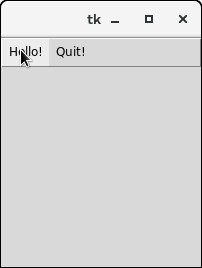 Clicking the hello Menubutton will print the hello on the console while clicking the Quit Menubutton will make an exit from the python application. Example 2Output: 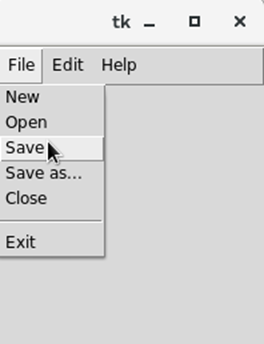
Next TopicPython Tkinter Message
|