The COUNTIFS() function in Excel can be used to count the number of rows in a spreadsheet that meet multiple criteria.
This function uses the following syntax:
COUNTIFS(criteria_range1, criterion1, criteria_range2, criterion2, …)
where:
- criteria_range1: The first range of cells to look in.
- criterion1: The criterion to look for in the first range of cells.
The following example shows how to use this function in practice.
Example: Using COUNTIFS in Excel
Suppose we have the following dataset that shows the team and points scored for seven different basketball players:

We can use the following COUNTIFS() formula to count the number of players who play for the Lakers and who score 20 or more points per game:
=COUNTIFS(B2:B8, "Lakers", C2:C8, ">20")
The following screenshot shows how to use this formula in practice:

The total number of players that meet these two criteria is 2.
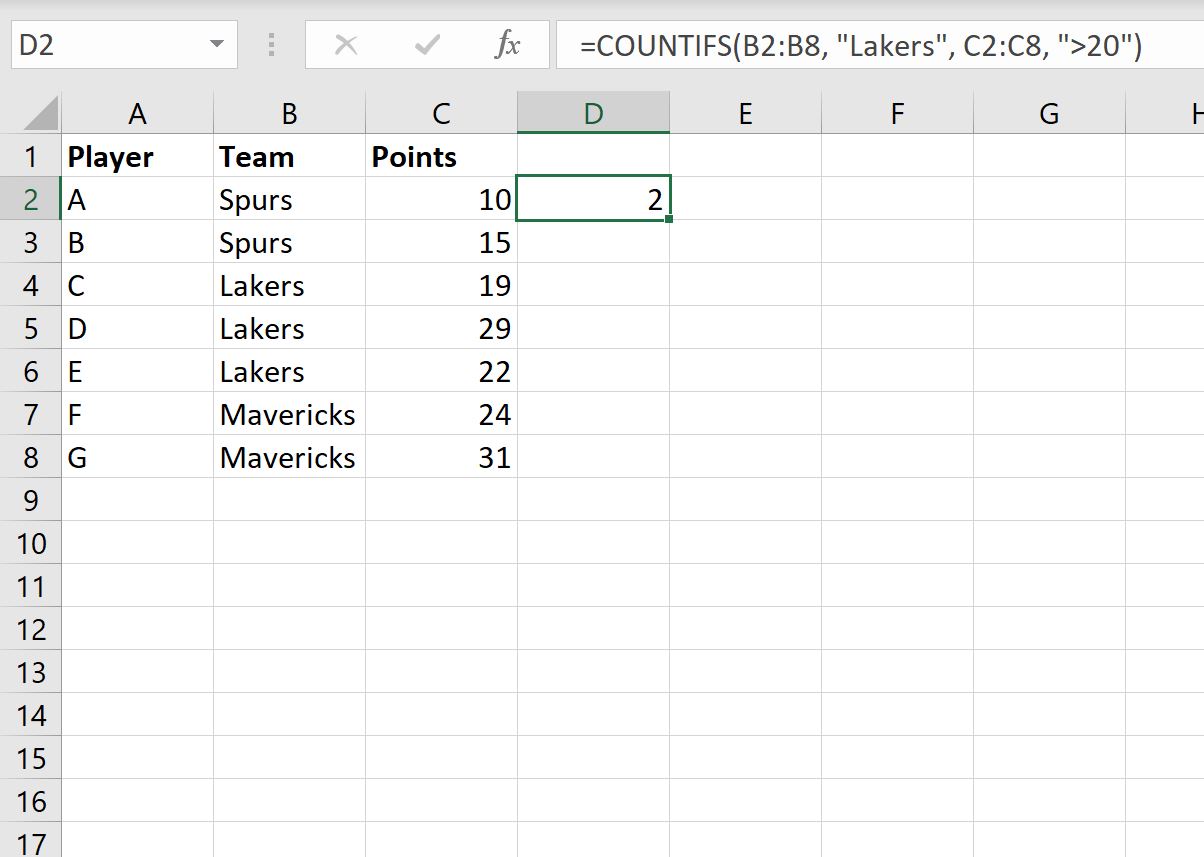
Specifically we can see that player “D” and “E” meet these two criteria.
Note that in this example we only used the COUNTIFS() function with two cell ranges, but we can use this function with any number of cell ranges that we’d like.
Additional Resources
The following tutorials explain how to perform other common tasks in Excel:
COUNTIF vs. COUNTIFS in Excel: What’s the Difference?
How to Use COUNTIF with OR in Excel
How to COUNTIF Greater Than But Less Than Some Number in Excel
