You can use the following basic formula to create a MULTIPLY IF function in Excel:
=PRODUCT(IF(A2:A11="string",B2:B11,""))
This formula multiplies all of the values together in B2:B11 where the corresponding cell in the range A2:A11 is equal to “string”.
The following example shows how to use this formula in practice.
Example: MULTIPLY IF Function in Excel
Suppose we have the following dataset that shows the total points scored by basketball players on various teams:

We can use the following formula to multiply together each value in the Points column if the corresponding value in the Team column is equal to “Mavs”:
=PRODUCT(IF(A2:A11="Mavs",B2:B11,""))
The following screenshot shows how to use this formula:
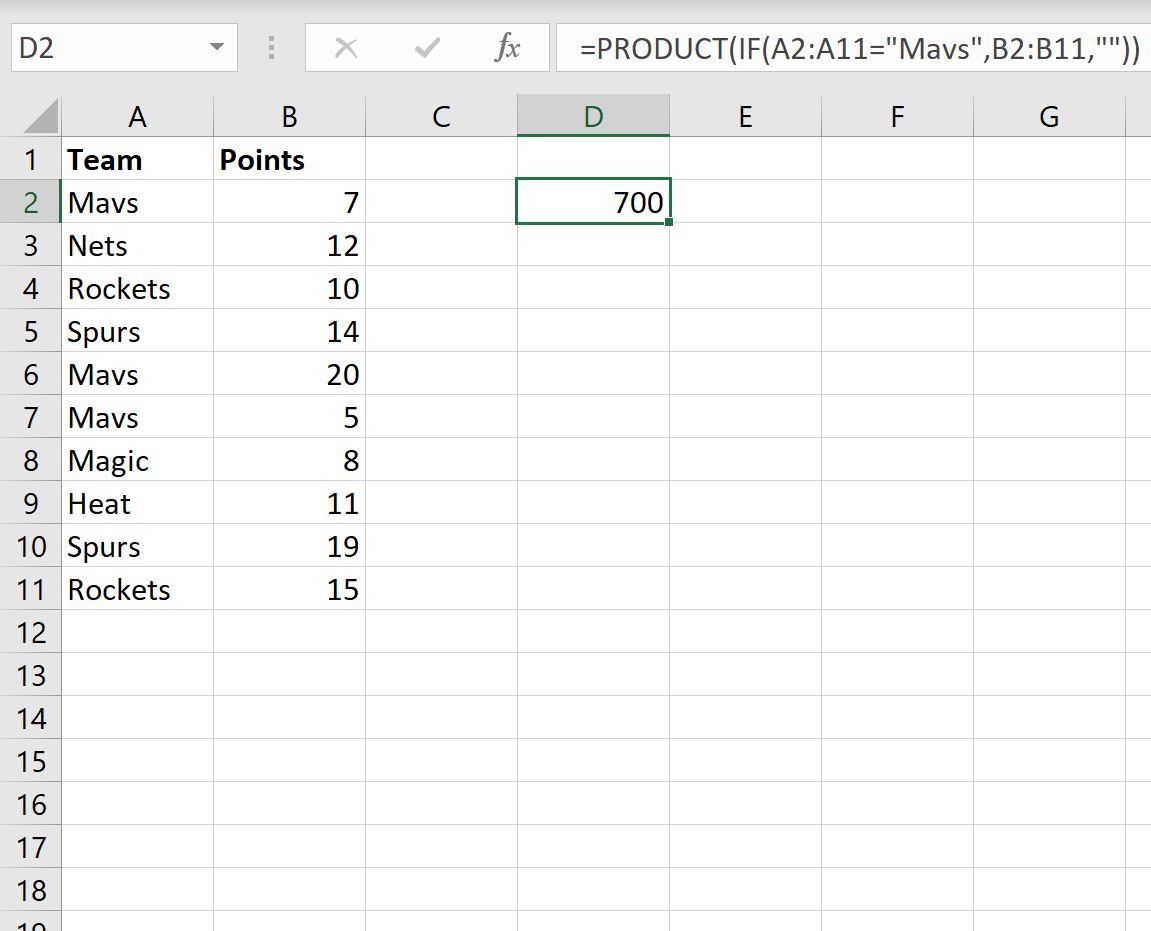
The product of the values in the Points column for the rows where Team is equal to “Mavs” is 700.
We can verify that this is correct by manually multiplying each of the points values together for the Mavs:
Product of points: 7 * 20 * 5 = 700
This matches the value that we calculated using the formula.
Note: You can find the complete documentation for the PRODUCT function in Excel here.
Additional Resources
The following tutorials explain how to perform other common tasks in Excel:
Excel: How to Multiply Column by a Constant
Excel: How to Multiply Column by a Percentage
Excel: How to Apply a Percentage Increase or Decrease
