You can use the following syntax to filter for rows that do not contain specific text in an Excel Advanced Filter:
*sometext*
The following examples show how to use this function in two different scenarios:
- Filter for rows that do not contain one specific text
- Filter for rows that do not contain one of multiple text
Example 1: Filter for Rows that Do Not Contain One Specific Text
Suppose we have the following dataset that shows the total sales of certain products in certain regions for a company:

Now suppose we’d like to filter for rows where the Region does not contain “East.”
To do so, we can define a criteria range:

Next, we can click the Data tab and then click the Advanced Filter button:

We’ll choose A1:C17 as the list range and F1:F2 as the criteria range:
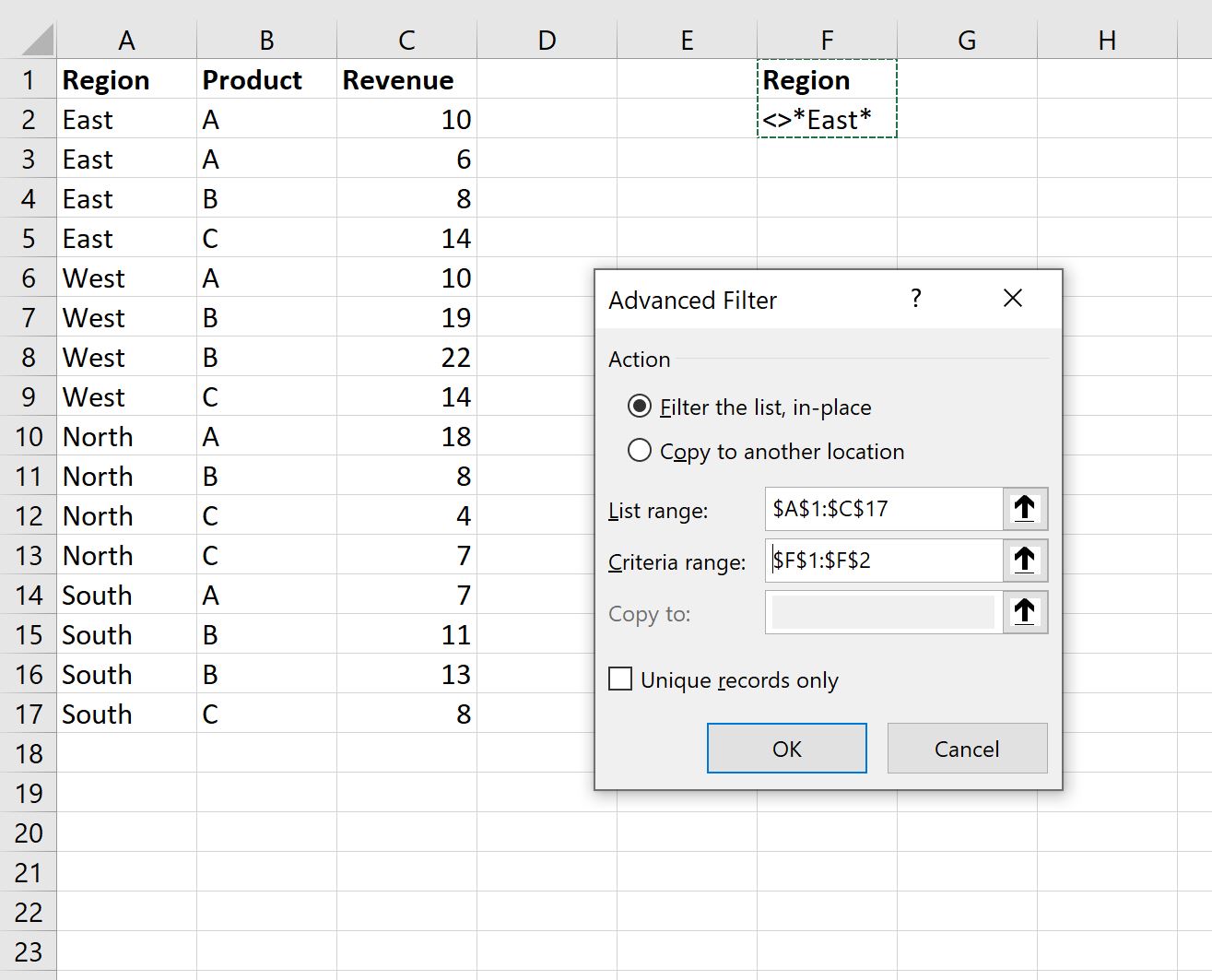
Once we click OK, the dataset will be filtered to only show rows where the Region does not contain “East“:

Example 2: Filter for Rows that Do Not Contain One of Multiple Text
Suppose we have the following dataset that shows the total sales of certain products in certain regions for a company:

Now suppose we’d like to filter for rows where the Region does not contain “East” or “West.”
To do so, we can define a criteria range:

Next, we can click the Data tab and then click the Advanced Filter button.
We’ll choose A1:C17 as the list range and F1:G2 as the criteria range:

Once we click OK, the dataset will be filtered to only show rows where the Region does not contain “East” or “West“:

Additional Resources
The following tutorials explain how to perform other common operations in Excel:
How to Filter Multiple Columns in Excel
How to Sum Filtered Rows in Excel
How to Delete Filtered Rows in Excel
