You can use the following methods to count rows with a particular value in Excel:
Method 1: Count Rows with Any Value
=COUNTIF(B2:B11, "") Method 2: Count Rows with No Value
=COUNTBLANK(B2:B11) Method 3: Count Rows with Specific Value
=COUNTBLANK(B2:B11, "50") The following examples show how to use each method with the following dataset in Excel:

Example 1: Count Rows with Any Value
We can use the following formula to count the number of rows with any value in column B:
=COUNTIF(B2:B11, "") The following screenshot shows how to use this formula in practice:
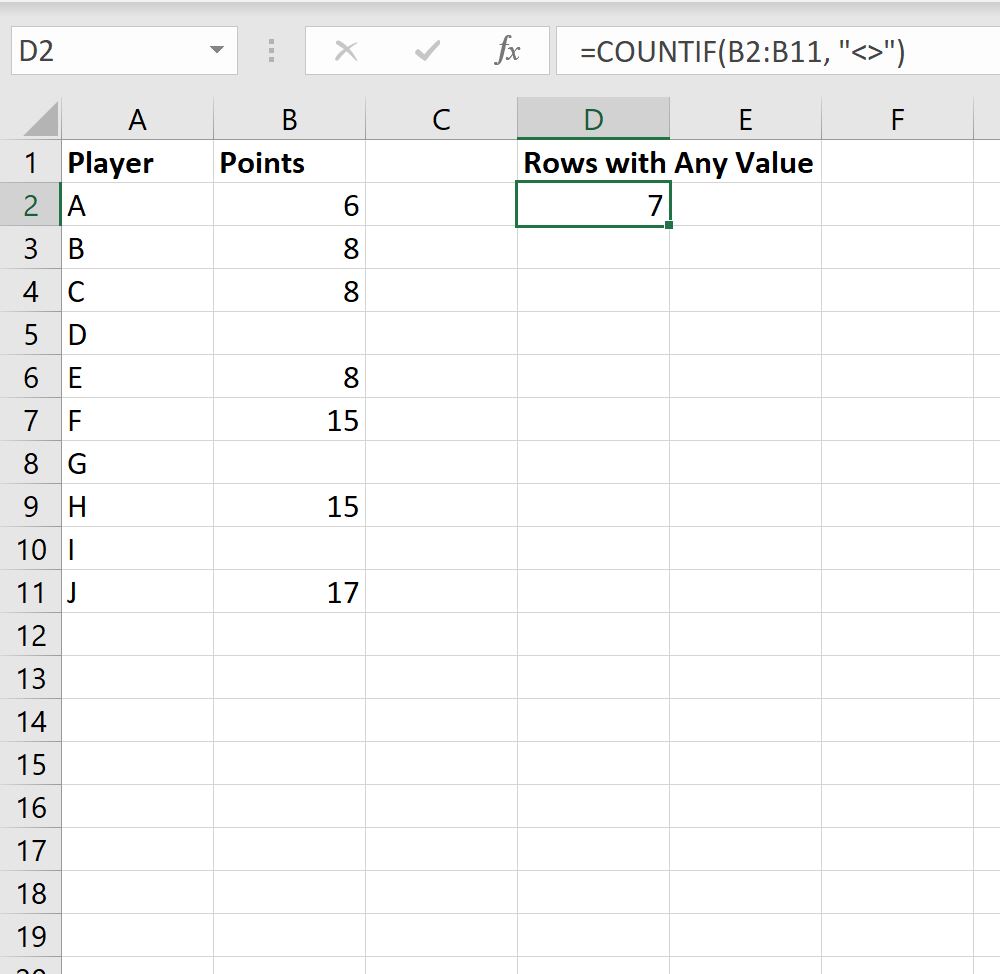
We can see that there are 7 rows with any value in the Points column.
Example 2: Count Rows with No Value
We can use the following formula to count the number of rows with no value in column B:
=COUNTBLANK(B2:B11) The following screenshot shows how to use this formula in practice:
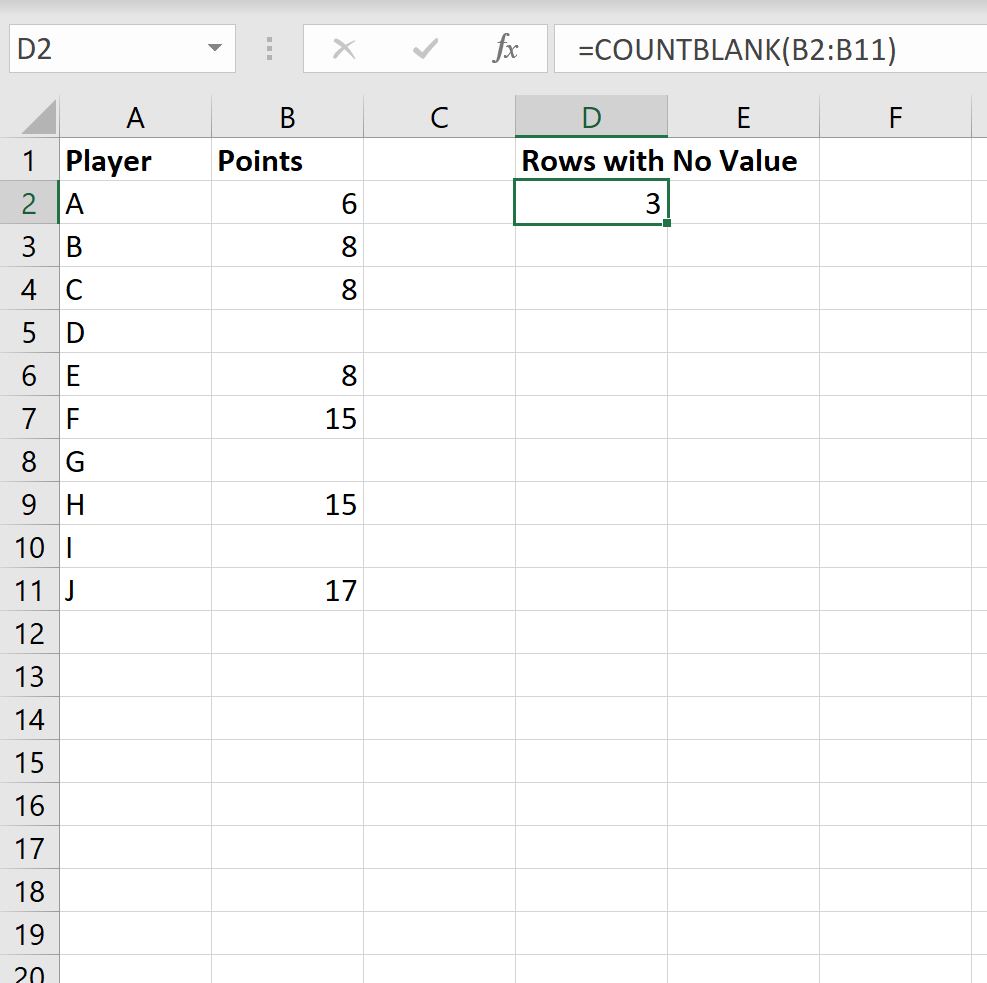
We can see that there are 3 rows with no value in the Points column.
Example 3: Count Rows with Specific Value
We can use the following formula to count the number of rows with a value of “8” in column B:
=COUNTIF(B2:B11, "8") The following screenshot shows how to use this formula in practice:

We can see that there are 3 rows with a value of “8” in the Points column.
Additional Resources
The following tutorials explain how to perform other common tasks in Excel:
How to Count Specific Words in Excel
How to Count Unique Values by Group in Excel
How to Use COUNTIF with Multiple Ranges in Excel
