-
HTML Tutorial
- introduction-to-html
- what-is-html
- html-text-editors
- html-building-blocks
- html-tags
- html-attributes
- html-elements
- html-formatting
- html-heading
- html-paragraph
- html-phrase-tags
- html-anchor
- html-image
- html-table
- html-lists
- html-ordered-list
- html-unordered-list
- html-description-list
- html-form
- html-form-input
- html-form-attribute
- html-with-css
- html-classes
- html-id
- html-iframes
- html-javascript
- html-comments
- html-file-path
- html-head
- html-layout
- html-layout-techniques
- html-responsive
- html-computercode
- html-entities
- html-symbols
- html-charset
- html-url-encode
HTML Attributes
HTML Tags List
- html-tags-list
- html-5-tags
- html-!doctype-tag
- html-a-tag
- html-abbr-tag
- html-acronym-tag
- html-address-tag
- html-applet-tag
- html-area-tag
- html-article-tag
- html-aside-tag
- html-audio-tag
- html-b-tag
- html-base-tag
- html-basefont-tag
- html-bdi-tag
- html-bdo-tag
- html-big-tag
- html-blockquote-tag
- html-body-tag
- html-br-tag
- html-button-tag
- html-canvas-tag
- html-caption-tag
- html-center-tag
- html-cite-tag
- html-code-tag
- html-col-tag
- html-colgroup-tag
- html-data-tag
- html-datalist-tag
- html-dt-tag
- html-del-tag
- html-details-tag
- html-dfn-tag
- html-dialog-tag
- html-dir-tag
- html-div-tag
- html-em-tag
- html-embed-tag
- html-fieldset-tag
- html-figcaption-tag
- html-figure-tag
- html-font-tag
- html-footer-tag
- html-form-tag
- html-frame-tag
- html-frameset-tag
- html-h1-to-h6-tag
- html-head-tag
- html-header-tag
- html-hr-tag
- html-html-tag
- html-i-tag
- html-iframe-tag
- html-img-tag
- html-input-tag
- html-ins-tag
- html-isindex-tag
- html-kbd-tag
- html-label-tag
- html-legend-tag
- html-li-tag
- html-link-tag
- html-main-tag
- html-map-tag
- html-mark-tag
- html-marquee-tag
- html-menu-tag
- html-meta-tag
- html-meter-tag
- html-nav-tag
- html-noframes-tag
- html-noscript-tag
- html-object-tag
- html-ol-tag
- html-optgroup-tag
- html-option-tag
- html-output-tag
- html-p-tag
- html-param-tag
- html-picture-tag
- html-pre-tag
- html-progress-tag
- html-q-tag
- html-rp-tag
- html-rt-tag
- html-ruby-tag
- html-s-tag
- html-samp-tag
- html-script-tag
- html-section-tag
- html-select-tag
- html-small-tag
- html-source-tag
- html-span-tag
- html-strike-tag
- html-strong-tag
- html-style-tag
- html-sub-tag
- html-summary-tag
- html-sup-tag
- html-svg-tag
- html-table-tag
- html-tbody-tag
- html-td-tag
- html-template-tag
- html-textarea-tag
- html-tfoot-tag
- html-th-tag
- html-thead-tag
- html-time-tag
- html-title-tag
- html-tr-tag
- html-track-tag
- html-tt-tag
- html-u-tag
- html-ul-tag
- html-var-tag
- html-video-tag
- html-wbr-tag
HTML5 Advance
- html5-tutorial
- html5-user-manual
- html-5-tags
- html5-new-elements
- html-event-attributes
- html-google-maps
- html5-semantics
- html5-migration
- html-audio
- html-video
- html-svg
- html-canvas
HTML API
HTML Color Names
HTML Misc
- html-button-onclick
- html-checkbox-tag
- html-code-tag
- html-favicon
- html-login-form
- html-radio-tag
- html-registration-form
- html-required-attribute
- html-space-code
- html-text-tag
- html-background-color
- html-date
- html-form-action
- html-id-attribute
- html-list-box
- add-javascript-to-html
- html-background-image
- html-button-type
- html-hide-element
- html-reset-button
- html-search-box
- html-selected-attribute
- simple-html-pages
- create-html-page
- html-button-disabled
- html-font-color
- html-font-size
- html-image-button
- html-nested-table
- what-does-html-stand-for
- how-to-insert-image-in-html
- how-to-change-font-in-html
- how-to-change-text-color-in-html
- how-to-change-background-color-in-html
- how-to-comment-in-html
- how-to-link-css-to-html
- how-to-add-background-image-in-html
- how-to-convert-html-to-pdf
- how-to-add-link-in-html
- how-to-make-a-table-in-html
- how-to-change-font-size-in-html
- how-to-make-a-button-in-html
- how-to-add-a-favicon-in-html
- how-to-change-image-size-in-html
- how-to-align-text-in-html
- how-to-align-image-in-html
- how-to-add-video-in-html
- how-to-change-link-color-in-html
- how-to-make-an-image-a-link-in-html
- how-to-add-space-in-html
- how-to-embed-youtube-video-in-html
- how-to-add-a-line-in-html
- how-to-make-a-dropdown-menu-in-html
- how-to-call-a-javascript-function-in-html
- how-to-create-a-form-in-html
- how-to-make-a-list-in-html
- how-to-rotate-image-in-html
- how-to-add-jquery-to-html
- how-to-move-image-in-html
- how-to-create-text-box-in-html
- how-to-move-a-text-in-html
- what-does-br-mean-in-html
- how-to-add-border-in-html
- what-does-div-mean-in-html
- how-to-wrap-text-in-html
- what-does-span-do-in-html
- how-to-make-a-navigation-bar-in-html
- how-to-use-php-in-html
- how-to-highlight-text-in-html
- what-does-p-mean-in-html
- how-to-add-padding-in-html
- what-does-ul-mean-in-html
- how-to-add-social-media-icons-in-html
- how-to-make-a-footer-in-html
- how-to-make-a-search-bar-in-html
- how-to-wrap-text-around-an-image-in-html
- html-vs-html5
- html-counter
- intermediate-excel-test
- download-pdf-file-using-html
- password-hide-in-html
MCQ
Interview Questions
Download pdf file using HTMLIn this article, we will learn how to download the pdf file using HTML. For this we are using a HTML5 tag "download" property. We can explain this concept with various examples. Before that we will understand some basic terms. HTMLHTML stands for Hypertext Markup language.HTML is the most widely used markup language, and to markup the contents on the web page, we use various commands called tags. Tags are instructions that are embedded directly into the text of an HTML document. Each HTML tag specifies some action that the browser should use in displaying the text on the web page. HTML is the standard language for building and designing web pages. HTML5:HTML 5 is the latest version of HTML. HTML5 became a W3 standard on October 28, 2014. The W3C stands for World Wide Web Consortium. The W3C is the main international standard organization for the World Wide Web. tag in HTMLThis is also called anchor tag. It is used to create links or hyperlinks in html. Anything, i.e., the text, the image, the file, can be of any extension between the opening tag and the closing tag becomes part of the link that the user can click in a browser. Users can click on anything between the opening tag and the closing tag. You can specify which page you want to link by using the "href" attribute. The general syntax of tag is given below: Syntax:In above syntax, tag is used for creating link, Href specifies the location of the document, where the link will go. Types of links in html:
Attribute of tagDownload Links:You can create a text link to make your PDF or DOC, or ZIP files downloadable. This is very simple, and you just need to give the complete URL of the downloadable file as follows: Syntax:In the above syntax, tag is used for creating a link, href specifies the location of the document, where the link will go. Download specifies the attribute. You can also give the optional value to the download attribute. The optional value of the download attribute will be the new name of the file after it is downloaded. If the value is omitted, the original filename is used. Following are the syntax to given optional value to the download attribute: Syntax:Let us take some examples. Example 1:Create an example to download an image using the tag download attribute. Explanation: In this example, we have used the relative path of the image. In this part we create a downloadable link of the image and when user click on the image the image will be downloaded with same name. Output: 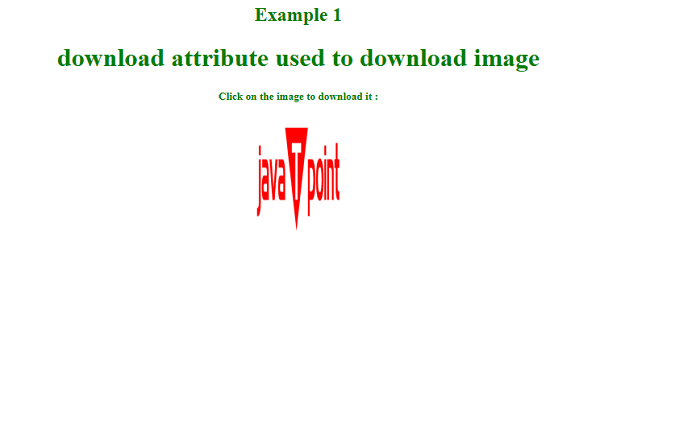 When we click on the image, the image will be download with name same as mentioned. Example 2:Explanation: In this example we have used the relative path of the image. In this part we have create a downloadable link of the image and when we click on the image the image will be download with name logo. Output: 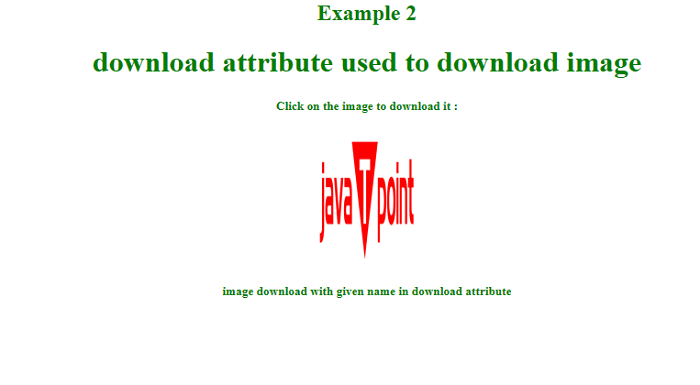 When we click on the image, the image will be downloaded with name given in download attribute. Example 3:Create an example to download pdf file using tag download attribute. Explanation: In this example we have used the relative path of the pdf file. download In this part we have created a downloadable link of the pdf file and when we click on the pdf file the pdf will be downloaded with same name. Output: 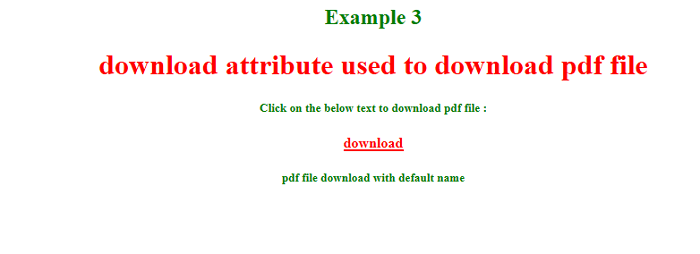 When we click on the text, the pdf file will be downloaded with name given in download attribute. Example 4:Create an example to download pdf file using tag download attribute with given name. Explanation: In this example we have used the relative path of the pdf file. download In this part we have created a downloadable link of the pdf file and when we click on the pdf file the pdf will be downloaded with name mentioned in download attribute. Output: 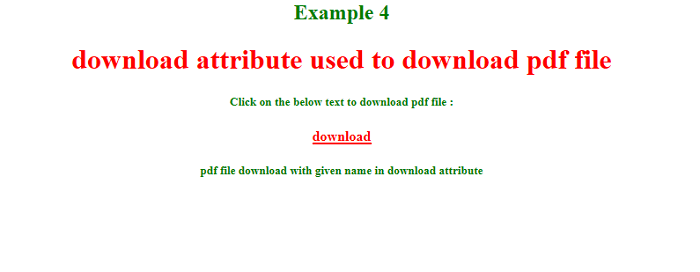 When we click on the text, the pdf file will be downloaded with name given in download attribute. Example 5:Create an example to download word file using tag download attribute. Explanation: In this example we have used the relative path of the word file. download In this part we have created a downloadable link of the word file and when we click on the word file the file will be downloaded with same name. Output: 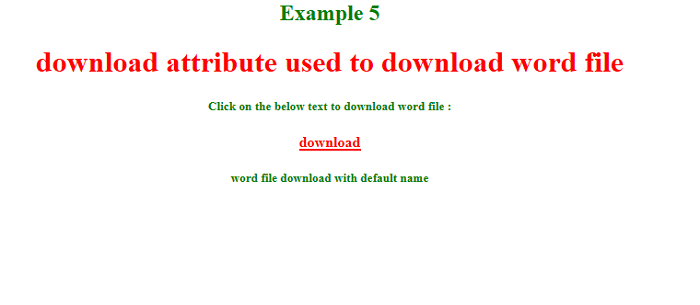 When we click on the text, the word file will be download with the default name. Example 6:Create an example to download word file using tag download attribute with given name. Explanation: In this example we have used the relative path of the word file. download In this part we have create a downloadable link of the word file and when we click on the word file the word file will be downloaded with name mentioned in download attribute. Output: 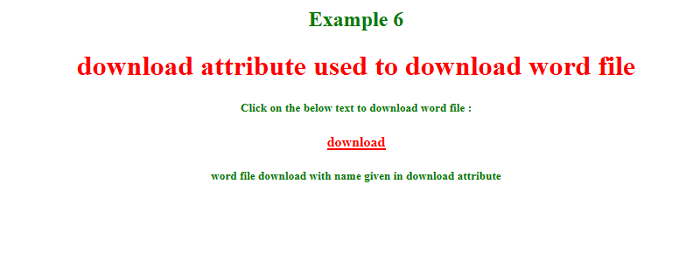 When we click on the text, the word file will be download with name given in download attribute. Next TopicPassword hide in HTML
|