-
HTML Tutorial
- introduction-to-html
- what-is-html
- html-text-editors
- html-building-blocks
- html-tags
- html-attributes
- html-elements
- html-formatting
- html-heading
- html-paragraph
- html-phrase-tags
- html-anchor
- html-image
- html-table
- html-lists
- html-ordered-list
- html-unordered-list
- html-description-list
- html-form
- html-form-input
- html-form-attribute
- html-with-css
- html-classes
- html-id
- html-iframes
- html-javascript
- html-comments
- html-file-path
- html-head
- html-layout
- html-layout-techniques
- html-responsive
- html-computercode
- html-entities
- html-symbols
- html-charset
- html-url-encode
HTML Attributes
HTML Tags List
- html-tags-list
- html-5-tags
- html-!doctype-tag
- html-a-tag
- html-abbr-tag
- html-acronym-tag
- html-address-tag
- html-applet-tag
- html-area-tag
- html-article-tag
- html-aside-tag
- html-audio-tag
- html-b-tag
- html-base-tag
- html-basefont-tag
- html-bdi-tag
- html-bdo-tag
- html-big-tag
- html-blockquote-tag
- html-body-tag
- html-br-tag
- html-button-tag
- html-canvas-tag
- html-caption-tag
- html-center-tag
- html-cite-tag
- html-code-tag
- html-col-tag
- html-colgroup-tag
- html-data-tag
- html-datalist-tag
- html-dt-tag
- html-del-tag
- html-details-tag
- html-dfn-tag
- html-dialog-tag
- html-dir-tag
- html-div-tag
- html-em-tag
- html-embed-tag
- html-fieldset-tag
- html-figcaption-tag
- html-figure-tag
- html-font-tag
- html-footer-tag
- html-form-tag
- html-frame-tag
- html-frameset-tag
- html-h1-to-h6-tag
- html-head-tag
- html-header-tag
- html-hr-tag
- html-html-tag
- html-i-tag
- html-iframe-tag
- html-img-tag
- html-input-tag
- html-ins-tag
- html-isindex-tag
- html-kbd-tag
- html-label-tag
- html-legend-tag
- html-li-tag
- html-link-tag
- html-main-tag
- html-map-tag
- html-mark-tag
- html-marquee-tag
- html-menu-tag
- html-meta-tag
- html-meter-tag
- html-nav-tag
- html-noframes-tag
- html-noscript-tag
- html-object-tag
- html-ol-tag
- html-optgroup-tag
- html-option-tag
- html-output-tag
- html-p-tag
- html-param-tag
- html-picture-tag
- html-pre-tag
- html-progress-tag
- html-q-tag
- html-rp-tag
- html-rt-tag
- html-ruby-tag
- html-s-tag
- html-samp-tag
- html-script-tag
- html-section-tag
- html-select-tag
- html-small-tag
- html-source-tag
- html-span-tag
- html-strike-tag
- html-strong-tag
- html-style-tag
- html-sub-tag
- html-summary-tag
- html-sup-tag
- html-svg-tag
- html-table-tag
- html-tbody-tag
- html-td-tag
- html-template-tag
- html-textarea-tag
- html-tfoot-tag
- html-th-tag
- html-thead-tag
- html-time-tag
- html-title-tag
- html-tr-tag
- html-track-tag
- html-tt-tag
- html-u-tag
- html-ul-tag
- html-var-tag
- html-video-tag
- html-wbr-tag
HTML5 Advance
- html5-tutorial
- html5-user-manual
- html-5-tags
- html5-new-elements
- html-event-attributes
- html-google-maps
- html5-semantics
- html5-migration
- html-audio
- html-video
- html-svg
- html-canvas
HTML API
HTML Color Names
HTML Misc
- html-button-onclick
- html-checkbox-tag
- html-code-tag
- html-favicon
- html-login-form
- html-radio-tag
- html-registration-form
- html-required-attribute
- html-space-code
- html-text-tag
- html-background-color
- html-date
- html-form-action
- html-id-attribute
- html-list-box
- add-javascript-to-html
- html-background-image
- html-button-type
- html-hide-element
- html-reset-button
- html-search-box
- html-selected-attribute
- simple-html-pages
- create-html-page
- html-button-disabled
- html-font-color
- html-font-size
- html-image-button
- html-nested-table
- what-does-html-stand-for
- how-to-insert-image-in-html
- how-to-change-font-in-html
- how-to-change-text-color-in-html
- how-to-change-background-color-in-html
- how-to-comment-in-html
- how-to-link-css-to-html
- how-to-add-background-image-in-html
- how-to-convert-html-to-pdf
- how-to-add-link-in-html
- how-to-make-a-table-in-html
- how-to-change-font-size-in-html
- how-to-make-a-button-in-html
- how-to-add-a-favicon-in-html
- how-to-change-image-size-in-html
- how-to-align-text-in-html
- how-to-align-image-in-html
- how-to-add-video-in-html
- how-to-change-link-color-in-html
- how-to-make-an-image-a-link-in-html
- how-to-add-space-in-html
- how-to-embed-youtube-video-in-html
- how-to-add-a-line-in-html
- how-to-make-a-dropdown-menu-in-html
- how-to-call-a-javascript-function-in-html
- how-to-create-a-form-in-html
- how-to-make-a-list-in-html
- how-to-rotate-image-in-html
- how-to-add-jquery-to-html
- how-to-move-image-in-html
- how-to-create-text-box-in-html
- how-to-move-a-text-in-html
- what-does-br-mean-in-html
- how-to-add-border-in-html
- what-does-div-mean-in-html
- how-to-wrap-text-in-html
- what-does-span-do-in-html
- how-to-make-a-navigation-bar-in-html
- how-to-use-php-in-html
- how-to-highlight-text-in-html
- what-does-p-mean-in-html
- how-to-add-padding-in-html
- what-does-ul-mean-in-html
- how-to-add-social-media-icons-in-html
- how-to-make-a-footer-in-html
- how-to-make-a-search-bar-in-html
- how-to-wrap-text-around-an-image-in-html
- html-vs-html5
- html-counter
- intermediate-excel-test
- download-pdf-file-using-html
- password-hide-in-html
MCQ
Interview Questions
How to Change Background Color in HtmlIn HTML, we can change the color of the background of a webpage using the following different ways:
1. Using bgcolor attributeNote: HTML 5 does not support the bgcolor attribute of tag, so we have to use the inline style attribute and internal CSS options for changing the color of a web page.If we want to change the color of a background of a web page using bgcolor attribute, we have to follow the steps which are given below. Using these steps, we can easily change the color of a background: Step 1: Firstly, we have to type the Html code in any text editor or open the existing Html file in the text editor in which we want to use the bgcolor attribute for changing the background color of that Html page. Step 2: Now, move the cursor within the starting tag in our Html document. And, then type the bgcolor attribute as shown in the following block: Step 3: Now, we have to give the color which we want to use on the background of the webpage. So, type the name of color in the bgcolor attribute as described in the following block. Step 4: And, at last, we have to save the Html code in the text editor and run the code. After execution, we will see the background of the web page in the same color which is specified in the document. The following screenshot shows the output of the above Html code: 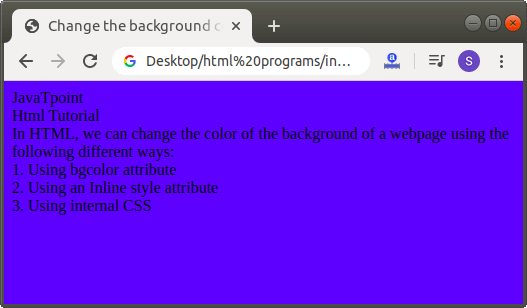 2. Using an Inline Style attributeIf we want to change the color of a background of a web page using an inline style attribute, we have to follow the steps which are given below. Using these steps, we can easily change the color of background. Step 1: Firstly, we have to type the Html code in any text editor or open the existing Html file in the text editor in which we want to use the Inline style attribute for changing the background color of that Html page. Step 2: Now, move the cursor within the starting tag in our Html document. And, then type the style attribute as shown in the following block: Step 3: Now, we have to give the color which we want to use on the background of the webpage. So, type the name of color in the background-color property of style attribute as described in the following block. Step 4: And, at last, we have to save the Html code in the text editor and run the code. After execution, we will see the background of the web page in the same color which is specified in the document. The following screenshot provides the output of the above Html code: 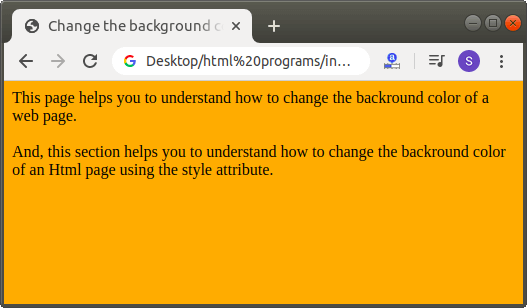 3. Using an Internal CSSIf we want to change the color of a background of a web page using an internal cascading stylesheet, we have to follow the steps which are given below. Using these steps, we can easily change the background color. Step 1: Firstly, we have to type the Html code in any text editor or open the existing Html file in the text editor in which we want to use the internal CSS for changing the background color of that Html page. Step 2: Now, we have to place the cursor in the head tag of the Html document and then define the styles inside the
This page helps you to understand how to change the backround color of a web page. |