-
Android Tutorial
- android-introduction
- what-is-android
- history-and-version
- android-architecture
- core-building-blocks
- android-emulator
- install-android
- setup-eclipse
- hello-android-example
- internal-details
- dalvik-vm
- androidmanifest.xml
- r.java
- hide-title-bar
- screen-orientation
Android Widgets
- ui-widgets
- working-with-button
- toast
- custom-toast
- togglebutton
- checkbox
- custom-checkbox
- radiobutton
- dynamic-radiobutton
- custom-radiobutton
- alertdialog
- spinner
- autocompletetextview
- listview
- custom-listview
- ratingbar
- webview
- seekbar
- datepicker
- timepicker
- analog-and-digital
- progressbar
- vertical-scrollview
- horizontal-scrollview
- imageswitcher
- imageslider
- viewstub
- tablayout
- tablayout-with-framelayout
- searchview
- searchview-on-toolbar
- edittext-with-textwatcher
Activity and Intents
Android Fragments
Android Menu
Android Service
Android AlarmManager
Android Storage
Android SQLite
XML and JSON
Android Multimedia
Android Speech
Android Telephony
- telephonymanager
- get-call-state
- get-call-state-2
- simple-caller-talker
- phone-call
- send-sms
- send-email
Android Device
Camera Tutorial
Sensor Tutorial
Android Graphics
Android Animation
Android Web Service
Google Map
Adding Ads
Android Examples
- qr/bar-code-scanner
- rss-feed-reader
- volley-fetch-json
- android-linkify
- intro-slider
- recyclerview-list
- swipe-del-recyclerview
- swipe-refresh-activity
- volley-library-registration-log-in-log-out
- network-connectivity-services
- firebase-authentication---google-login
- android-notification
- using-google-recaptcha
Android Social
Android Versions
- android-versions
- android-kitkat
- android-lollipop
- android-marshmallow
- android-nougat
- android-oreo
- android-pie
- android-10
Android Misc
- android-device-manager
- android-studio
- android-auto
- android-file-transfer
- android-messages
- android-tv
- android-screenshot
- android-pay
- android-watch
- android-phones
- android-tablets
- android-find-my-phone
- android-one
- android-wear-os
- android-data-recovery
- android-antivirus
- android-x86
- android-vs-iphone
- emulator-for-pc
- android-file-manager
- android-ad-blocker
- android-podcast-app
- fortnite-epic-game
- facetime-for-android
- showbox-for-android
- android-app-store
- virus-removal-for-android
- clear-cache-android
- root-android-device
- android-screen-recorder
- block-number-on-android
- canon-printer-app-for-android
- wireless-hp-printer-app-for-android
- how-to-update-android
- imessage-for-android
- icloud-for-android
- call-recorder-for-android
- videoder-android-apk
- youtube-video-downloader-for-android
- airdrop-for-android
- robokiller-for-android
- clean-my-android-phone
- how-to-hide-apps,-files,-and-photos-on-android
- best-weather-apps-with-widgets-for-android
- file-transfer-for-mac
- mobdro-for-android
- android-screen-mirroring
- stock-market-apps
- turn-on-or-off-safe-mode
- best-browsers-for-android
- best-clocks-for-android
- best-email-apps-for-android
- music-player-for-android
- android-smartwatch-for-women
- best-keyboard-for-android
- best-messaging-app-for-android
- device-cleaner-and-booster-for-android
- wi-fi-calling-on-android
- google-assistant-app-for-android
- how-to-delete-apps-on-android
- norton-security-and-antivirus-for-android
- radio-apps-for-android
- stock-android
- skype-for-android
- how-to-transfer-contacts-from-android-to-iphone
- alexa-app-for-android
- best-casino-games-for-android
- volume-booster-for-android
- how-to-update-apps-on-android
- epson-print-enabler-for-android
- printer-apps-for-android
- android-beam
- paranoid-android
- do-not-disturb-in-android
- how-to-get-android-messages-on-pc
- android-dark-mode
- qvc-app-for-android
- weather-underground-app
- what-is-nfc-on-android
- screen-time-android
- search-by-image:-google-reverse-image-search
- how-to-record-screen-on-android
- how-to-split-screen-on-android
- reddit-app-for-android
- tweakbox-for-android
- best-ps2-emulators-for-android
- pop-up-blocker-in-android
- android-easter-egg
- drudge-report-android-apps
- 3ds-emulator-android
- terrarium-tv-app-for-android
- best-android-cleaner-apps
- spectrum-tv-app-for-android
- android-11
- radar-detector-apps
- hotspot-apps-for-android
- how-to-transfer-contacts-from-iphone-to-android
- amazon-app-store-for-android
- hangouts-app-for-android
- omegle-video-chat-on-android
- outlook-app-for-android-mobile
- animoji-for-android
- what-is-content://com.android.browser.home/
- firefox-for-android
- movie-apps-for-android
- pof-free-dating-app-for-android
- ps4-remote-play-for-android
- best-android-games
- best-android-tv-boxes
- how-to-clear-cookies-on-android
- how-to-reset-android-phone
- malwarebytes-for-android
- how-to-find-wi-fi-password-on-android
- how-to-install-apk-on-android
- how-to-unlock-android-phone
- how-to-block-text-messages-on-android
- how-to-recover-deleted-text-messages-and-photos-on-android
- how-to-remove-previously-synced-google-account-from-android
- how-to-transfer-contacts-from-android-to-android
- how-to-set-up-voicemail-on-android
- how-to-share-wi-fi-password-from-iphone-to-android
- how-to-backup-android-phone
- what-version-of-android-do-i-have
- how-to-block-website-on-android-phone-and-computer
- turn-on-flash-in-chrome
- free-music-downloader-mp3-for-android
- who-owns-android
- best-notes-app-for-android
- barcode-scanner-apps-for-android
- how-to-connect-android-phone-to-tv
- best-free-vpn-for-android
- download-google-play-store-app-for-android
- do-airpods-work-with-android
- how-to-download-music-from-youtube-on-android
- how-to-empty-trash-on-android
Android Interview
How to record screen on AndroidDo you ever feel the requirement of recording your Android device's screen while performing any activity (such as browsing an app or playing game)?. Google introduces a screen recorder feature in Android 10 of its beta version, but they removed it before the final launch. However, several smartphone device manufacturers offer their own screen-recording functionality in Android 10. There are also several third-party apps available to record device screen in older devices. The process of screen recording on an Android device is much easier than your expectation; even there is no built-in screen recorder feature in the Android device. You can use full-feature third-party apps such as AZ Screen Recorder, Google Play Games, Mobizen Screen Recorder, etc. Screen recorder on Android 10The Android devices from OnePlus, Samsung, or LG, which runs on Android 10, provides a built-in screen recorder feature in them. The devices that offer screen recorder feature from OnePlus, Samsung, or LG are OnePlus's 5, 5T, 6, 6T, 7, 7 Pro and 8; Galaxy S10 Plus, S10, S10E, Note 10 Plus, Note 10, and S20; and LG's V50S, V50, V60, G7, G8, and G9. The process of screen recording is mostly same across all Android devices (may slightly vary). Visit at quick settings by pulling down the notification panel from top of the device screen. Click on Screen Recorder (on Samsung phone) or Screen Recording (on LG phone) icon and allow the permission to record device screen. Now, your screen recording gets started. When you finished your screen recording, tap on the stop, and save your video to the phone gallery. 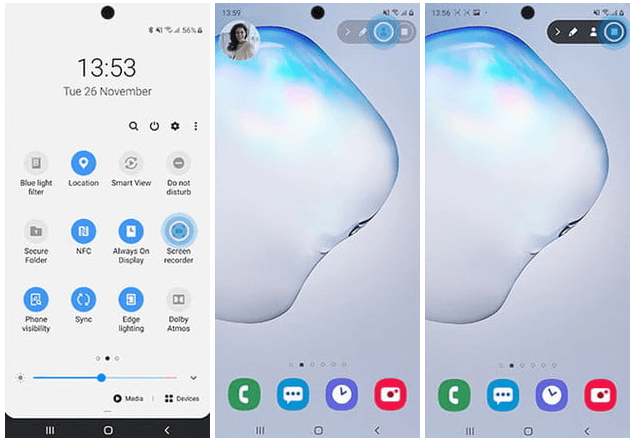 Samsung devices also offer to record audio via microphone and speaker along with screen recording. You can also pair your front-face camera video with your screen recording. Visit at Settings > Advance features > Screenshots and screen recorder > Screen recorder settings for other setting options. Screen recording using third-party appsIf you don't have an Android 10 device from Samsung or LG to record your screen, you may use any third-party app for it. Some of the device screen recording apps are mentioned below.
AZ Screen RecorderAZ Screen Recorder is a pure recording app that allows capturing screenshots, take video, and start a live video. The app is simple to use without much more setup required. AZ Screen Recorder app is available in both free and paid ($2.99) version. However, the free version contains ads, and the paid version is ads-free. When you launched the app, it pop-ups a control button on the device screen offering feature to take screenshots, recording, live streaming, and lots more options. Click on the Record option, and it will ask for permission to record the screen. Once the recording gets started, you can also pause and stop them by clicking the Pause and Stop button respectively by swiping down from top of the screen. There is also another additional button to open your saved video recordings and screenshots in the app. You can also edit, crop, and share your screenshots and videos to others. The app also provides an option to configure your videos such as frame rate, resolution, time-lapse, bit rate, device orientation, and control audio recording. 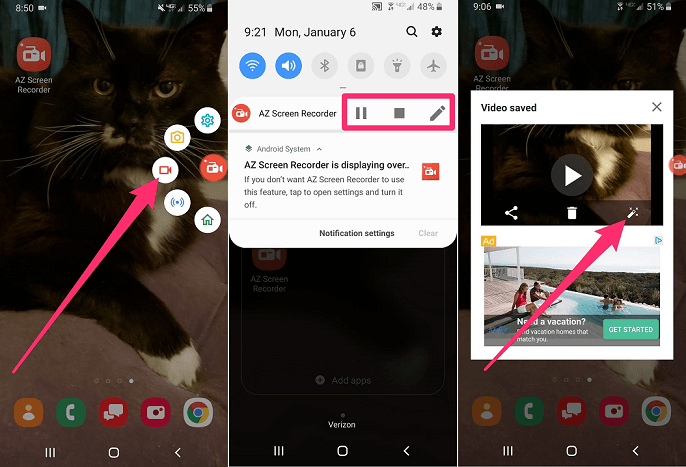 Download the AZ Screen Recorder from Google Play Store. Google Play GamesIf you are searching for an app that records your playing game, then Google Play Game is an excellent app for this. You can download this app free from Google Play Store. This app only allows you to record a 480p SD or 720p HD game and add a video from the phone's front-face camera. To use the Google Play Game app, you need to register it and explore the service. Launch the app and select any included games or any other games which you previously downloaded. Click on a Record button available at the top of the game details page to start your game recording. Now, select the different video quality, when everything looks good, then launch to start the game. Click on the video Record icon to start your video recording, and after a few seconds, the app starts recording. To stop your recording, click on the Square icon, and your video will automatically be saved to the device. The app also provides features to edit and instant share to YouTube. 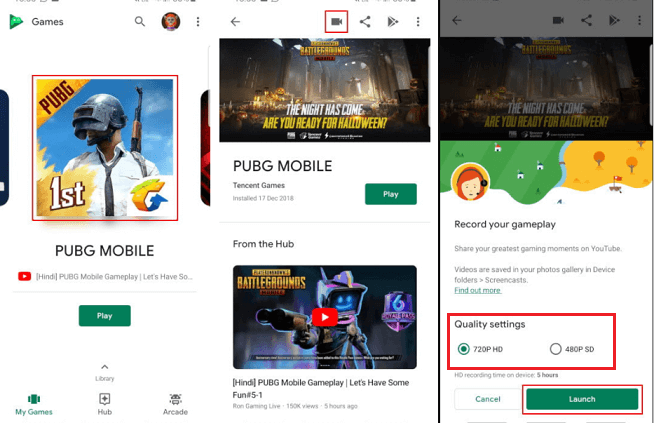 Download the Google Play Games from Google Play Store. ADV Screen RecorderADV Screen Recorder is a free and third-party screen recorder app that allows you to record your smartphone's device screen. When you launch the app, you will see the control buttons overlay on the screen. Keep in mind, once these control buttons overlay on the screen, you can't be able to interact with other apps and screen functionality. When you launch the ADV Recorder app, you will see control buttons, including start recording, edit videos, open videos. The app also allows opening a front-face camera and adding a video window over the screen. Clicking on the record button starts your screen recording. You can also pause the recording if required, and stop when complete. The app also gives features to edit and share your recorded video from it. Users can also configure the video resolution (up to 1080p), frame rates (up to 60 frames per second), and bit rate (up to 15Mbps). The app also provides features of microphone settings and change video orientation. 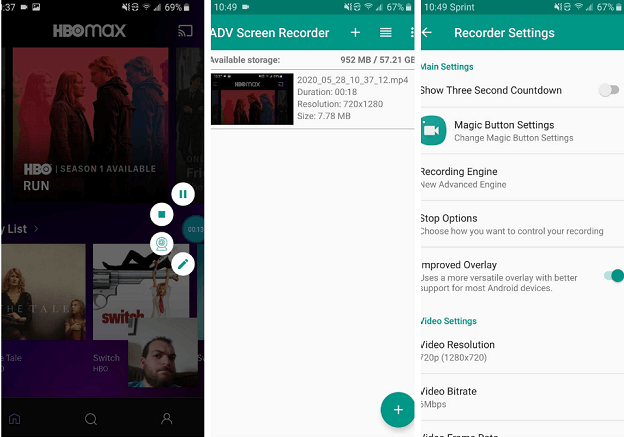 Download the ADV Screen Recorder from Google Play Store. Mobizen Screen RecorderMobizen Screen Recorder app is much more similar to AZ Screen Recorder, which offers floating control buttons known as "AirCircle". When you launch the app, you will see a control button overlays on the device screen. These control buttons include capture screenshots, video record, edit, view recorded videos, and settings. Tap on the video recording icon to record your device screen. The app will take few seconds to start your recording. You can also pause the recording if required. You can configure frame rate (up to 60fps), resolution (up to 1080p), and audio by visiting settings menu. The control buttons (AirCircle) appear on the screen, but they can't record as a part of a video. By default, the device's front-face camera is deactivated in the Mobizen app, but you can turn it on to add additional video overlapping your screen recording. Once you stop your recording, the app pop-up allows viewing your video. While viewing, you will see an icon of pen-and-paper that allows editing your video. The app allows adding background music, cutting and splitting, adding watermarks and GIFs, and lots more. 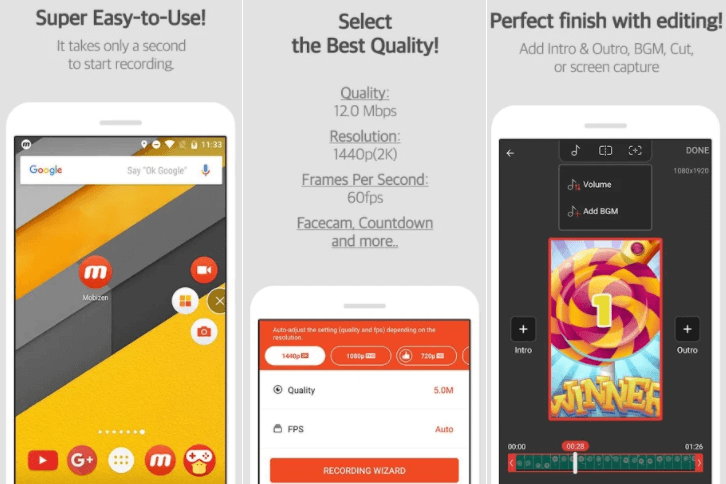 Download the Mobizen Screen Recorder app from Google Play Store. Super Screen RecorderSuper Screen Recorder is a full-featured app that allows you to record your device screen, take screenshots, edit your videos, etc. However, this app is ad-supported. Once you launch the app, you will see control buttons overlays on the device screen. These control buttons include functionalities of record video, capture screenshots, draw on your screen, etc. The app also allows you to view, edit, and share your media with others. The edit feature of this app offers to add music, compress files, merge videos and images, convert videos into GIFs, and more. The settings menu of Super Screen Recorder app offers to configure your video at bit rate (up to 12Mbps), resolution (up to 1080p), frame rate (up to 60fps), and video orientation. 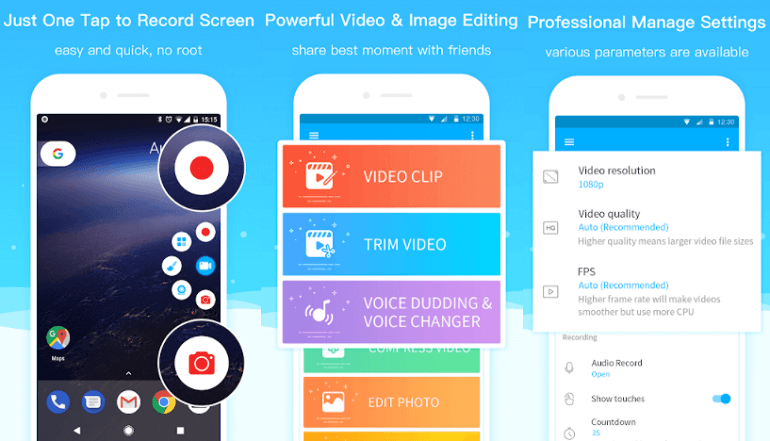 Download the Super Screen Recorder from Google Play Store. Next TopicHow to split screen on Android
|