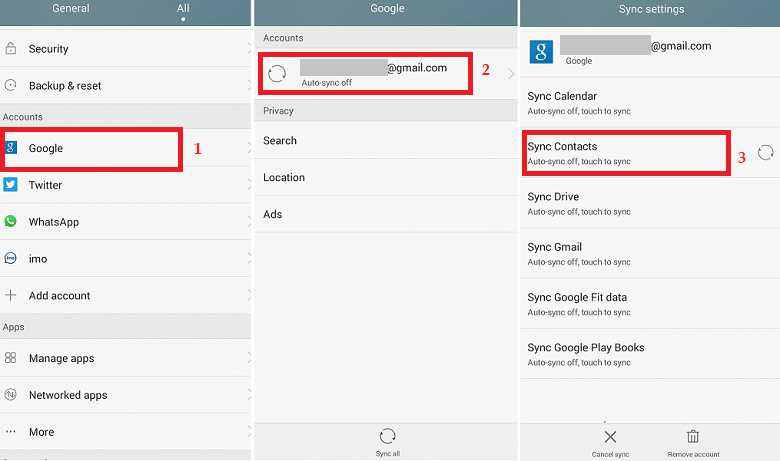-
Android Tutorial
- android-introduction
- what-is-android
- history-and-version
- android-architecture
- core-building-blocks
- android-emulator
- install-android
- setup-eclipse
- hello-android-example
- internal-details
- dalvik-vm
- androidmanifest.xml
- r.java
- hide-title-bar
- screen-orientation
Android Widgets
- ui-widgets
- working-with-button
- toast
- custom-toast
- togglebutton
- checkbox
- custom-checkbox
- radiobutton
- dynamic-radiobutton
- custom-radiobutton
- alertdialog
- spinner
- autocompletetextview
- listview
- custom-listview
- ratingbar
- webview
- seekbar
- datepicker
- timepicker
- analog-and-digital
- progressbar
- vertical-scrollview
- horizontal-scrollview
- imageswitcher
- imageslider
- viewstub
- tablayout
- tablayout-with-framelayout
- searchview
- searchview-on-toolbar
- edittext-with-textwatcher
Activity and Intents
Android Fragments
Android Menu
Android Service
Android AlarmManager
Android Storage
Android SQLite
XML and JSON
Android Multimedia
Android Speech
Android Telephony
- telephonymanager
- get-call-state
- get-call-state-2
- simple-caller-talker
- phone-call
- send-sms
- send-email
Android Device
Camera Tutorial
Sensor Tutorial
Android Graphics
Android Animation
Android Web Service
Google Map
Adding Ads
Android Examples
- qr/bar-code-scanner
- rss-feed-reader
- volley-fetch-json
- android-linkify
- intro-slider
- recyclerview-list
- swipe-del-recyclerview
- swipe-refresh-activity
- volley-library-registration-log-in-log-out
- network-connectivity-services
- firebase-authentication---google-login
- android-notification
- using-google-recaptcha
Android Social
Android Versions
- android-versions
- android-kitkat
- android-lollipop
- android-marshmallow
- android-nougat
- android-oreo
- android-pie
- android-10
Android Misc
- android-device-manager
- android-studio
- android-auto
- android-file-transfer
- android-messages
- android-tv
- android-screenshot
- android-pay
- android-watch
- android-phones
- android-tablets
- android-find-my-phone
- android-one
- android-wear-os
- android-data-recovery
- android-antivirus
- android-x86
- android-vs-iphone
- emulator-for-pc
- android-file-manager
- android-ad-blocker
- android-podcast-app
- fortnite-epic-game
- facetime-for-android
- showbox-for-android
- android-app-store
- virus-removal-for-android
- clear-cache-android
- root-android-device
- android-screen-recorder
- block-number-on-android
- canon-printer-app-for-android
- wireless-hp-printer-app-for-android
- how-to-update-android
- imessage-for-android
- icloud-for-android
- call-recorder-for-android
- videoder-android-apk
- youtube-video-downloader-for-android
- airdrop-for-android
- robokiller-for-android
- clean-my-android-phone
- how-to-hide-apps,-files,-and-photos-on-android
- best-weather-apps-with-widgets-for-android
- file-transfer-for-mac
- mobdro-for-android
- android-screen-mirroring
- stock-market-apps
- turn-on-or-off-safe-mode
- best-browsers-for-android
- best-clocks-for-android
- best-email-apps-for-android
- music-player-for-android
- android-smartwatch-for-women
- best-keyboard-for-android
- best-messaging-app-for-android
- device-cleaner-and-booster-for-android
- wi-fi-calling-on-android
- google-assistant-app-for-android
- how-to-delete-apps-on-android
- norton-security-and-antivirus-for-android
- radio-apps-for-android
- stock-android
- skype-for-android
- how-to-transfer-contacts-from-android-to-iphone
- alexa-app-for-android
- best-casino-games-for-android
- volume-booster-for-android
- how-to-update-apps-on-android
- epson-print-enabler-for-android
- printer-apps-for-android
- android-beam
- paranoid-android
- do-not-disturb-in-android
- how-to-get-android-messages-on-pc
- android-dark-mode
- qvc-app-for-android
- weather-underground-app
- what-is-nfc-on-android
- screen-time-android
- search-by-image:-google-reverse-image-search
- how-to-record-screen-on-android
- how-to-split-screen-on-android
- reddit-app-for-android
- tweakbox-for-android
- best-ps2-emulators-for-android
- pop-up-blocker-in-android
- android-easter-egg
- drudge-report-android-apps
- 3ds-emulator-android
- terrarium-tv-app-for-android
- best-android-cleaner-apps
- spectrum-tv-app-for-android
- android-11
- radar-detector-apps
- hotspot-apps-for-android
- how-to-transfer-contacts-from-iphone-to-android
- amazon-app-store-for-android
- hangouts-app-for-android
- omegle-video-chat-on-android
- outlook-app-for-android-mobile
- animoji-for-android
- what-is-content://com.android.browser.home/
- firefox-for-android
- movie-apps-for-android
- pof-free-dating-app-for-android
- ps4-remote-play-for-android
- best-android-games
- best-android-tv-boxes
- how-to-clear-cookies-on-android
- how-to-reset-android-phone
- malwarebytes-for-android
- how-to-find-wi-fi-password-on-android
- how-to-install-apk-on-android
- how-to-unlock-android-phone
- how-to-block-text-messages-on-android
- how-to-recover-deleted-text-messages-and-photos-on-android
- how-to-remove-previously-synced-google-account-from-android
- how-to-transfer-contacts-from-android-to-android
- how-to-set-up-voicemail-on-android
- how-to-share-wi-fi-password-from-iphone-to-android
- how-to-backup-android-phone
- what-version-of-android-do-i-have
- how-to-block-website-on-android-phone-and-computer
- turn-on-flash-in-chrome
- free-music-downloader-mp3-for-android
- who-owns-android
- best-notes-app-for-android
- barcode-scanner-apps-for-android
- how-to-connect-android-phone-to-tv
- best-free-vpn-for-android
- download-google-play-store-app-for-android
- do-airpods-work-with-android
- how-to-download-music-from-youtube-on-android
- how-to-empty-trash-on-android
Android Interview
How to Transfer Contacts from Android to AndroidDo you bought a new Android phone and want to transfer contacts from the previous Android phone to a newer one, then you are at the right place. Here, we will discuss some of the easiest and most effective methods to transfer contacts from Android to Android. There are different ways to transfer your contacts detail from one Android smartphone to another. By default, everything gets synced when you set up your new phone (using your Google account). Even if the sync option is disabled, it is easy to transfer your contact details. Different methods to transfer contacts from Android to Android smartphones
Transfer Contacts from Android to Android with Google Account and SyncIf you are using a Google account (if not, create it), the Google Contacts Service allows you to transfer your contacts from Android to Android via Google cloud backup. From Google backup, you can restore all your contacts to your new device. Follow the below-mentioned steps to do this:
Transfer contacts from Android to Android using a SIM cardAnother method to transfer contacts from one Android phone to another Android phone is by using a SIM card, which fits both devices. You can do this by copying all contacts to the SIM card, inserting the same SIM into another device and moving the copied contacts. This method doesn't involve any Google account; you can do this by following offline steps. To transfer contacts between two Android phones using the SIM card, follow the below steps:
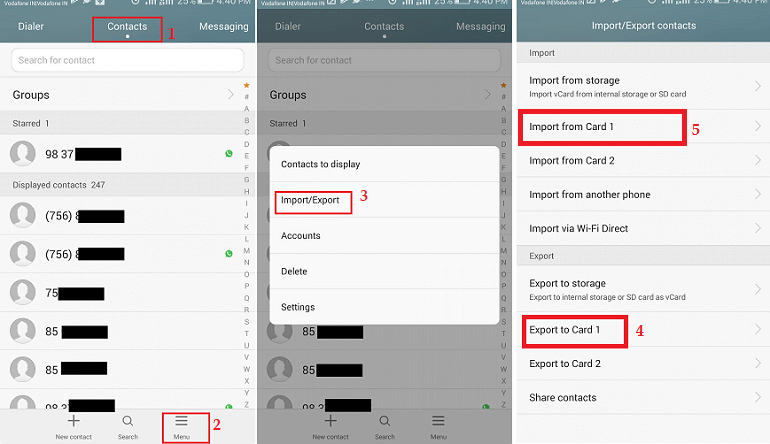 Transfer contacts from Android to Android using VCF fileIt is also a manual way to transfer your contacts list from one Android phone to another Android phone. In this method, you have to move your contacts by creating a VCF file in your source device and transfer it to your destination phone. Open this VCF file in the destination phone and import contacts from it. Steps to transfer contacts using the VCF file is given below:
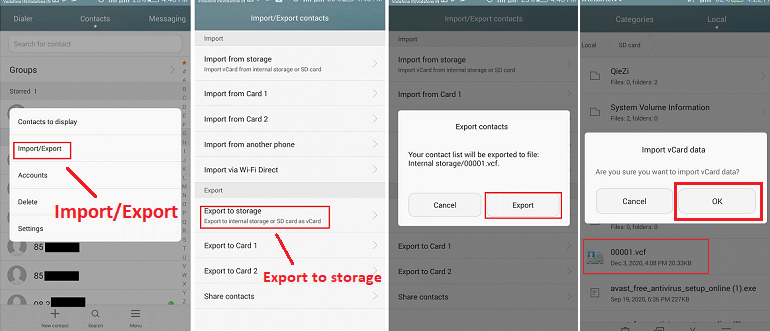 Transfer Contacts from Android to Android using an applicationAnother best way to transfer contacts from Android to Android phone using a third-party application. One such application is MobileTrans, which allows transferring contacts in one click. You can transfer contacts by selecting one by one (specific contacts) or selecting all at once. This application not only transfers contacts but it also allows transferring other data of the device. 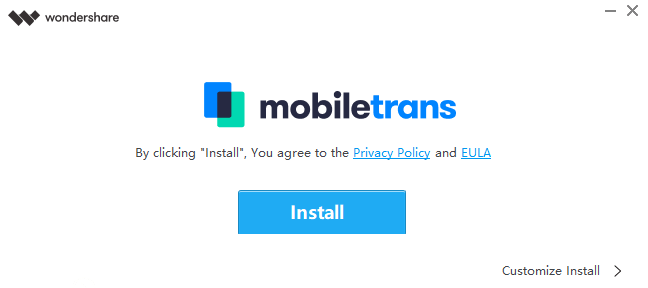 Features of MobileTrans - Phone Transfer application
Below are the steps to transfer contacts from Android to Android using the MobileTrans application: 1. Download and install the MobileTrans application (Windows, macOS) on your personal computer. After the installation's success, open it and select the "Phone Transfer" option on the main window. 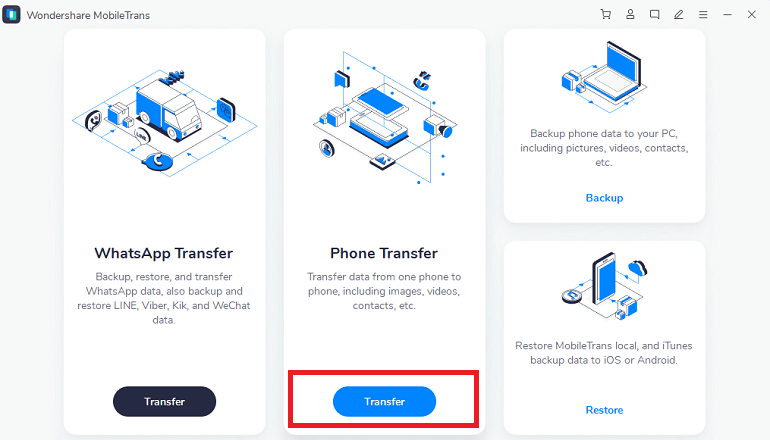 2. Now, connect both Android devices to your computer using a USB cable. We ensure that the MobileTrans application detects both devices on the screen. If the application does not detect it, enable the USB Debugging option from phone Settings. Also, you have mandatory to maintain the correct order of devices in the application window. It is also important to keep in mind that the phone from which we are sending contacts should be on the "Source" device, and the phone we are sending it to be on the "Destination." If it is not so, we will have to swap the phone's position by clicking "Flip." 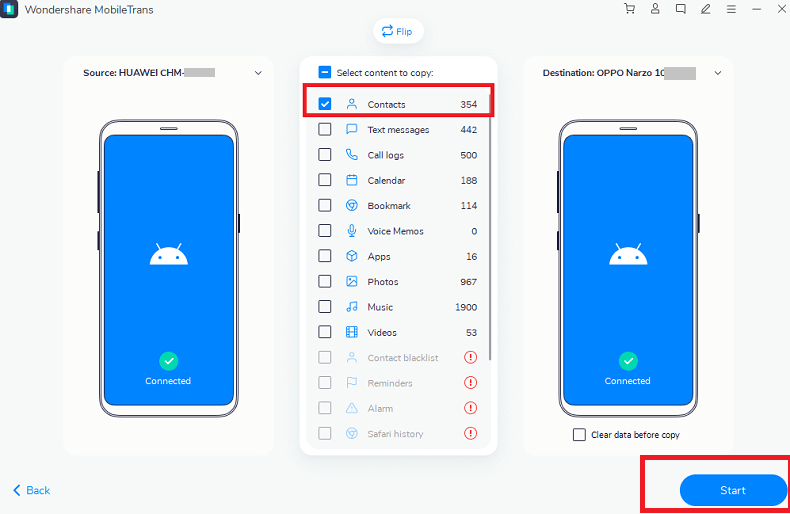 3. Once the MobileTrans application detects both devices and gets connected, you will see a list of the source device's data appears on the screen. Checkmark the "Contacts" data and then click on the "Start" button to transfer contacts from source Android device to destination device. Transfer Contacts from Android to Android using the device Bluetooth functionWe can also transfer contacts between Android devices with the help of the device Bluetooth function. It is a simple way in which both devices need to connect via Bluetooth. The steps to transfer contacts using Bluetooth are given below. The steps may differ based on the device or model. 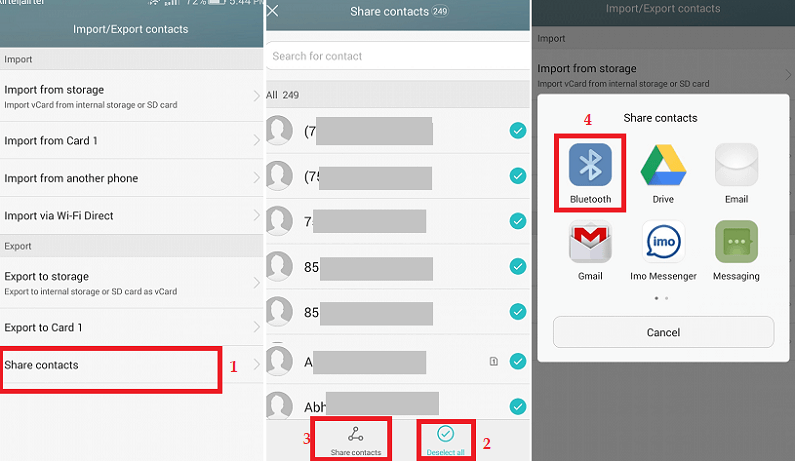
Transfer Contacts from Android to Android with SHAREitIf any one of the above-discussed methods not compatible with you, then you may use the SHAREit app to transfer your contacts from one Android phone to another Android phone. The SHAREit app must be installed on both devices so that the contacts are easily transferred between them. To transfer contacts using the SHAREit app, follow the below-given steps: 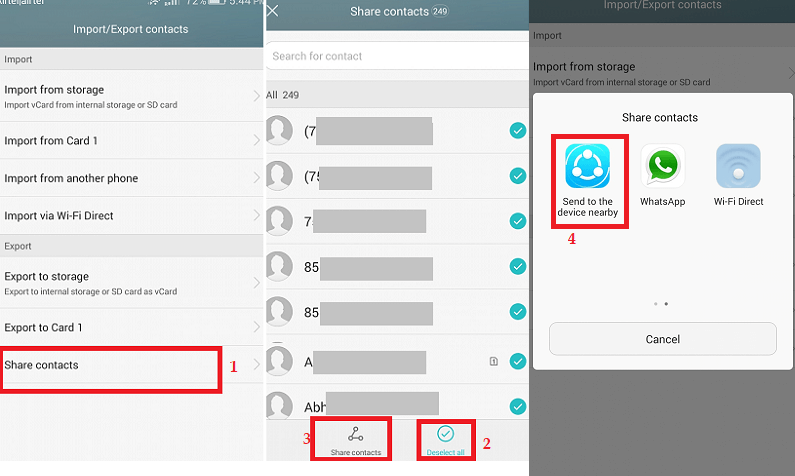
The above-discussed methods are the most effective solution to transfer contacts from one Android device to another Android device. You can select any one of them which you preferred more simple and easy to implement. Next TopicHow to Set up Voicemail on Android
|