-
Android Tutorial
- android-introduction
- what-is-android
- history-and-version
- android-architecture
- core-building-blocks
- android-emulator
- install-android
- setup-eclipse
- hello-android-example
- internal-details
- dalvik-vm
- androidmanifest.xml
- r.java
- hide-title-bar
- screen-orientation
Android Widgets
- ui-widgets
- working-with-button
- toast
- custom-toast
- togglebutton
- checkbox
- custom-checkbox
- radiobutton
- dynamic-radiobutton
- custom-radiobutton
- alertdialog
- spinner
- autocompletetextview
- listview
- custom-listview
- ratingbar
- webview
- seekbar
- datepicker
- timepicker
- analog-and-digital
- progressbar
- vertical-scrollview
- horizontal-scrollview
- imageswitcher
- imageslider
- viewstub
- tablayout
- tablayout-with-framelayout
- searchview
- searchview-on-toolbar
- edittext-with-textwatcher
Activity and Intents
Android Fragments
Android Menu
Android Service
Android AlarmManager
Android Storage
Android SQLite
XML and JSON
Android Multimedia
Android Speech
Android Telephony
- telephonymanager
- get-call-state
- get-call-state-2
- simple-caller-talker
- phone-call
- send-sms
- send-email
Android Device
Camera Tutorial
Sensor Tutorial
Android Graphics
Android Animation
Android Web Service
Google Map
Adding Ads
Android Examples
- qr/bar-code-scanner
- rss-feed-reader
- volley-fetch-json
- android-linkify
- intro-slider
- recyclerview-list
- swipe-del-recyclerview
- swipe-refresh-activity
- volley-library-registration-log-in-log-out
- network-connectivity-services
- firebase-authentication---google-login
- android-notification
- using-google-recaptcha
Android Social
Android Versions
- android-versions
- android-kitkat
- android-lollipop
- android-marshmallow
- android-nougat
- android-oreo
- android-pie
- android-10
Android Misc
- android-device-manager
- android-studio
- android-auto
- android-file-transfer
- android-messages
- android-tv
- android-screenshot
- android-pay
- android-watch
- android-phones
- android-tablets
- android-find-my-phone
- android-one
- android-wear-os
- android-data-recovery
- android-antivirus
- android-x86
- android-vs-iphone
- emulator-for-pc
- android-file-manager
- android-ad-blocker
- android-podcast-app
- fortnite-epic-game
- facetime-for-android
- showbox-for-android
- android-app-store
- virus-removal-for-android
- clear-cache-android
- root-android-device
- android-screen-recorder
- block-number-on-android
- canon-printer-app-for-android
- wireless-hp-printer-app-for-android
- how-to-update-android
- imessage-for-android
- icloud-for-android
- call-recorder-for-android
- videoder-android-apk
- youtube-video-downloader-for-android
- airdrop-for-android
- robokiller-for-android
- clean-my-android-phone
- how-to-hide-apps,-files,-and-photos-on-android
- best-weather-apps-with-widgets-for-android
- file-transfer-for-mac
- mobdro-for-android
- android-screen-mirroring
- stock-market-apps
- turn-on-or-off-safe-mode
- best-browsers-for-android
- best-clocks-for-android
- best-email-apps-for-android
- music-player-for-android
- android-smartwatch-for-women
- best-keyboard-for-android
- best-messaging-app-for-android
- device-cleaner-and-booster-for-android
- wi-fi-calling-on-android
- google-assistant-app-for-android
- how-to-delete-apps-on-android
- norton-security-and-antivirus-for-android
- radio-apps-for-android
- stock-android
- skype-for-android
- how-to-transfer-contacts-from-android-to-iphone
- alexa-app-for-android
- best-casino-games-for-android
- volume-booster-for-android
- how-to-update-apps-on-android
- epson-print-enabler-for-android
- printer-apps-for-android
- android-beam
- paranoid-android
- do-not-disturb-in-android
- how-to-get-android-messages-on-pc
- android-dark-mode
- qvc-app-for-android
- weather-underground-app
- what-is-nfc-on-android
- screen-time-android
- search-by-image:-google-reverse-image-search
- how-to-record-screen-on-android
- how-to-split-screen-on-android
- reddit-app-for-android
- tweakbox-for-android
- best-ps2-emulators-for-android
- pop-up-blocker-in-android
- android-easter-egg
- drudge-report-android-apps
- 3ds-emulator-android
- terrarium-tv-app-for-android
- best-android-cleaner-apps
- spectrum-tv-app-for-android
- android-11
- radar-detector-apps
- hotspot-apps-for-android
- how-to-transfer-contacts-from-iphone-to-android
- amazon-app-store-for-android
- hangouts-app-for-android
- omegle-video-chat-on-android
- outlook-app-for-android-mobile
- animoji-for-android
- what-is-content://com.android.browser.home/
- firefox-for-android
- movie-apps-for-android
- pof-free-dating-app-for-android
- ps4-remote-play-for-android
- best-android-games
- best-android-tv-boxes
- how-to-clear-cookies-on-android
- how-to-reset-android-phone
- malwarebytes-for-android
- how-to-find-wi-fi-password-on-android
- how-to-install-apk-on-android
- how-to-unlock-android-phone
- how-to-block-text-messages-on-android
- how-to-recover-deleted-text-messages-and-photos-on-android
- how-to-remove-previously-synced-google-account-from-android
- how-to-transfer-contacts-from-android-to-android
- how-to-set-up-voicemail-on-android
- how-to-share-wi-fi-password-from-iphone-to-android
- how-to-backup-android-phone
- what-version-of-android-do-i-have
- how-to-block-website-on-android-phone-and-computer
- turn-on-flash-in-chrome
- free-music-downloader-mp3-for-android
- who-owns-android
- best-notes-app-for-android
- barcode-scanner-apps-for-android
- how-to-connect-android-phone-to-tv
- best-free-vpn-for-android
- download-google-play-store-app-for-android
- do-airpods-work-with-android
- how-to-download-music-from-youtube-on-android
- how-to-empty-trash-on-android
Android Interview
Integrating LinkedIn API in Android AppIn this tutorial, we will integrate the LinkedIn Sign-In functionality in our Android application. Implementing LinkedIn API in Android app helps users to login using LinkedIn account, share post, etc. For integrating the LinkedIn API in our Android app, we need the LinkedIn Authentication Key (Client ID and Client Secret) and app Hash Key. Steps to generate LinkedIn Authentication Key and APP Hash Key1. Create LinkedIn developer account at https://www.linkedin.com/developer/apps and click on 'Create Application'. 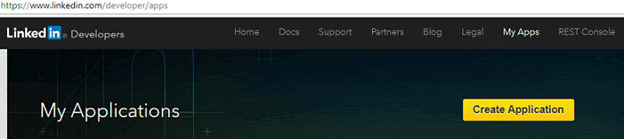 2. Fill all the required details of Android application in 'Create a New Application' form and accept the LinkedIn API Terms of Use then click 'Submit'. 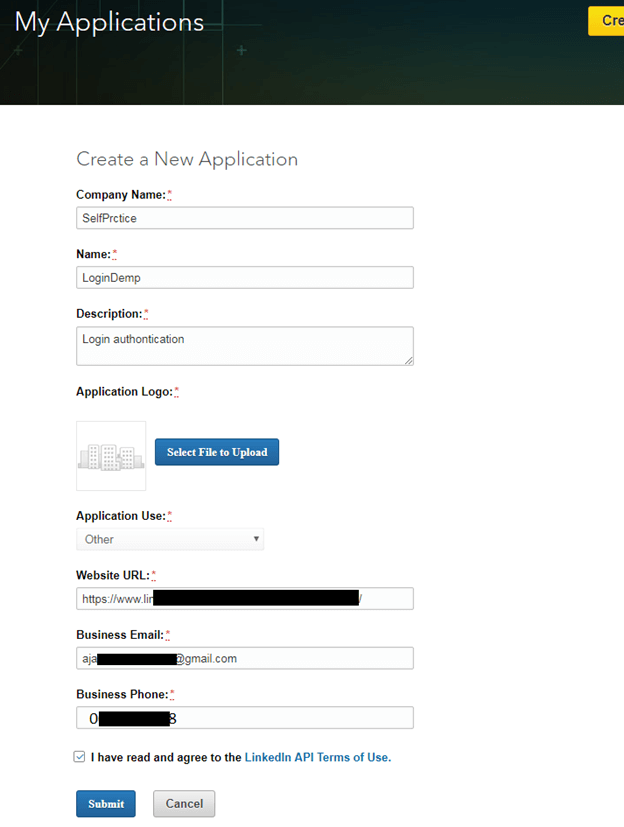 3. After submitting the application details, it generates LinkedIn Authentication Key. Now we will select the 'Default Application Permissions'. This permission authorizes to access privilege of user account. Here, we are selecting r_basicprofile, and 'r_emailaddress' and click 'Update'. 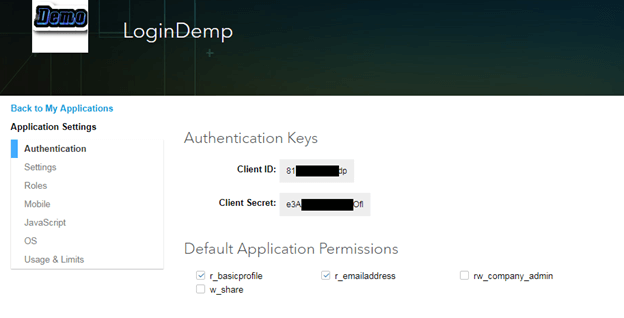 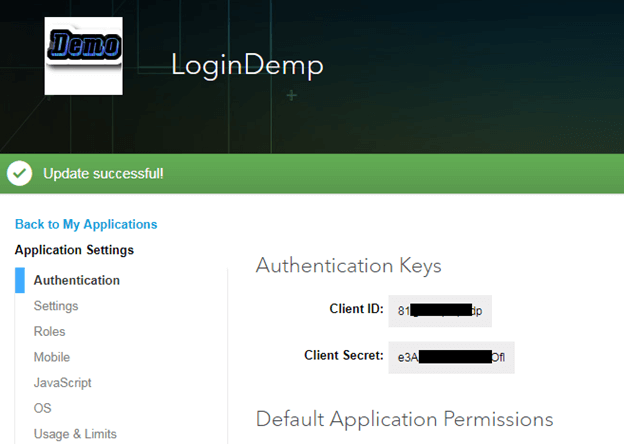 4. Now, we need the 'Hash Key' for our app. It can be generated by two different ways.
Windows: Mac/Unix To generate the Hash Key through command prompt, it requires OpenSSL to be installed in our operating system. We can download it for Windows from www.slproweb.com/products/Win32OpenSSL.html and for Mac/Unix from http://www.openssl.org/source/ .
For this application, we will use the programming code to generate 'Hash Key' for our application. Now create our application and simply write the following code and run to generate our 'Hash Key'. It will show the application 'Hash Key' in Logcat. MainActivity.java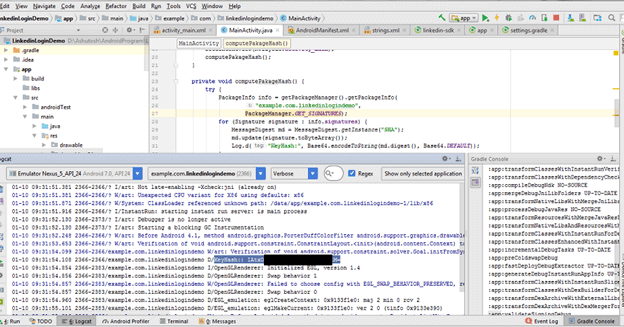 5. Copy the 'Hash Key' from Logcat and paste it in Mobile tab of our LinkedIn application. After that click on 'Add' and 'Update'. This makes our application 'Hash Key' registered with LinkedIn API. 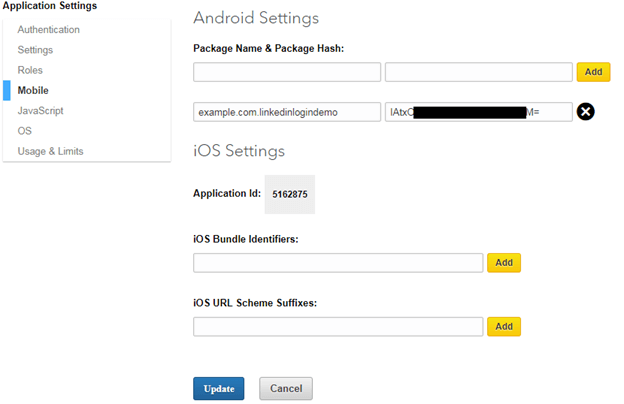 Example to Integrate LinkedIn Login in Android appLet's create an example of integrating the LinkedIn log-in functionality in our Android application. After successful user log-in, it will redirect user to another activity (ProfileActivity) and display the user information. We need to add the LinkedIn SDK for Android in our project. It can be downloaded from here https://developer.linkedin.com/downloads#androidsdk. 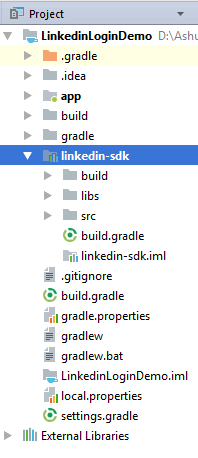 Required PermissionAdd the Internet permission in AndroidMenifest.xml file. settings.gradleAdd the linkedin-sdk in settings.gradle file. build.gradle (Module)Add the compile project(path: ':linkedin-sdk') in build.gradle file. activity_main.xmlAdd the following code in activity_main.xml file. Download the recommended LinkedIn button from LinkedIn developer site https://developer.linkedin.com/downloads and add it as the background of button. MainActivity.javaIn the MainActivity.java class, we use the LISessionManager class which provides all functionality to create and manage the LISession object (LinkedIn session object). In the build, scope adds the 'Scope.R_BASICPROFILE' and 'Scope.R_EMAILADDRESS' to access user basic profile information and email address of LinkedIn. activity_profile.xmlNow, add the following code in activity_profile.xml file. In this activity, we will display the user information after successful login. ProfileActivity.javaAdd the LinkedIn API URL https://api.linkedin.com/v1/people/~:(id,first-name,last-name,email-address) in getRequest() method of APIHelper class. It will retrieve the user information on success of LinkedIn API. Output:  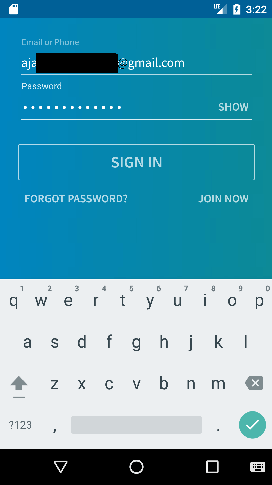 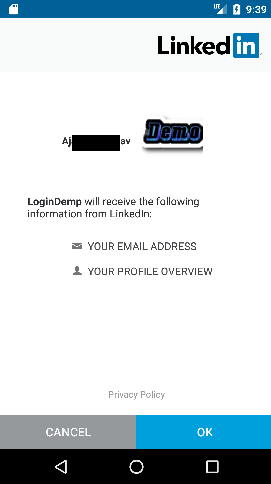 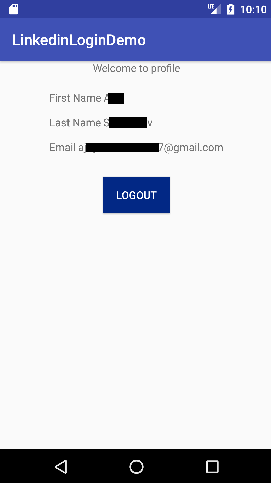
Next TopicIntegrating Twitter
|